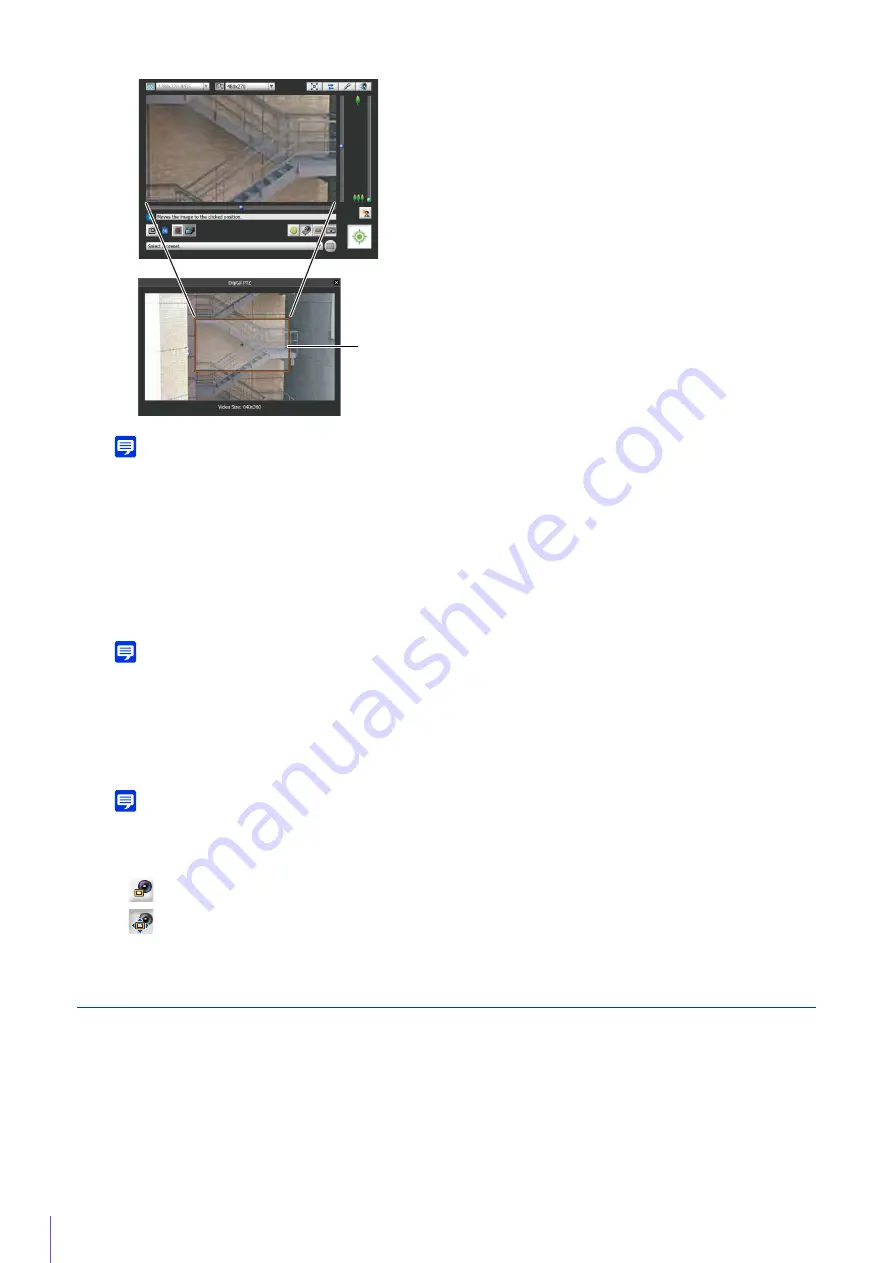
154
Note
The Digital PTZ uses digital zoom, so the higher the digital zoom ratio, the lower the video quality.
Using Presets or the Home Position
You can use a registered preset or home position to specify the range for Digital PTZ.
Select a preset from the preset selection menu (P. 142) to move the preview frame on the Digital PTZ panel to the
preset position and display the video inside the frame in the video display area.
Click the [Home Position] button to move the preview frame on the Digital PTZ panel to the home position and display
the video inside the frame in the video display area.
Note
Register presets and the home position beforehand in [Control for Admin] (P. 170).
Exiting Digital PTZ
When you click the [Digital PTZ] button while using the Viewer PTZ, the Digital PTZ panel closes and you exit Digital
PTZ.
Note
• If you close the Digital PTZ panel without exiting Digital PTZ, Digital PTZ continues to operate. However, when you reconnect to
the Admin Viewer, the initial state will be restored.
• The [Digital PTZ] button display will change as follows depending on whether or not you are using Digital PTZ.
You are not using Digital PTZ (video being received by the camera appears in the video display area)
You are using Digital PTZ (cropped video appears in the video display area)
Using Presets or the Home Position
It is possible to control the camera using a preset or home position registered to the camera in advance.
When you click the preset selection menu and select a preset from the list that appears, the camera will move to the camera
angle of the selected preset.
Clicking the [Home Position] button will move the camera angle to the home position.
Preview Frame
Summary of Contents for VB-M640V
Page 18: ...18 ...
Page 58: ...58 ...
Page 136: ...136 ...
Page 146: ...146 Exit Full Screen Mode Exit full screen mode ...
Page 190: ...190 ...
Page 282: ...282 SA AH SPI inbound Item Setting ...
Page 287: ...BIE 7048 000 CANON INC 2015 ...
















































