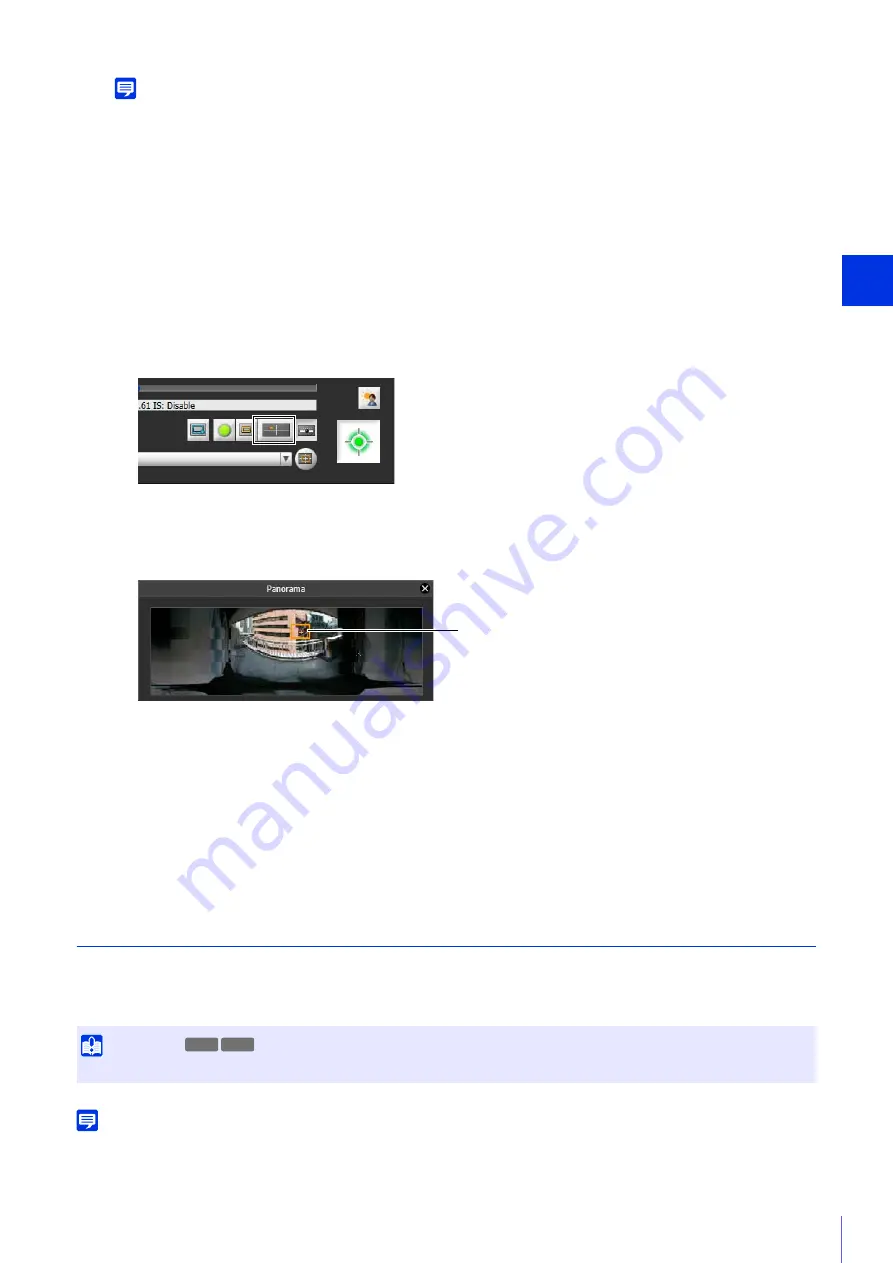
Admin Viewer/VB Viewer
5
151
Note
• The direction of the arrow will not change even when using Auto Flip (P. 76).
• When using Drag to Move, the sliders will not move while the cameras moves.
The camera will stop.
Operate Camera With Panorama Display Panel
You can operate the camera using the frames within the panorama display area.
To use a panorama image in the panorama display panel, you must create the image and save it to the camera
(P. 201).
The panorama display panel appears.
The frame indicates the area being captured by the current camera.
Move or Zoom by Dragging
Click inside the frame and drag it to pan and tilt the camera.
If you click and drag outside the frame, a new frame will be drawn. The camera will pan/tilt/zoom to capture the
area in the frame.
If you drag an edge of the frame to change its size, the camera will zoom in or out to capture the area in the
frame.
Move by Clicking
If you click outside the frame, the frame will move and center on that point, panning and tilting the camera.
Magnify and Display Part of Video (Viewer PTZ)
User the Viewer PTZ to magnify part of a video (using digital zoom) without moving the camera.
When you do not want to move the camera to pan, tilt or zoom, this still allows you to take advantage of functions, such as
the Intelligent Function.
Note
• You cannot record the video magnified with the Viewer PTZ.
• You can display the magnified video in full screen mode when using the Viewer PTZ.
3
Release the mouse button.
1
Click the [Panorama Display] button.
2
Use the frame in the panorama display panel to pan/tilt/zoom the camera.
Frame
Important
While using the Viewer PTZ, you cannot operate the camera by clicking or dragging in the video display area.
R11
R10
Summary of Contents for VB-M640V
Page 18: ...18 ...
Page 58: ...58 ...
Page 136: ...136 ...
Page 146: ...146 Exit Full Screen Mode Exit full screen mode ...
Page 190: ...190 ...
Page 282: ...282 SA AH SPI inbound Item Setting ...
Page 287: ...BIE 7048 000 CANON INC 2015 ...
















































