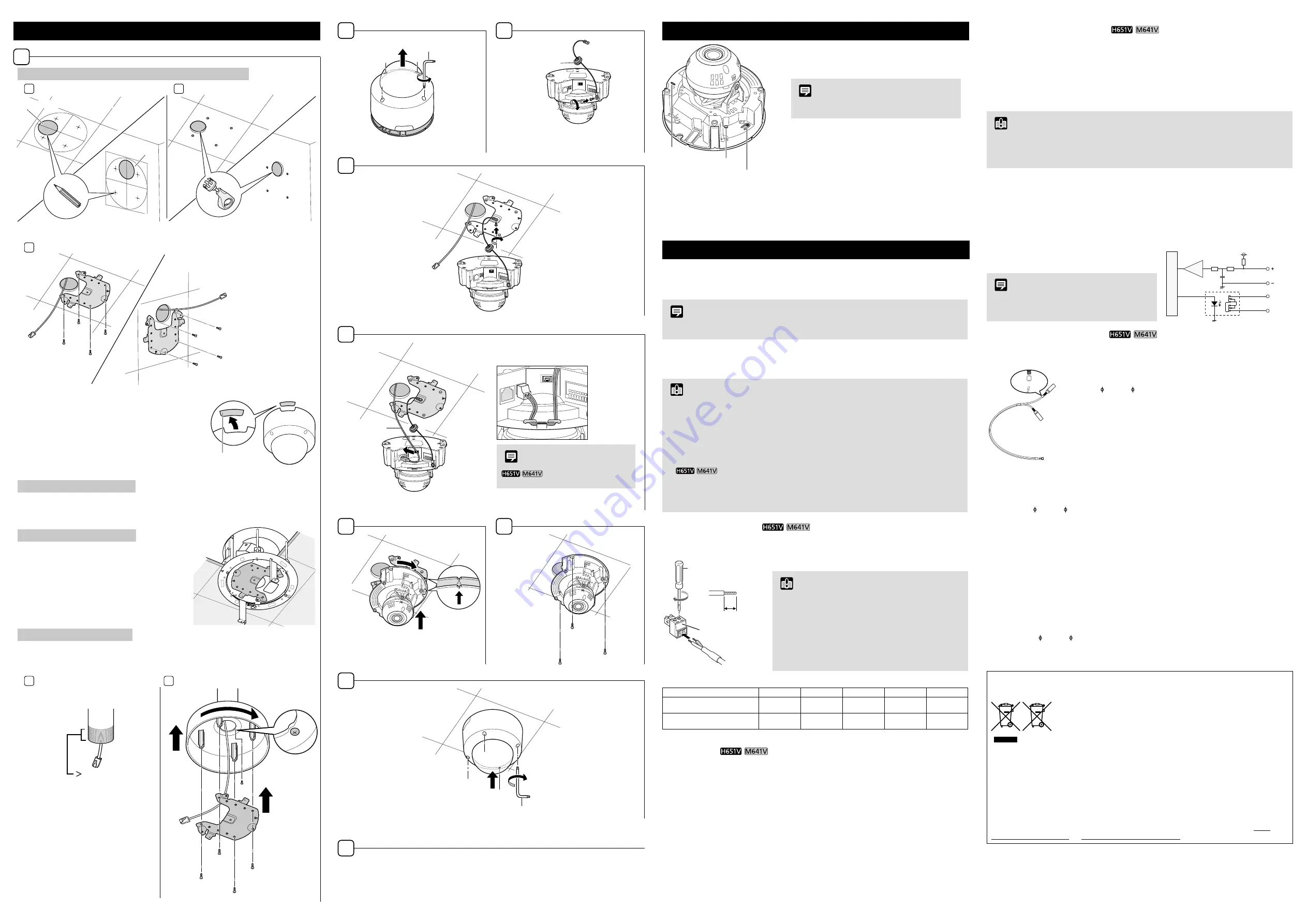
Connecting the Camera
Power Connection
Power can be supplied to the camera in the three ways described below. Please be sure to read
the user manual for the dedicated power supply before use.
Note
•
Power supply should conform to all local codes.
•
The power supply should also comply with IEC/UL60950-1(SELV/LPS) standards.
PoE (Power over Ethernet)
The camera supports PoE functions. Power can be supplied to the camera by using a LAN cable
connected to a PoE HUB that conforms to the IEEE802.3at Type1 standard.
Important
•
Check with your dealer for more information about PoE HUB and Midspan technology.
Midspan (a LAN cable power supply device) is a device that, like a PoE HUB, supplies power to the
camera via a LAN cable.
•
Some PoE HUBs allow the limitation of currents for each port, but applying limits may interfere with
performance. If using this type of PoE HUB, do not limit the operating current.
•
Some PoE HUBs have limits for the total current consumption for the ports, which can interfere with
performance when multiple ports are in use. For more information, check the instruction guide for your
PoE HUB.
•
When the camera is connected to both a PoE HUB and an external power supply
(12 V DC or 24 V AC), power from the power supply first connected is given priority. But when both
power supplies are connected, according to the combination, problems such as failure of the network
connection may occur. When a problem has occurred, either shut off the PoE HUB power supply setting
or use the AC adapter that is sold separately as the external power supply.
External Power Supply
12 V DC or 24 V AC input can be used.
Connect the power connector included in the package, as shown below.
Screwdriver
Tightening torque: 0.25 N·m (max.)
Strip
Approx. 5 – 7 mm
(0.20 – 0.28 in.)
Power connector
(included)
12 V DC can be connected in a non-polar configuration.
Important
•
The power supply should be within the following voltage range.
•
24 V AC: Voltage fluctuation within ±10% of 24 V AC (50 Hz or
60 Hz ±0.5 Hz or less)
Current supply capacity of at least 1.0 A per camera
•
12 V DC: Voltage fluctuation within ±10% of 12 V DC
Current supply capacity of at least 1.5 A per camera
•
When using a 12 V DC battery power supply, be sure to connect
resistors of at least 0.5 – 1.0
Ω
/20 W in series to the power line.
•
For an external power supply, use a double-insulated device.
Recommended Power Cables [Reference]
Cable (AWG)
24
22
20
18
16
12 V DC maximum cable length m
(ft.)
5
(16.4)
9
(29.5)
14
(45.9)
23
(75.5)
32
(105.0)
24 V AC maximum cable length m
(ft.)
11
(36.1)
18
(59.1)
29
(95.1)
46
(150.9)
64
(210.0)
Use UL cable (UL-1015 or equivalent) for 12 V DC or 24 V AC wiring.
AC Adapter
Please use the dedicated AC adapter (sold separately).
External Device I/O Terminals
External device I/O terminals consist of two input and output systems each. Viewer can be used
to check external device input status and control output to an external device please refer to the
“Operation Guide”.
External Device Input Terminals (IN1, IN2)
External device input terminals consist of two sets (IN1, IN2) of two terminals, with the negative
terminals connected to the camera interior GND. Connecting cables to the positive and negative
terminals and opening or closing the circuit notifies the Viewer.
Important
•
When connecting sensors and switches, connect terminals that are electrically isolated from the
respective power and GND.
•
Do not push the external device I/O terminal button with too much force. Doing so may cause the button
to remain pushed-in.
External Device Output Terminals (OUT1, OUT2)
External device output terminals consist of two sets (OUT1, OUT2) of two terminals. The sets
have no polarity. Controls from the Viewer can be used to open and close the circuit between
the terminals. Using optical couplers, the output terminals are isolated from the camera’s internal
circuit.
Internal Connection Diagram
Inter
nal contr
oller
External device
Input terminal
IN1, IN2
Output terminal
OUT1, OUT2
+3.3 V
0.1 µF
10 k
Ω
10 k
Ω
1 k
Ω
External device
The load connected to the output terminals should be within the following rating range.
Rating between output terminals:
Maximum voltage 50 V DC
Continuous load current at or below 100 mA
On resistance: Max. 30
Ω
Note
Adaptive wiring for external device cables
Solid wire/Stranded wire AWG: No. 26 – 20
Cable strip should be approx. 11 mm (0.43 in.).
Audio Input/Output Terminals
Each audio input/output terminal has one input system and one output system.
Connecting the camera to an audio input/output device such as a microphone or a speaker with
an amplifier allows you to send/receive audio through the Viewer.
Use the included audio interface cable to connect audio input/output
devices to the camera.
Use the 3.5 mm ( 0.14 in.) monaural mini-jack connector to connect
an audio output device with the audio interface cable.
The long end (has cable marker) from the bifurcation point in the
cable corresponds to the audio output terminal. The short end
(does not have cable marker) from the bifurcation point in the cable
corresponds to the audio input terminal.
Audio Input Terminal Common LINE IN/MIC IN (monaural input)
Although the camera only has a single audio input system, it supports two types of microphone
input: LINE IN and MIC IN. Before using the audio input, please confirm the [Audio Input] in the
Setting Page (please refer to the “Operation Guide”). LINE IN is selected by default.
Input terminal: 3.5 mm ( 0.14 in.) mini jack (monaural)
•
Dynamic MIC IN
Input impedance: 1.5 k
Ω
±5%
* Supported microphones: Output impedance: 400 – 600
Ω
•
Condenser MIC IN
Input impedance (microphone bias resistance): 2.2 k
Ω
±5%
Microphone power supply: plug-in power (voltage: 2.3 V)
* Supported microphones: Condenser microphones with plug-in power support
•
LINE IN
Input level: Max. 1 Vp-p
* Use a microphone with an amplifier.
Audio Output Terminal LINE OUT (monaural output)
Connect the camera to a speaker with an amplifier. Audio can be sent to the speaker from Viewer.
Output terminal: 3.5 mm ( 0.14 in.) mini jack (monaural)
Output level: Max. 1 Vp-p
* Use a speaker with an amplifier.
Only for European Union and EEA (Norway, Iceland and Liechtenstein)
These symbols indicate that this product is not to be disposed of with your household waste,
according to the WEEE Directive (2012/19/EU), the Battery Directive
(2006/66/EC) and/or national legislation implementing those Directives.
If a chemical symbol is printed beneath the symbol shown above, in
accordance with the Battery Directive, this indicates that a heavy metal
(Hg = Mercury, Cd = Cadmium, Pb = Lead) is present in this battery or
accumulator at a concentration above an applicable threshold specified in
the Battery Directive.
This product should be handed over to a designated collection point, e.g., on an authorized
one-for-one basis when you buy a new similar product or to an authorized collection site for
recycling waste electrical and electronic equipment (EEE) and batteries and accumulators.
Improper handling of this type of waste could have a possible impact on the environment and
human health due to potentially hazardous substances that are generally associated with EEE.
Your cooperation in the correct disposal of this product will contribute to the effective usage of
natural resources.
For more information about the recycling of this product, please contact your local city office,
waste authority, approved scheme or your household waste disposal service or visit www.
canon-europe.com/weee, or www.canon-europe.com/battery.
OUT
IN
Cable marker
CANON INC.
30-2, Shimomaruko 3-chome, Ohta-ku, Tokyo 146-8501, Japan
CANON EUROPA N.V.
Bovenkerkerweg 59, 1185 XB Amstelveen, The Netherlands
2
3
Dedicated wrench
c
c.
Safety wire
4
M3
Screws (included)
5
d
Using an external power supply
Note
Connect the cable after hooking
around the tab, to prevent accidental removal.
d.
LAN cable
6
7
❶
❷
M4 × 3
Screws (included)
8
❶
❷
Dedicated wrench
9
When the installation has finished, please adjust the camera angle as needed. For more
information, please refer to the “Operation Guide”.
Installing the Camera
1
Directly attached to ceilings/Directly attached to walls
1 -1
1 -2
a
a
Ceiling Installation
Wall Installation
a.
Template
1 -3
b.
Ceiling Plate
If the cables cannot be stored above a ceiling
If the cables cannot be stored above a ceiling made of
concrete, etc., break out a cutout section from the dome
case using pliers and remove the tape and guide the
cables.
Attaching to a junction box
Attach the ceiling plate to the junction box after confirming the fixing holes locations with the
external dimensions diagram.
Ceiling recessed mounting
Mount using Recessed Mounting Kit or Plenum
Mounting Kit (each sold separately). For details
please refer to the Installation Guide included with
the kit.
Ceiling pendant mounting
Mount using the Pendant Mounting Kit (sold separately).
For details please refer to the Installation Guide included with the kit.
1 -1
1 -2
Pass necessary cables for
connecting the camera through
the pipe.
2.5 cm (1.0 in.)
❶
❹
❸
❷
* Included
with Pendant
Mounting Kit
M4* × 4
M3*
Cutout section
Rebooting/resetting the camera
Rebooting
To reboot the camera by turning its power off and on,
remove the dome case and press the reboot switch.
Note
Rebooting can be done in the Setting Page as well
(please refer to the “Operation Guide”).
Resetting
To reset the camera to its factory default settings, press
the reset switch and reboot switch while checking the
LED display in the following order.
1) Hold the reset switch down, and press the reboot
switch with a pointed object.
2) After holding down the reset switch for at least three
seconds, release the reboot switch.
3) After the LED starts to blink, release the reset switch.
When the blinking has stopped, the unit has finished
resetting.
LED
Reset switch
Reboot switch




















