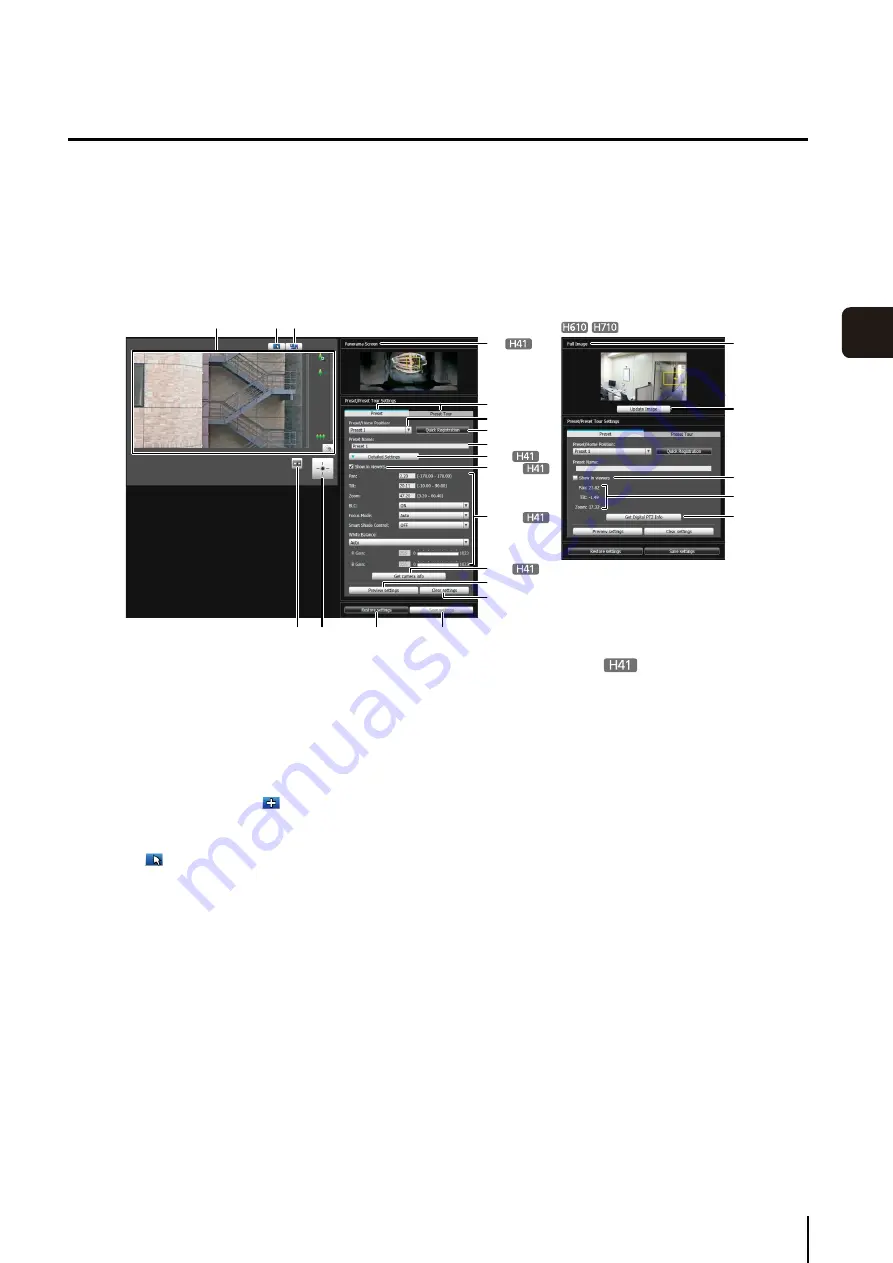
Preset
S
etting Tool
95
6
Adm
in T
ools
Display Screens of Preset Setting Tool
Preset Setting Tool has two display screens, the [Preset] tab and the [Preset Tour] tab.
With the [Preset] tab, up to 20 presets and the home position are set while referring to the panorama screen or full image.
With the [Preset Tour] tab, Preset Tour is set whereby the camera tours and monitors multiple presets.
The following explains the [Preset] tab display screen.
For the [Preset Tour] tab, see “Preset Tour” (p. 99).
[Preset] Tab Display Screen
(1) Image Display Area
The image currently captured by the camera is
shown.
Pan, tilt, and zoom operations are the same as in the
VB-H41/610/710 Viewer. For details, see “How to
(2) [
S
witch Mouse Operation] button
Click the button to switch to
. In this mode, move
the mouse pointer to the image display area and click
to operate the pan and tilt. Click the button again to
return to
.
(3) [
S
witch
S
creen
S
ize] button
Each time this button is clicked, the screen size of the
image display area switches between “480 x 270” and
“960 x 540”.
(4) [Obtain/Release Camera Control] button
This button is used to obtain/release the camera
control privileges. For details, see “Obtaining Camera
(5) [Control for Admin] button
Displays the Control for Admin Panel (p. 120).
(6) [Panorama
S
creen]
The panorama image registered in the camera is
shown. A preset preview frame (yellow) reflecting the
preset settings is shown, where you can drag to resize
or move the frame and reflect the new frame in the
preset settings. Also, if view restrictions are set, those
areas are shown in a blue frame.
(7) [Preset] tab, [Preset Tour] tab
Switch between the preset setting tab and preset tour
setting tab.
(8) [Preset/Home Position] selection box
Select the preset (from 1 to 20) or [home position] you
want to set.
(9) [Quick Registration]
Load the current camera position, and register them
as preset settings.
(10)[Preset Name]
You can enter a preset name of up to 64 characters.
You can set a name in alphanumeric characters. Be
sure to enter a single-byte alphanumeric preset name.
When the [Home Position] is selected in (8), the preset
name function is grayed out.
In a [Preset Name], ASCII characters (spaces or
printable characters) can be used.
(1)
(20)
(4)
(5)
(21)
(19)
(18)
(12)
(11)
(11)-1
(3)
(2)
(6)
(13)
(15)
(17)
(14)
(16)
(7)
(8)
(9)
(10)
(11)-2
Summary of Contents for VB-H610D
Page 30: ...30 ...
Page 41: ...Chapter 4 Top Page of the Camera Accessing the Setting Page Admin Tools and Viewer ...
Page 78: ...78 ...
















































