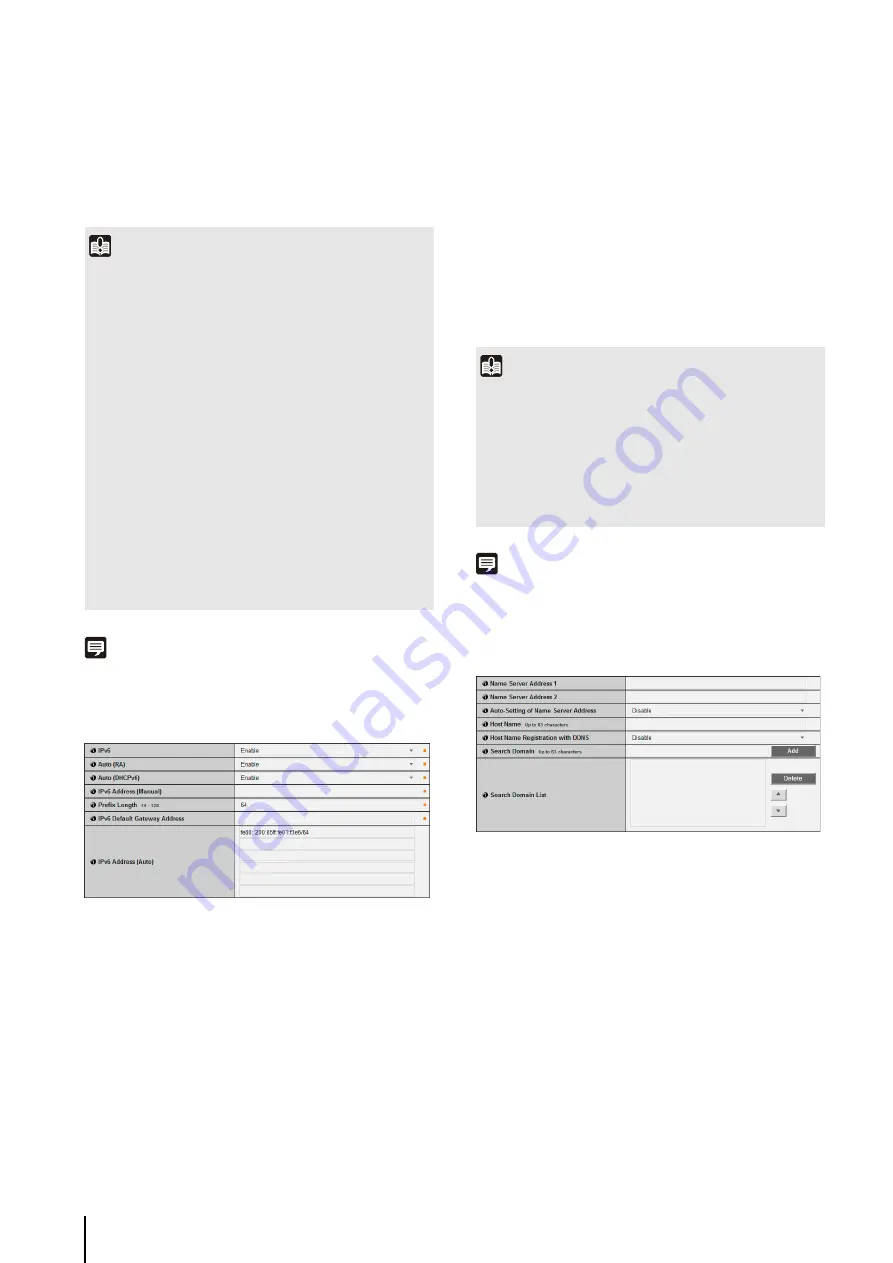
48
(5) [AutoIP]
Set AutoIP to [Disable] or [Enable].
(6) [IPv4 Address (AutoIP)]
When [Enable] is selected in (5), an automatically set
IP address is displayed.
Note
• You can check the IPv4 address assigned by [Auto (DHCP)]
with the VB Initial Setting Tool.
IPv6
(1) [IPv6]
Set IPv6 use to [Disable] or [Enable].
(2) [Auto (RA)]
Select [Enable] to set an address automatically using
RA (Router Advertisement, network information
automatically transmitted from a router), or select
[Disable] not to set an address automatically.
(3) [Auto (DHCPv6)]
Select [Enable] to use DHCPv6 to set an address
automatically or [Disable] not to set an address
automatically.
(4) [IPv6 Address (Manual)]
Enter a fixed IPv6 address.
(5) [Prefix Length]
Enter a prefix length from 16 to 128 if [Disable] is
specified in (2).
(6) [IPv6 Default Gateway Address]
Enter a default gateway address if [Disable] is
specified in (2). Be sure to set when connecting the
camera to a different subnet from that of the viewer.
(7) [IPv6 Address (Auto)]
If [Enable] is specified in (1) and [Enable] is specified
in (2) and (3), then the automatically acquired address
will be shown.
Note
• In an environment where IPv6 cannot be used, if IPv6 is set to
[Enable] and auto is set to [Enable], then the [IPv6 Address
(Auto)] field will display the link-local address only.
DNS
(1) [Name
S
erver Address 1], [Name
S
erver Address 2]
Enter the name server address you want to register.
To register only one address, keep the [Name Server
Address 2] field blank.
(2) [Auto-
S
etting of Name
S
erver Address]
Select [Enable] to use DHCP to automatically set an
address using a name server automatically obtained
from DHCP, otherwise select [Disable].
To select [Enable], specify [Auto (DHCP)] in [IPv4
Address Setting Method].
(3) [Host Name]
You can register the host name of the camera in the
name server.
Characters A to Z, a to z, 0 to 9, “-” (hyphen), “_”
(underscore) and “.” (period) may be used up to 63
(single-byte) characters in length.
Important
• Contact your System Administrator for the [IPv4 Address],
[Subnet Mask] and [IPv4 Default Gateway Address].
• The camera's IP address cannot be set to an IP address that
starts with 127., such as 127.0.0.1.
• If any of the [IPv4 Address], [Subnet Mask] or [IPv4 Default
Gateway Address] settings is wrong, network access may be
disabled. In this case, see “Performing Initial Settings for the
Camera” (p. 28) and use VB Initial Setting Tool to set the
address again.
• The camera may become inaccessible from the active web
browser if settings are changed in [IPv4 Address], [Subnet
Mask] or [IPv4 Default Gateway Address]. Check beforehand
the precautions in “Important” in “[Reboot Item] Setting Items
Requiring Rebooting” (p. 76).
• If [Auto (DHCP)] is selected as the IPv4 address setting
mode, the IPv4 address may not be assigned correctly in
certain environments, such as when a router is present
between the DHCP server and the camera. In this case,
assign a fixed IPv4 address from the [Manual] settings.
Important
• Contact your System Administrator for the [IPv6 Address
(Manual)], [Prefix Length] and [IPv6 Default Gateway
Address].
• The camera may become inaccessible from the active web
browser if settings are changed in [IPv6], [IPv6 Address
(Manual)], [Prefix Length] or [IPv6 Default Gateway Address].
Check beforehand the precautions in “Important” in “[Reboot
Summary of Contents for VB-H610D
Page 30: ...30 ...
Page 41: ...Chapter 4 Top Page of the Camera Accessing the Setting Page Admin Tools and Viewer ...
Page 78: ...78 ...
















































