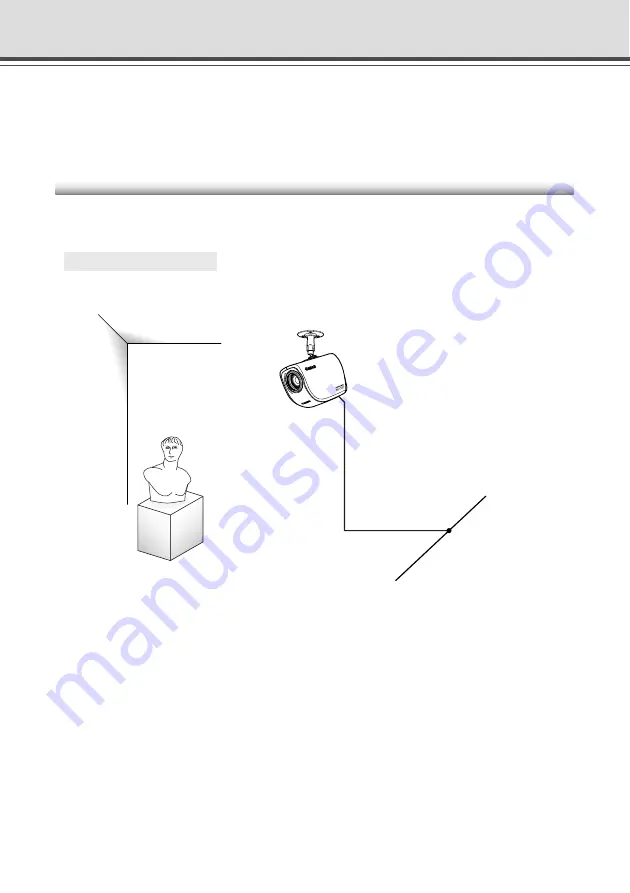
6-4
Using the Still Picture Recording Function with a Predetermined Schedule
By using the “Schedule” setting, you can construct a monitoring system that records pictures
according to a predetermined schedule. Recorded still pictures are stored in the VB-C50Fi’s memory
(
→
P.3-25).
Sample Application Using Sequential Mode
This is a monitoring system used in art galleries and similar facilities in which the exhibits are
monitored. Still pictures are captured at 10-minute intervals by a VB-C50Fi mounted on the ceiling.
○ ○ ○ ○ ○ ○
Installation Example
Following the schedule set in advance, the VB-C50Fi records and stores pictures.
Ethernet
VB-C50Fi
















































