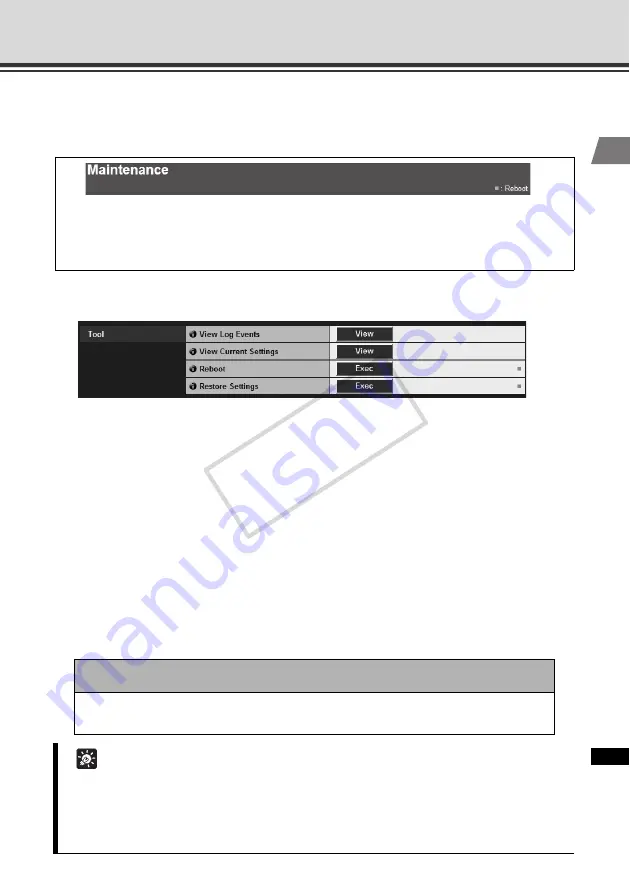
1-47
Viewing Event Logs and Current Settings, and Performing Maintenance (Maintenance)
1
1
D
etailed Settings
Viewing Event Logs and Current Settings, and
Performing Maintenance (Maintenance)
Tool
(1) [View Log Events]
Historical data of the camera such as operations and connections with various viewers, etc., is shown.
(2) [View Current Settings]
A list of current settings is shown.
(3) [Reboot]
The camera is rebooted.
(4) [Restore Settings]
All setting items of this camera, except for the Administrator password, network settings
(IP address setting, IP address, subnet mask, default gateway), date and time, time zone,
LAN interface, maximum transmission unit and use of IPv6, are reset to their factory settings
and values set by the user discarded.Clicking this button reboots the camera automatically.
The following items can be used here.
z
Tool
Display and initialize the settings of the camera.
Note
While [Restore Settings] is in progress, never turn off the camera. If the power is
turned off, the camera may not reboot correctly.
Tip
z
It is recommended that you write down the current settings before restoring the factory
settings using [
Restore Settings
] (
z
Although the camera can also be reset to the initial state using the reset switch, take note
that the reset switch initializes all settings (
COP
Y






























