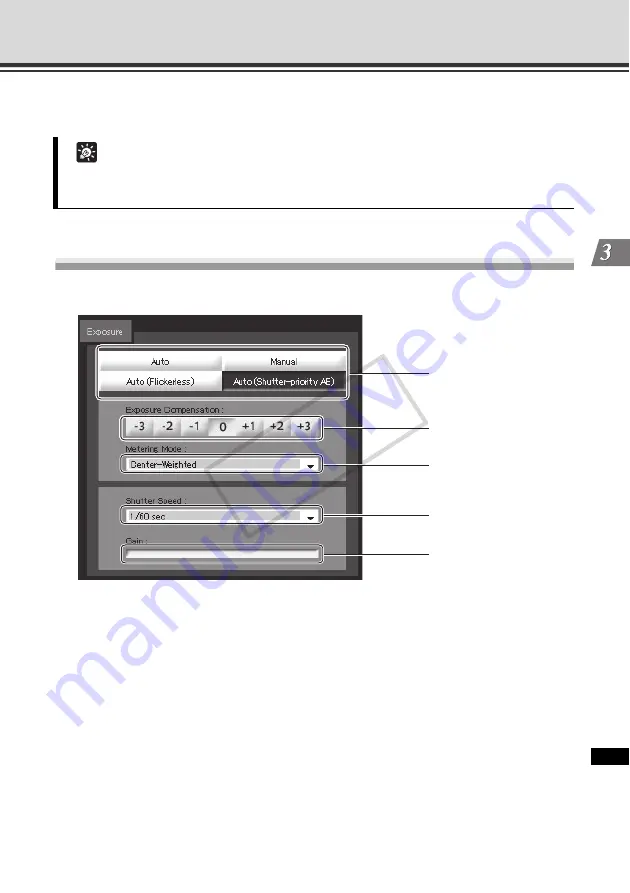
3-23
Performing Operations and Settings as the Administrator
VB-C
500 Vie
w
er
(2) [Zoom] speed
Select a desired operation speed from [
Fast
] and [
Slow
].
Setting the Exposure
You can set various options relating to exposure operation.
(1) Exposure Mode
Select [
Auto
], [
Manual
], [
Auto (Flickerless)
] or [
Auto (Shutter-priority)
].
If [
Auto
] was selected for [
Day/Night
] under [
Camera
] on the setting page (
P. 1-17), select
[
Auto
], [
Auto (Flickerless)
] or [
Auto (Shutter-priority)
].
For explanation on each item set in the exposure mode, see the setting page (
(2) Exposure Compensation
When [
Auto
], [
Auto (Flickerless)
] or [
Auto (Shutter-priority)
] is selected as the exposure mode,
a desired exposure compensation value can be selected from seven levels (-3 to +3) using
an applicable button.
To darken the image, select a negative value. To brighten the image, select a positive value.
Tip
Even when the [
Zoom
] speed setting is changed, the speed of zoom operation performed
using the scroll bar will not change.
(2)
(3)
(4)
(1)
(5)
COP
Y






























