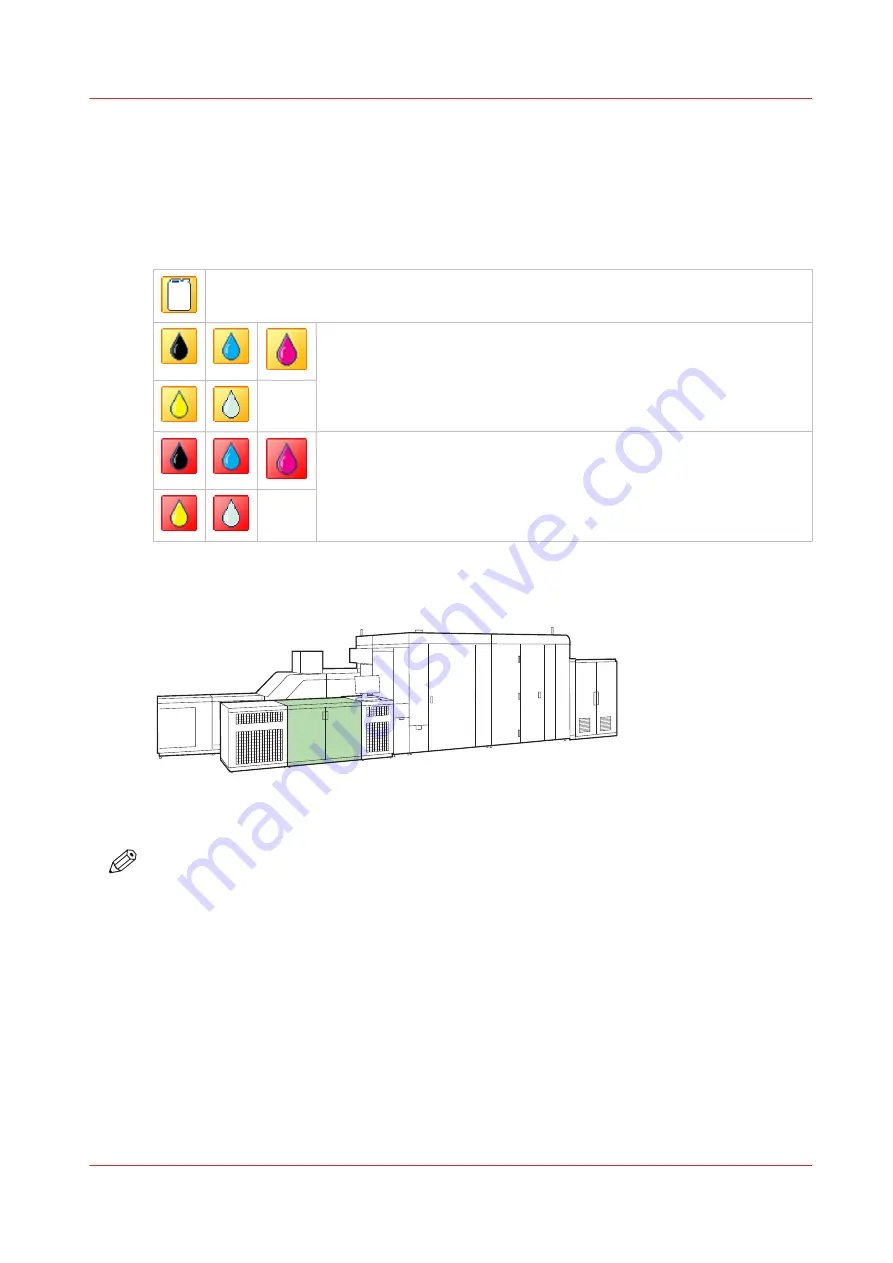
Replace or add consumables
Replace a CMYK ink container or PML container
The dashboard indicates when you must prepare the replacement of an empty container. (
levels of supplies and waste on page 544
One of the containers (CMYK ink or PML) is empty. To know which container is empty,
touch the empty container symbol to go to the [Supplies] pane.
The total supply of one or more liquids is nearly used up.
The total supply of one or more liquids is used up. An action required
screen appears and shows how to replace the empty container.
To learn how the printer processes ink, see
Ink and maintenance liquid supplies in the printer on
.
[518] Location of the ink cabinet
NOTE
• In order to keep your hands clean, it is advised to use nitrile gloves when you work with ink,
MICR ink, and PML. For details see the related safety data sheets.
• Keep full containers tightly closed.
• When you spill any liquid, wipe up the drops with disposable towels and transfer the used
towels to a sealable container appropriate for disposal.
Before you begin
• Take a full container and place the container next to the ink cabinet.
Replace or add consumables
Chapter 13 - Maintain the printer
431
VarioPrint i-series MICR
Summary of Contents for VarioPrint MICR i Series
Page 1: ...VarioPrint i series MICR Operation guide 2015 2019 Canon Production Printing ...
Page 8: ...Contents 8 VarioPrint i series MICR ...
Page 9: ...Chapter 1 Introduction ...
Page 17: ...Chapter 2 Safety and Environment Information ...
Page 25: ...Chapter 3 Explore the printer ...
Page 45: ...Chapter 4 Getting started ...
Page 55: ... 37 Password Log in to the printer Chapter 4 Getting started 55 VarioPrint i series MICR ...
Page 65: ...Chapter 5 Define defaults ...
Page 97: ...Chapter 6 Job media handling ...
Page 114: ...Manage the media from control panel 114 Chapter 6 Job media handling VarioPrint i series MICR ...
Page 115: ...Chapter 7 Transaction printing ...
Page 155: ...Chapter 8 Document printing ...
Page 257: ...Chapter 9 Save energy ...
Page 269: ...Chapter 10 Manage media definitions ...
Page 296: ...Adjust the minimum print gap 296 Chapter 10 Manage media definitions VarioPrint i series MICR ...
Page 297: ...Chapter 11 Manage color definitions ...
Page 372: ...Create a trapping preset 372 Chapter 11 Manage color definitions VarioPrint i series MICR ...
Page 373: ...Chapter 12 Print what you expect ...
Page 425: ...Chapter 13 Maintain the printer ...
Page 489: ...Chapter 14 Problem Solving ...
Page 518: ...Adjust media registration parameters 518 Chapter 14 Problem Solving VarioPrint i series MICR ...
Page 519: ...Chapter 15 References ...
Page 553: ...Chapter 16 Regulation Notices ...
Page 562: ...562 Chapter 16 Regulation Notices VarioPrint i series MICR ...
Page 575: ......






























