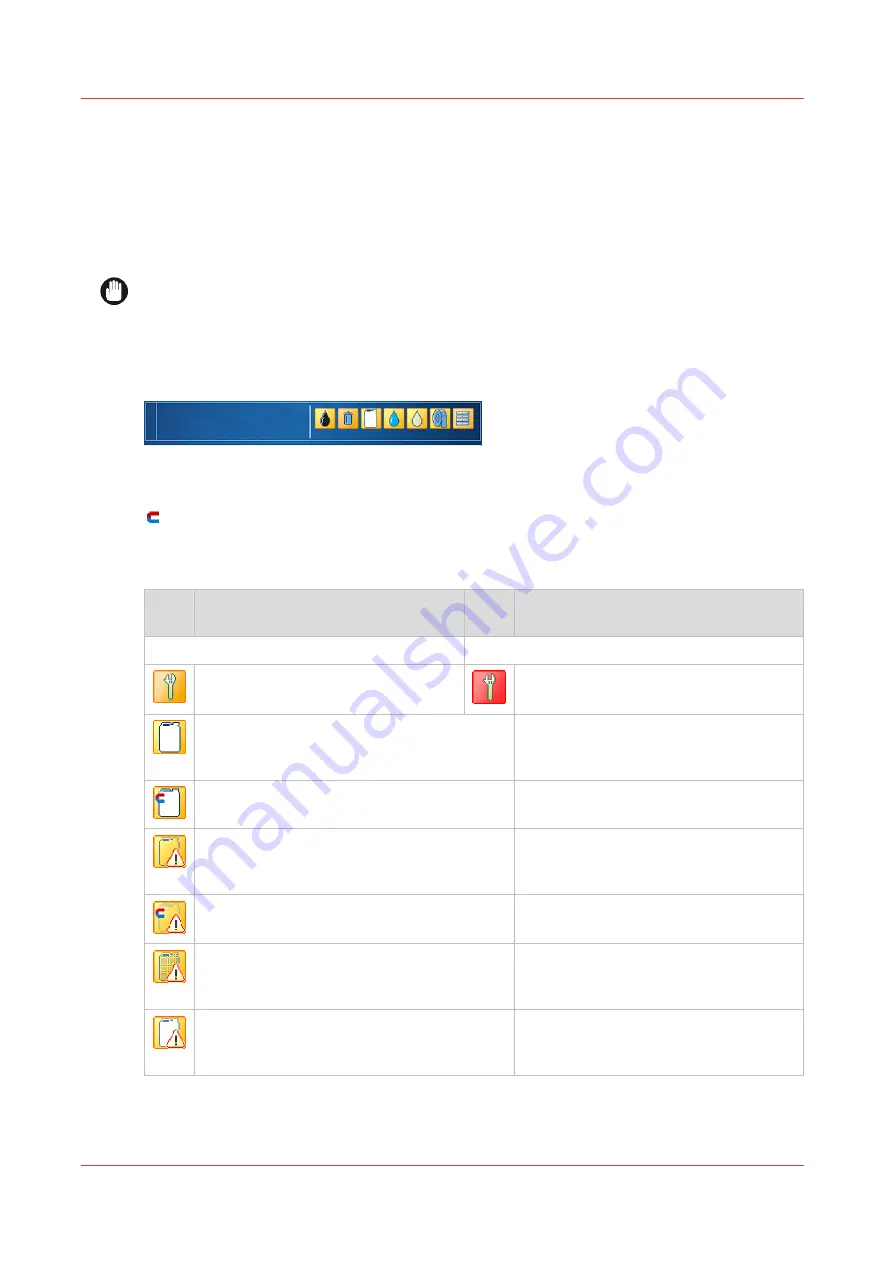
Filling levels of supplies and waste
The
dashboard
of the control panel shows messages and symbols to indicate when you need to
replace supplies and empty waste. The
[Supplies] pane
shows the status of all supplies and
waste.
When one of the supplies is completely used up the printer cannot continue and an action
required window pops up. Instructions help you perform the replacement procedure.
IMPORTANT
This guide provides instructions how to replace containers, replace ribbon cassettes, and refill
liquids. Carefully read the instructions before you start any of these procedures.
Dashboard information and alerts
[575] Dashboard symbols
[576] MICR symbol
Sym‐
bol
Action required
Sym‐
bol
Action required
General
One or more maintenance tasks are
necessary in short term.
Perform one or more maintenance tasks.
One of the CMYK ink containers is empty.
Printing can continue until the buffer is emp-
ty.
MICR ink container is empty. Printing can
continue until the buffer is empty.
One of the CMYK ink containers is not availa-
ble. Printing can continue until the buffer is
empty.
MICR ink container is not available. Printing
can continue until the buffer is empty.
One of the waste containers is not available.
The printer can continue. Place the missing
waste container.
One of the CMYK ink containers is not loca-
ted in the correct location. Printing can con-
tinue until the buffer is empty.
4
Filling levels of supplies and waste
544
Chapter 15 - References
VarioPrint i-series MICR
Summary of Contents for VarioPrint MICR i Series
Page 1: ...VarioPrint i series MICR Operation guide 2015 2019 Canon Production Printing ...
Page 8: ...Contents 8 VarioPrint i series MICR ...
Page 9: ...Chapter 1 Introduction ...
Page 17: ...Chapter 2 Safety and Environment Information ...
Page 25: ...Chapter 3 Explore the printer ...
Page 45: ...Chapter 4 Getting started ...
Page 55: ... 37 Password Log in to the printer Chapter 4 Getting started 55 VarioPrint i series MICR ...
Page 65: ...Chapter 5 Define defaults ...
Page 97: ...Chapter 6 Job media handling ...
Page 114: ...Manage the media from control panel 114 Chapter 6 Job media handling VarioPrint i series MICR ...
Page 115: ...Chapter 7 Transaction printing ...
Page 155: ...Chapter 8 Document printing ...
Page 257: ...Chapter 9 Save energy ...
Page 269: ...Chapter 10 Manage media definitions ...
Page 296: ...Adjust the minimum print gap 296 Chapter 10 Manage media definitions VarioPrint i series MICR ...
Page 297: ...Chapter 11 Manage color definitions ...
Page 372: ...Create a trapping preset 372 Chapter 11 Manage color definitions VarioPrint i series MICR ...
Page 373: ...Chapter 12 Print what you expect ...
Page 425: ...Chapter 13 Maintain the printer ...
Page 489: ...Chapter 14 Problem Solving ...
Page 518: ...Adjust media registration parameters 518 Chapter 14 Problem Solving VarioPrint i series MICR ...
Page 519: ...Chapter 15 References ...
Page 553: ...Chapter 16 Regulation Notices ...
Page 562: ...562 Chapter 16 Regulation Notices VarioPrint i series MICR ...
Page 575: ......






























