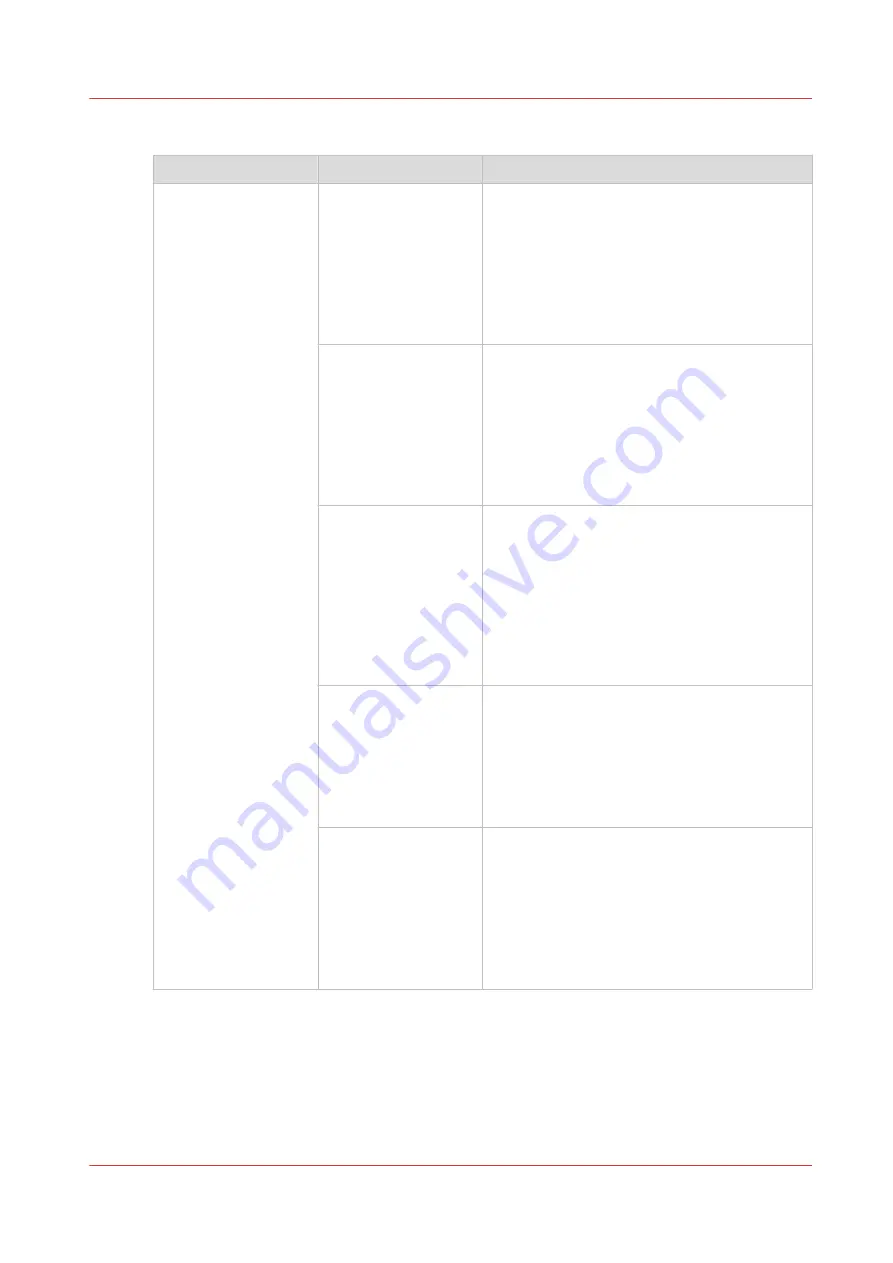
[Binding edge]
Setting
Values
Description
[Binding edge]
[Portrait]
[Left]
• The original has a vertical format (height >
width).
• The binding edge is at the left-hand side.
The left-hand side of a page is bound to the
right-hand side of the previous page
• When you turn a sheet over the binding
edge, the image or text on the back of the
sheet is in readable form.
[Right]
• The original has a vertical format (height >
width).
• The binding edge is at the right-hand side.
The right-hand side of a page is bound to
the left-hand side of the previous side.
• When you turn a sheet over the binding
edge, the image or text on the back of the
sheet is in readable form.
[Top, head to toe]
• The original has a vertical format (height >
width).
• Binding edge: the top side of a page is
bound to the bottom side of the previous
page.
• When you turn a sheet over the binding
edge, the image or text on the back of the
sheet is in readable form.
• Calendar mode
[Top, head to head]
• The original has a vertical format (height >
width).
• Binding edge: the top side of a page is
bound to the top side of the previous page.
• When you turn a sheet over the binding
edge the image or text on the back side of
the sheet is upside down.
[Bottom]
• The original has a vertical format (height >
width).
• Binding edge: the bottom side of a page is
bound to the bottom side of the previous
page.
• When you turn a sheet over the binding
edge, the image or text on the back of the
sheet is in readable form.
4
Description of the print job settings that you can change on the control panel
Chapter 9 - Carry out print jobs
169
VarioPrint 6000 line
Summary of Contents for VarioPrint 6000 Series
Page 8: ...Contents 8 VarioPrint 6000 line ...
Page 9: ...Chapter 1 Introduction ...
Page 14: ...Information in this operation guide 14 Chapter 1 Introduction VarioPrint 6000 line ...
Page 15: ...Chapter 2 Explore the print system ...
Page 31: ...Chapter 3 Explore the ease of operation ...
Page 46: ...Transaction printing workflow 46 Chapter 3 Explore the ease of operation VarioPrint 6000 line ...
Page 47: ...Chapter 4 Start the print system ...
Page 56: ...Log in to the printer 56 Chapter 4 Start the print system VarioPrint 6000 line ...
Page 63: ...Chapter 5 Prepare the print system ...
Page 101: ...Chapter 6 Prepare the print jobs ...
Page 110: ...Print a page number via PRISMAsync 110 Chapter 6 Prepare the print jobs VarioPrint 6000 line ...
Page 111: ...Chapter 7 Plan the workload remotely ...
Page 115: ...Chapter 8 Plan the jobs ...
Page 127: ...6 Touch OK Move jobs to another destination Chapter 8 Plan the jobs 127 VarioPrint 6000 line ...
Page 139: ...5 Touch OK Create a note for the operator Chapter 8 Plan the jobs 139 VarioPrint 6000 line ...
Page 165: ...Chapter 9 Carry out print jobs ...
Page 232: ...Make an intermediate check print 232 Chapter 9 Carry out print jobs VarioPrint 6000 line ...
Page 233: ...Chapter 10 Keep the system printing ...
Page 246: ...Status indicators 246 Chapter 10 Keep the system printing VarioPrint 6000 line ...
Page 247: ...Chapter 11 Media handling ...
Page 289: ...Chapter 12 Maintain the print system ...
Page 316: ...Close the doors and covers 316 Chapter 12 Maintain the print system VarioPrint 6000 line ...
Page 317: ...Chapter 13 PRISMAlytics Dashboard ...
Page 319: ...Chapter 14 Troubleshooting ...
Page 334: ...Create and download a log file 334 Chapter 14 Troubleshooting VarioPrint 6000 line ...
Page 335: ...Chapter 15 Specifications ...
Page 353: ......



































