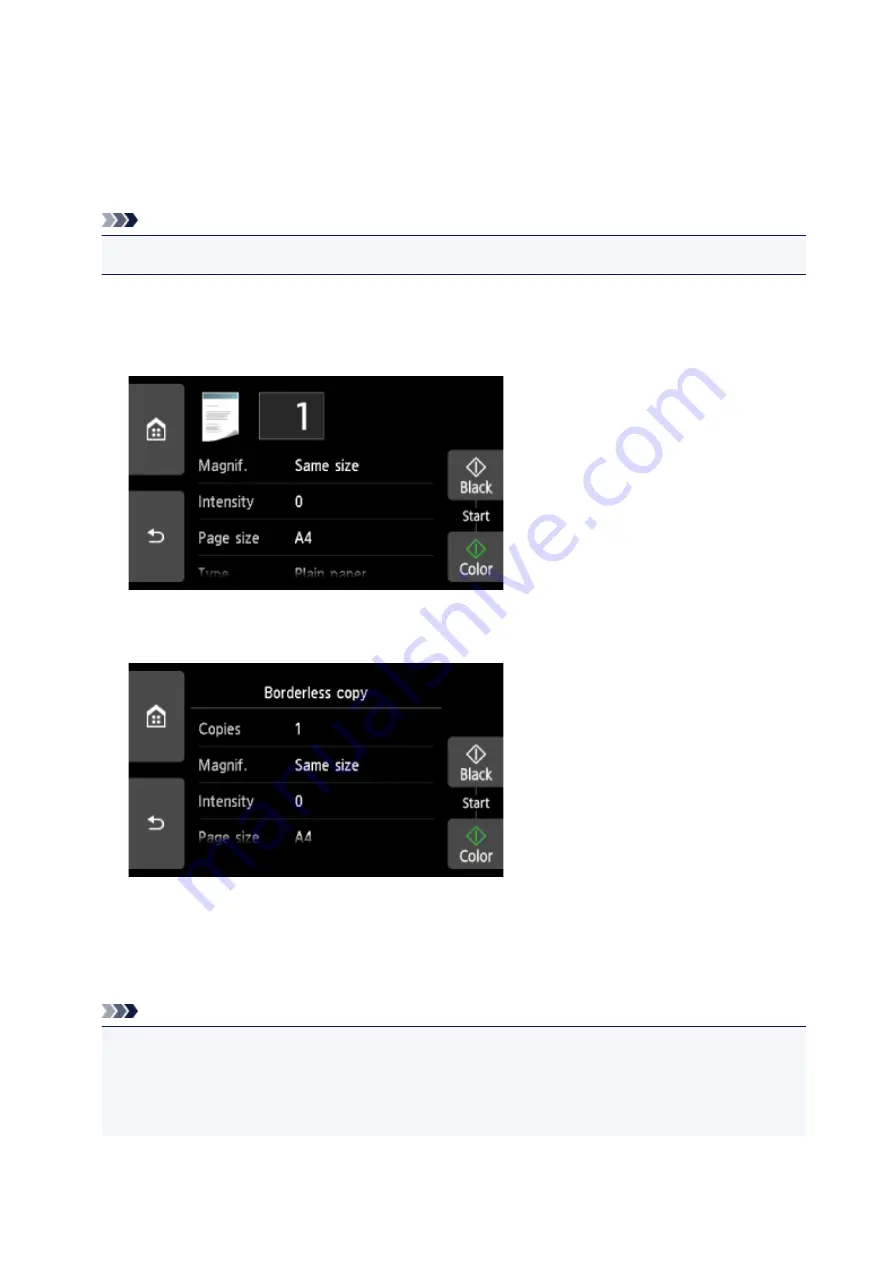
Setting Items for Copying
You can change the copy settings such as magnification and intensity.
Print Settings Screen
Note
• For more on the print setting screen or the setting item for
Photo copy
, see Copying Photos.
How to display the print setting screen varies with the copy menu.
• In
Standard copy
:
The following screen is displayed by selecting
Settings
on the Copy standby screen.
• In
Borderless copy
,
Frame erase copy
, or
ID card copy
:
The following screen is displayed before copying.
Setting Items
Flick to display setting items and select the setting item to display the settings. Select to specify the
setting.
Note
• Depending on the copy menu, some setting items cannot be selected. This section describes the
setting items in
Copy
.
The setting item which cannot be selected is displayed grayed out.
For more on the setting items for
Photo copy
, see Copying Photos.
334
Summary of Contents for TS9150
Page 29: ...Making Settings According to Printer Status 29...
Page 51: ...Notices when printing using web service Notice for Web Service Printing 51...
Page 96: ...96...
Page 103: ...Replacing Ink Tanks Replacing Ink Tanks Checking Ink Status on the Touch Screen Ink Tips 103...
Page 133: ...Safety Safety Precautions Regulatory Information WEEE EU EEA 133...
Page 154: ...Main Components and Their Use Main Components Power Supply Using the Operation Panel 154...
Page 155: ...Main Components Front View Rear View Inside View Operation Panel 155...
Page 158: ...17 platen glass Load an original here 158...
Page 176: ...The Page Setup tab is displayed again 176...
Page 186: ...For more on setting items on the operation panel Setting Items on Operation Panel 186...
Page 198: ...Language selection Changes the language for the messages and menus on the touch screen 198...
Page 221: ...221...
Page 241: ...Note Selecting Scaled changes the printable area of the document 241...
Page 259: ...In such cases take the appropriate action as described 259...
Page 313: ...Device user settings 313...
Page 341: ...Note To set the applications to integrate with see Settings Dialog Box 341...
Page 351: ...ScanGear Scanner Driver Screens Basic Mode Tab Advanced Mode Tab 351...
Page 413: ...Other Network Problems Checking Network Information Restoring to Factory Defaults 413...
Page 439: ...Scanning Problems Windows Scanning Problems 439...
Page 440: ...Scanning Problems Scanner Does Not Work ScanGear Scanner Driver Does Not Start 440...
Page 452: ...Errors and Messages An Error Occurs Message Support Code Appears 452...
















































