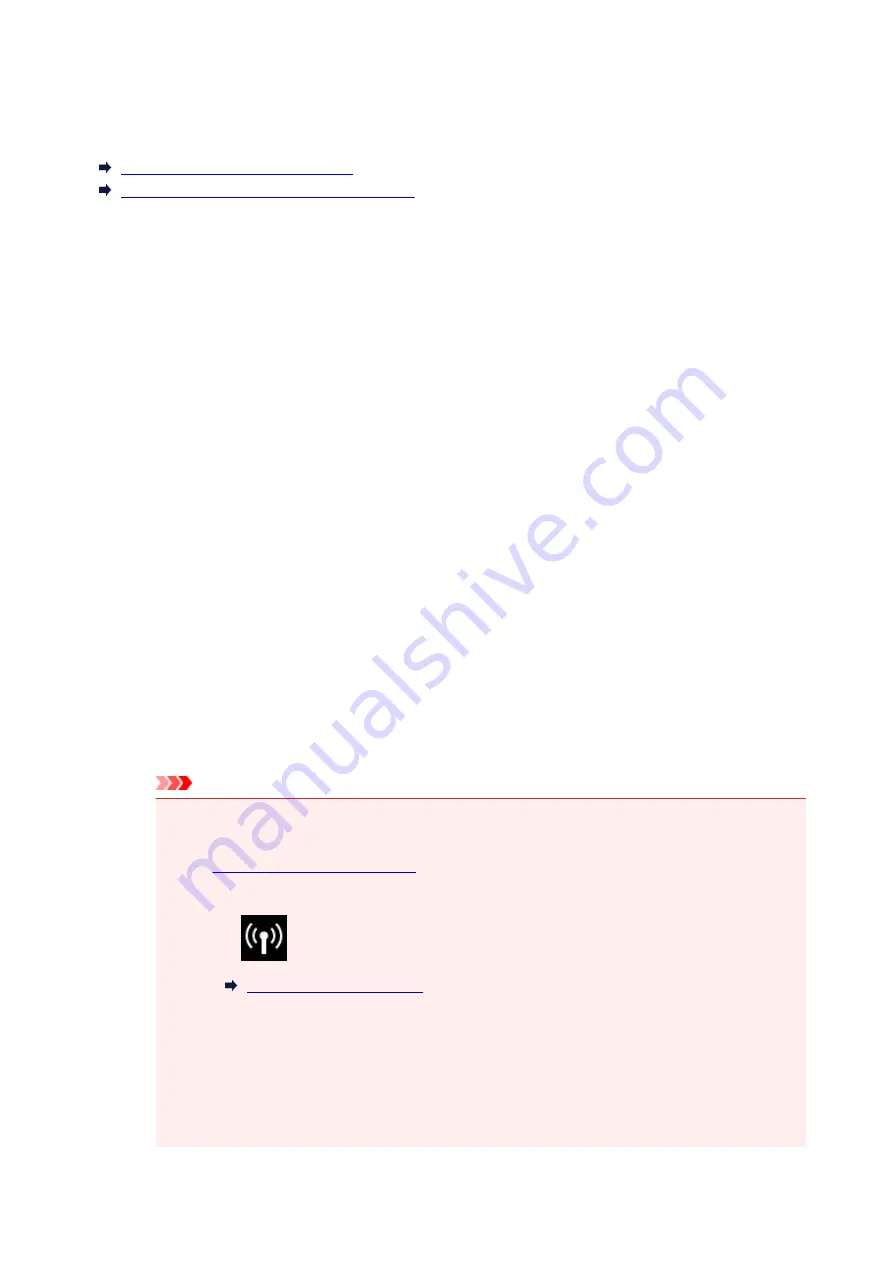
Changing LAN Connection Method/Changing Wireless LAN
Connection Method
Changing LAN Connection Method
Changing Wireless LAN Connection Method
Changing LAN Connection Method
Follow either procedure below to change LAN connection method (wired or wireless).
•
For Windows:
◦ Use the Setup CD-ROM or follow the instructions on the Canon website to redo setup.
◦ Tap the icon on the lower left on HOME screen, select
Yes
and select
Wireless LAN
->
WLAN
active/inactive
->
Active
, or select
Wired LAN
->
Wired LAN active/inactive
->
Active
according to the connection method you want to use.
After that, perform settings on the
Network Settings
screen on IJ Network Device Setup Utility.
For details, refer to Performing/Changing Wireless LAN Settings or Performing/Changing Wired
LAN Settings.
•
For Mac OS:
◦ Follow the instructions on the Canon website to redo setup.
Changing Wireless LAN Connection Method
Follow either procedure below to change wireless LAN connection method (infrastructure or wireless
direct).
•
For Windows:
◦ Use the Setup CD-ROM or follow the instructions on the Canon website to redo setup.
◦ Perform settings on the
Network Settings
screen on IJ Network Device Setup Utility.
Important
• Before you perform settings using IJ Network Device Setup Utility, turn on Easy wireless
connect mode on the printer following the procedure below.
1.
Make sure printer is turned on.
If the HOME screen is not displayed, press the HOME button.
2. Tap
(
Network status
) icon.
3. Check message and tap
Yes
.
4. Tap
LAN settings
.
5. Tap
Wireless LAN
.
6. Tap
Wireless LAN setup
.
7. Tap
Easy wireless connect
.
185
Summary of Contents for TS9000 series
Page 25: ...My Image Garden Guide 25 ...
Page 37: ... For Windows My Image Garden Guide For Mac OS My Image Garden Guide 37 ...
Page 71: ...71 ...
Page 91: ... For Mac OS Adjusting Print Head Position 91 ...
Page 110: ...Transporting Your Printer Legal Restrictions on Scanning Copying Specifications 110 ...
Page 111: ...Safety Safety Precautions Regulatory Information WEEE EU EEA 111 ...
Page 125: ...Main Components and Their Use Main Components Power Supply Using the Operation Panel 125 ...
Page 126: ...Main Components Front View Rear View Inside View Operation Panel 126 ...
Page 129: ... 17 platen glass Load an original here 129 ...
Page 155: ...For more on setting items on the operation panel Setting Items on Operation Panel 155 ...
Page 167: ...Language selection Changes the language for the messages and menus on the touch screen 167 ...
Page 174: ...Network Connection Network Connection Tips 174 ...
Page 251: ...Device user settings 251 ...
Page 310: ...Scanning Using AirPrint Using IJ Scan Utility Lite 310 ...
Page 321: ...Scanning Tips Positioning Originals Scanning from Computer Network Scan Settings 321 ...
Page 402: ...Scanning Problems Scanner Does Not Work Scanner Driver Does Not Start 402 ...
Page 416: ...Errors and Messages An Error Occurs Message Appears 416 ...
Page 449: ...1660 Cause An ink tank is not installed What to Do Install the ink tank 449 ...






























