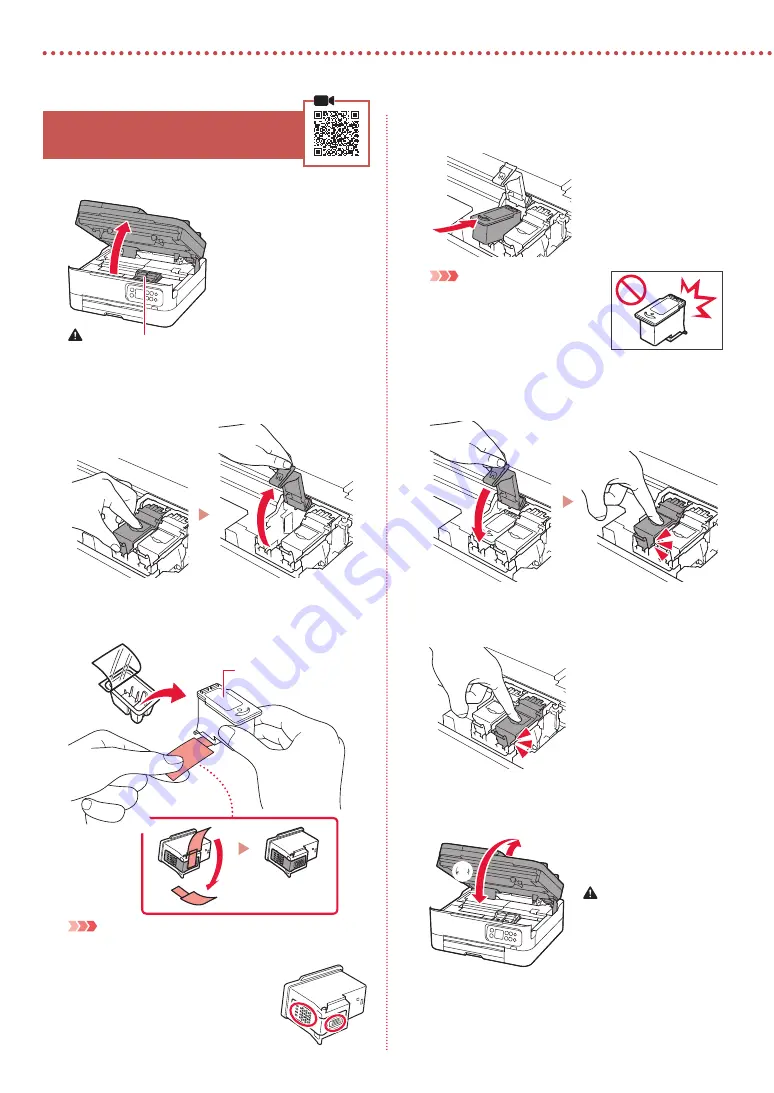
2
Setting Up the Printer
4. Installing the FINE Cartridges
1
Open the scanning unit / cover.
Caution
Do not touch the FINE cartridge holder until it stops moving.
2
Pinch and open the ink cartridge locking cover
on the left-hand side.
3
Remove the Color FINE cartridge from the
container and remove the protective tape.
a
Color
b
Important
•
Do not touch the ink on the protective tape. It could stain
your hands or surrounding objects.
•
Do not touch the areas shown in the
figure. Otherwise, the printer may not
print correctly.
4
Set the Color FINE cartridge in the FINE
cartridge holder.
Important
Do not bump the FINE cartridge.
Doing so may cause a malfunction.
5
Push down the ink cartridge locking cover firmly
until it snaps into place to close it completely.
6
Repeat steps 2 to 5 and install the Black FINE
cartridge as well, on the right-hand side.
7
Close the scanning unit / cover.
•
The printer will start initializing.
Caution
Watch your fingers.
a
b
Summary of Contents for TS7400 Series
Page 45: ...1 1 FINE CD ROM 2 1 2 b a 3 a b 3 1 2 ON 3 OK URL https ij start canon TS7450 internet...
Page 46: ...2 4 FINE 1 FINE 2 3 FINE a b 4 FINE FINE FINE 5 6 2 5 FINE 7 a b...
Page 47: ...3 5 1 OK 2 3 Letter A4 4 2 Letter A4 a b 5 6 7 OK 8 smartphone...
Page 50: ...6 1 b a 2 3 4 1 2 Letter A4 3 4 5 OK 6 Copy settings OK 7 OK 8 Start...



















