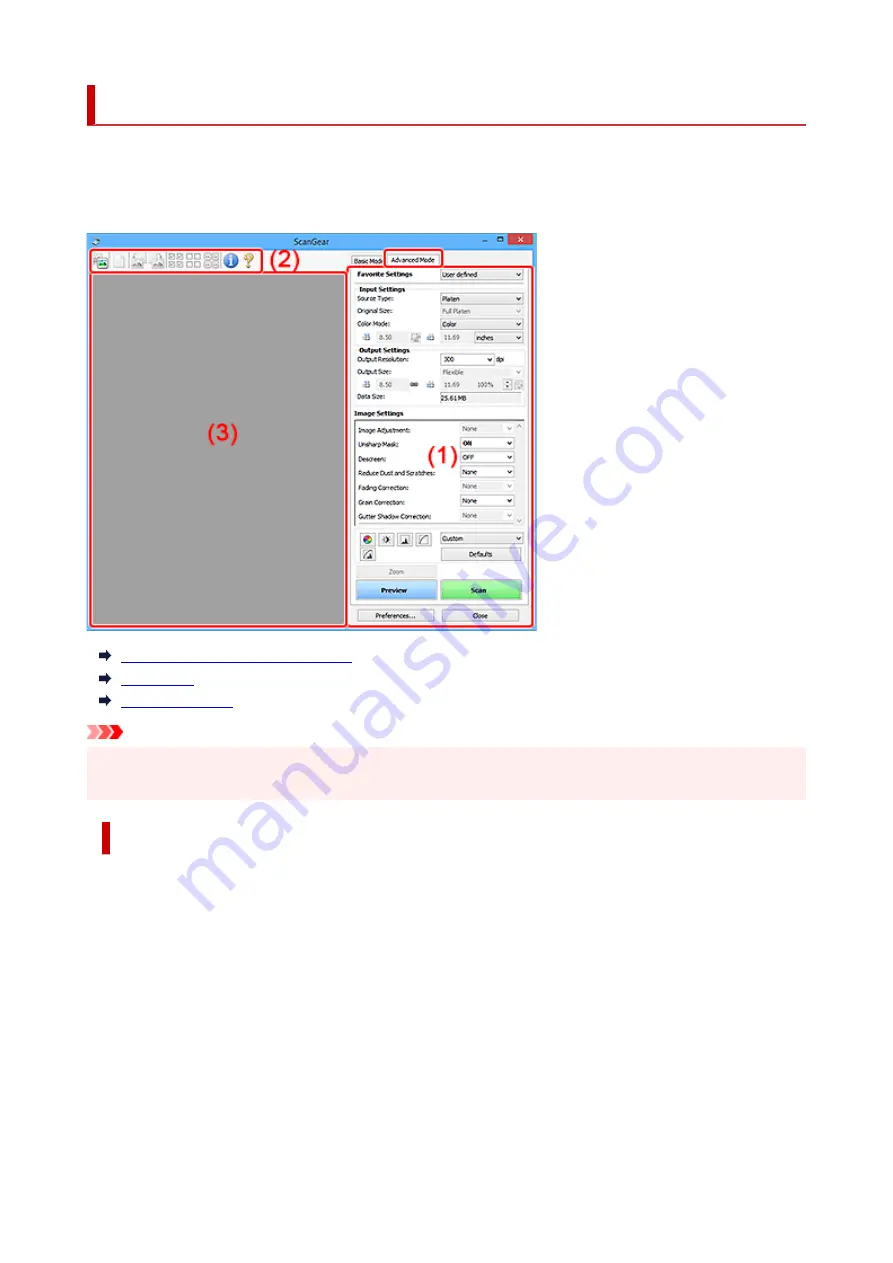
Advanced Mode Tab
This mode allows you to make advanced scan settings such as the color mode, output resolution, image
brightness, and color tone.
This section describes the settings and functions available on the
Advanced Mode
tab.
(1) Settings and Operation Buttons
(2) Toolbar
(3) Preview Area
Important
• The displayed items vary depending on your model, document type, and view.
• The preview function is not available when scanning from the ADF (Auto Document Feeder).
(1) Settings and Operation Buttons
Favorite Settings
You can name and save a group of settings (Input Settings, Output Settings, Image Settings, and
Color Adjustment Buttons) on the
Advanced Mode
tab, and load it as required. It is convenient to
save a group of settings if you will be using it repeatedly. You can also use this to reload the default
settings.
Select
Add/Delete...
from the pull-down menu to open the
Add/Delete Favorite Settings
dialog box.
303
Summary of Contents for TS6400 Series
Page 1: ...TS6400 series Online Manual English ...
Page 71: ... TR9530 series TS3300 series E3300 series 71 ...
Page 84: ...84 ...
Page 94: ...94 ...
Page 124: ...124 ...
Page 126: ...Safety Safety Precautions Regulatory Information WEEE EU EEA 126 ...
Page 137: ...9 Attach the protective material to the printer when packing the printer in the box 137 ...
Page 141: ...Main Components Front View Rear View Inside View Operation Panel 141 ...
Page 170: ...Setting Items on Operation Panel 170 ...
Page 267: ...Printing Using Canon Application Software Easy PhotoPrint Editor Guide 267 ...
Page 277: ...Scanning Scanning from Computer Windows Scanning from Computer macOS 277 ...
Page 281: ...Note To set the applications to integrate with see Settings Dialog Box 281 ...
Page 294: ...ScanGear Scanner Driver Screens Basic Mode Tab Advanced Mode Tab 294 ...
Page 339: ...Other Network Problems Checking Network Information Restoring to Factory Defaults 339 ...
Page 372: ...Scanning Problems Windows Scanning Problems 372 ...
Page 373: ...Scanning Problems Scanner Does Not Work ScanGear Scanner Driver Does Not Start 373 ...
Page 386: ...Errors and Messages When Error Occurred Message Support Code Appears 386 ...






























