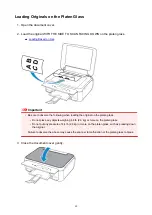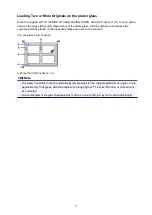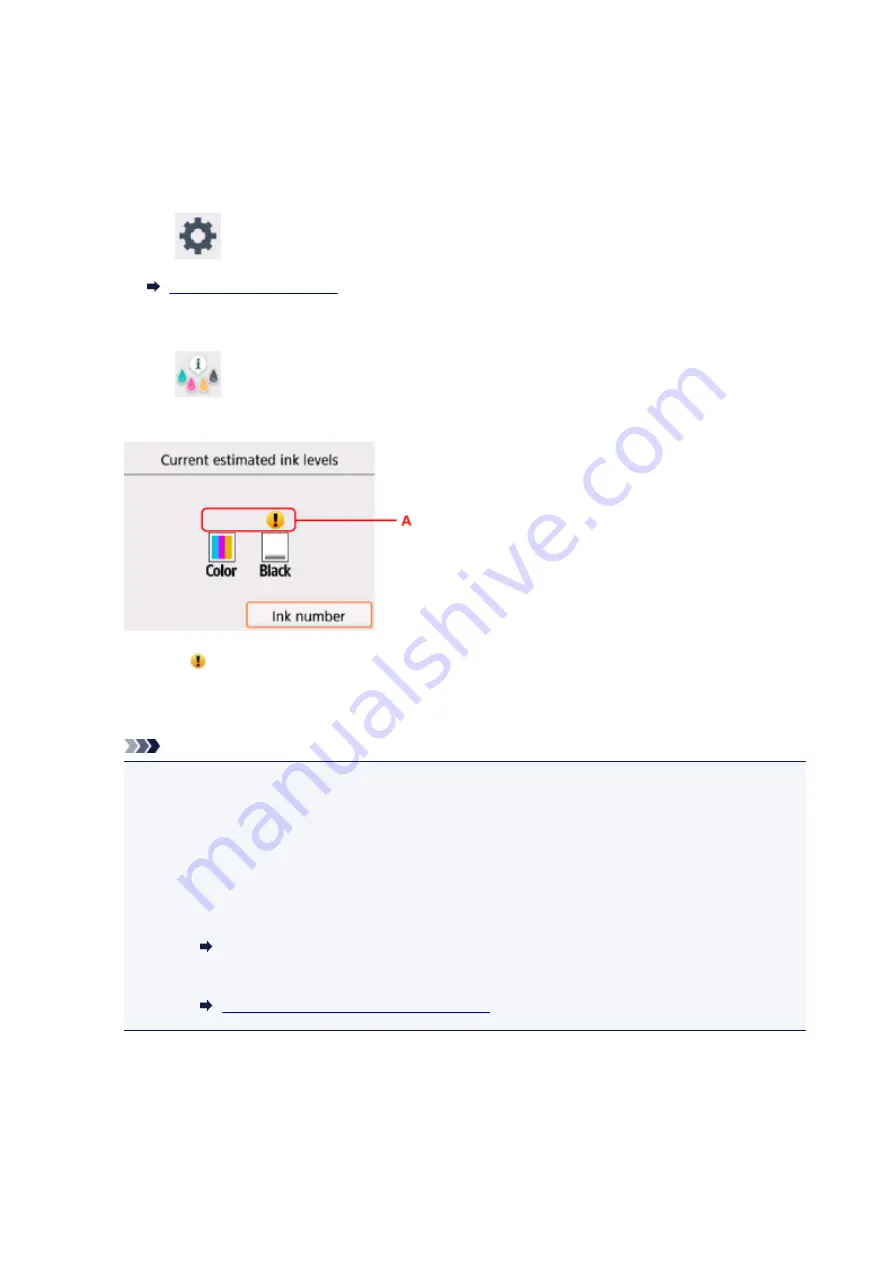
Checking Ink Status on the LCD
1. Make sure that the power is turned on, and display the HOME screen.
If the HOME screen is not displayed, press the
HOME
button to display it.
2. Select
Setup
on the HOME screen.
The setup menu screen will appear.
3. Select
Estimated ink levels
.
A symbol appears in the area (A) if there is any information about the remaining ink level.
Example:
The ink is running low. Prepare a new ink cartridge. The resulting print quality may not be satisfactory, if
printing is continued under this condition.
Note
• The above screen shows estimated ink levels.
• Selecting
Ink number
displays the
Ink number
screen for checking ink numbers. Selecting
Order
ink now
on this screen displays the QR code for accessing the ink purchasing site. Cost of
connecting to Internet is to be born by the customer.
• You can also check the ink status on a screen of the LCD displayed while printing.
• You can also check the ink status on the computer screen.
• For Windows:
Checking Ink Status from Your Computer
• For Mac OS:
Checking Ink Status from Your Computer
82
Summary of Contents for TS5160
Page 8: ...5012 343 5100 344 5200 345 5B02 346 6000 347 C000 348...
Page 113: ...Safety Safety Precautions Regulatory Information WEEE EU EEA 113...
Page 134: ...Main Components and Their Use Main Components Power Supply LCD and Operation Panel 134...
Page 135: ...Main Components Front View Rear View Inside View Operation Panel 135...
Page 155: ...For more on setting items on the operation panel Setting Items on Operation Panel 155...
Page 165: ...Language selection Changes the language for the messages and menus on the LCD 165...
Page 206: ...Printing Using Operation Panel Printing Templates Such as Lined or Graph Paper 206...
Page 226: ...Note To set the applications to integrate with see Settings Dialog 226...
Page 228: ...Scanning Multiple Documents at One Time from the ADF Auto Document Feeder 228...
Page 230: ...Scanning Tips Positioning Originals Scanning from Computer 230...
Page 264: ...Other Network Problems Checking Network Information Restoring to Factory Defaults 264...
Page 288: ...Scanning Problems Mac OS Scanning Problems 288...
Page 289: ...Scanning Problems Scanner Does Not Work Scanner Driver Does Not Start 289...
Page 301: ...Errors and Messages An Error Occurs Message Support Code Appears 301...