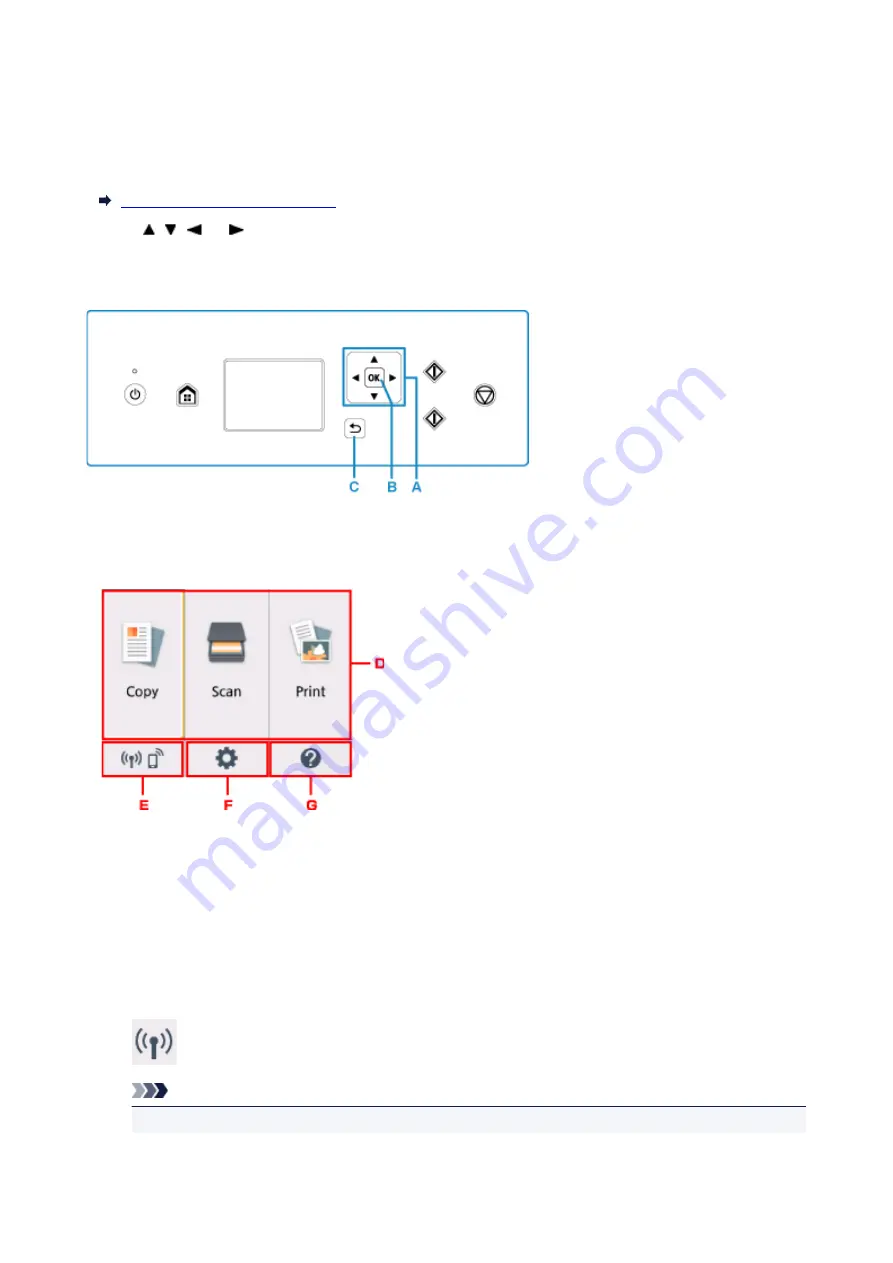
LCD and Operation Panel
You can select the function such as copy or scan from the HOME screen on the LCD.
Select a menu on the HOME screen, then select an item or option on the menu screen or settings screen.
Use the , ,
, or
button (A) to select a menu, an item, or an option, then press the
OK
button (B) to
finalize the selection or to proceed with the procedure.
To return to the previous screen, press the
Back
button (C).
Operations on the Home Screen
Display the menu screen or the settings screen from the Home screen.
D. Basic menu
Select to copy or scan using the operation panel. After selecting a basic menu, the particular menus
are displayed.
E.
Network status
Displays the current network status. Select to display the basic network information or to change the
network settings.
The icon differs depending on the network of use or the network status.
Wireless LAN is enabled and the printer is connected to the wireless router.
Note
• Depending on the signal state, the icon will change.
147
Summary of Contents for TS5160
Page 8: ...5012 343 5100 344 5200 345 5B02 346 6000 347 C000 348...
Page 113: ...Safety Safety Precautions Regulatory Information WEEE EU EEA 113...
Page 134: ...Main Components and Their Use Main Components Power Supply LCD and Operation Panel 134...
Page 135: ...Main Components Front View Rear View Inside View Operation Panel 135...
Page 155: ...For more on setting items on the operation panel Setting Items on Operation Panel 155...
Page 165: ...Language selection Changes the language for the messages and menus on the LCD 165...
Page 206: ...Printing Using Operation Panel Printing Templates Such as Lined or Graph Paper 206...
Page 226: ...Note To set the applications to integrate with see Settings Dialog 226...
Page 228: ...Scanning Multiple Documents at One Time from the ADF Auto Document Feeder 228...
Page 230: ...Scanning Tips Positioning Originals Scanning from Computer 230...
Page 264: ...Other Network Problems Checking Network Information Restoring to Factory Defaults 264...
Page 288: ...Scanning Problems Mac OS Scanning Problems 288...
Page 289: ...Scanning Problems Scanner Does Not Work Scanner Driver Does Not Start 289...
Page 301: ...Errors and Messages An Error Occurs Message Support Code Appears 301...






























