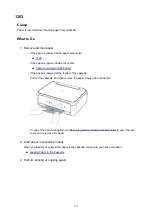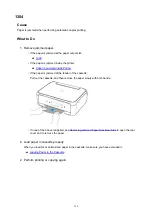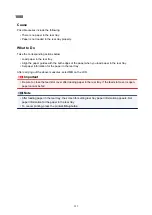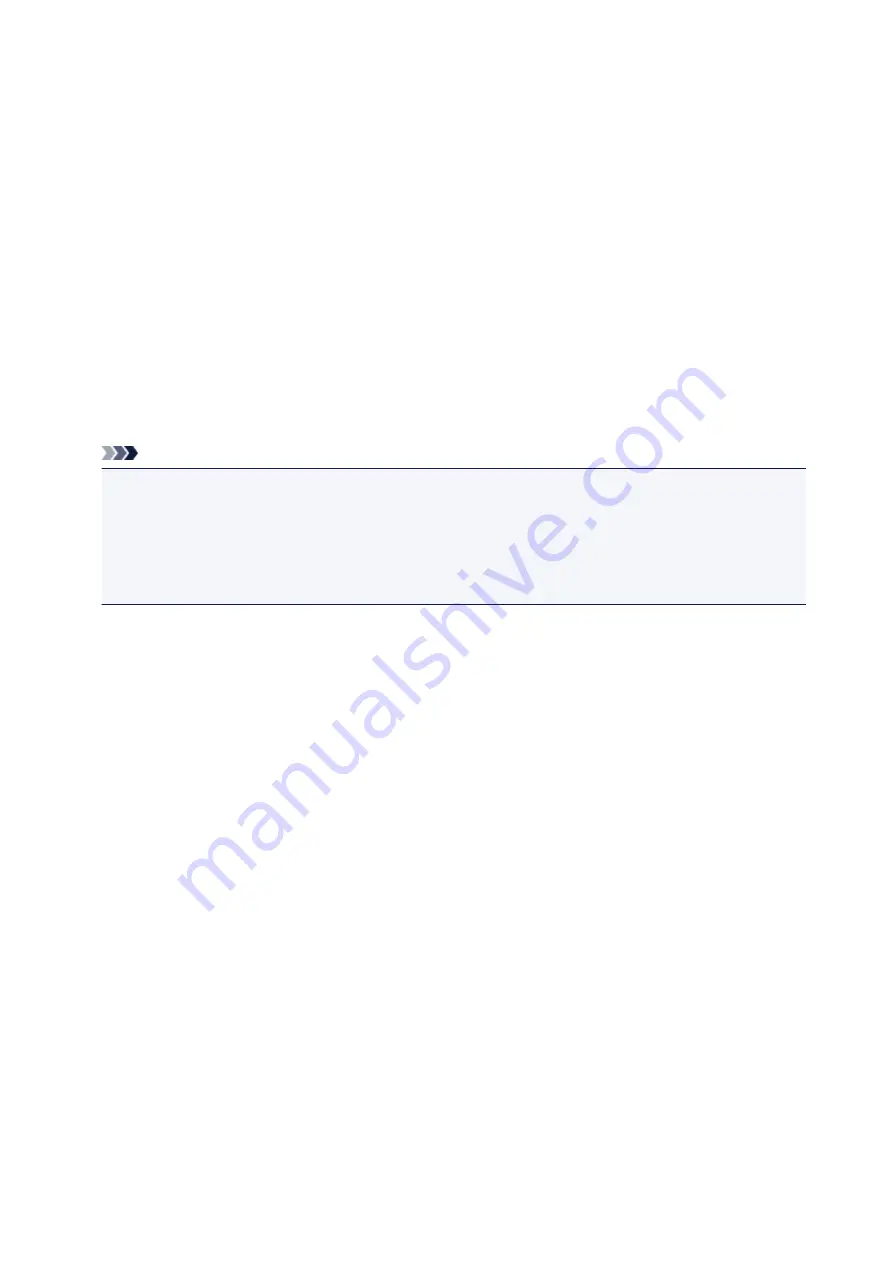
1003
Cause
Possible causes include the following.
• There is no paper in the cassette.
• Paper is not loaded in the cassette properly.
What to Do
Take the corresponding actions below.
• Load paper in the cassette.
• Align the paper guides with the both edges of the paper when you load paper in the cassette.
• Set paper information for the paper in the cassette.
After carrying out the above measures, select
OK
on the LCD.
Note
• Once the cassette is inserted, the screen for setting cassette paper information appears. Set paper
information for the paper in the cassette.
• The loadable paper differs depending on the paper source.
The loadable paper in the cassette is A4, Letter, A5, or B5 size plain paper.
• To cancel printing, press the printer's
Stop
button.
326
Summary of Contents for TS5160
Page 8: ...5012 343 5100 344 5200 345 5B02 346 6000 347 C000 348...
Page 113: ...Safety Safety Precautions Regulatory Information WEEE EU EEA 113...
Page 134: ...Main Components and Their Use Main Components Power Supply LCD and Operation Panel 134...
Page 135: ...Main Components Front View Rear View Inside View Operation Panel 135...
Page 155: ...For more on setting items on the operation panel Setting Items on Operation Panel 155...
Page 165: ...Language selection Changes the language for the messages and menus on the LCD 165...
Page 206: ...Printing Using Operation Panel Printing Templates Such as Lined or Graph Paper 206...
Page 226: ...Note To set the applications to integrate with see Settings Dialog 226...
Page 228: ...Scanning Multiple Documents at One Time from the ADF Auto Document Feeder 228...
Page 230: ...Scanning Tips Positioning Originals Scanning from Computer 230...
Page 264: ...Other Network Problems Checking Network Information Restoring to Factory Defaults 264...
Page 288: ...Scanning Problems Mac OS Scanning Problems 288...
Page 289: ...Scanning Problems Scanner Does Not Work Scanner Driver Does Not Start 289...
Page 301: ...Errors and Messages An Error Occurs Message Support Code Appears 301...