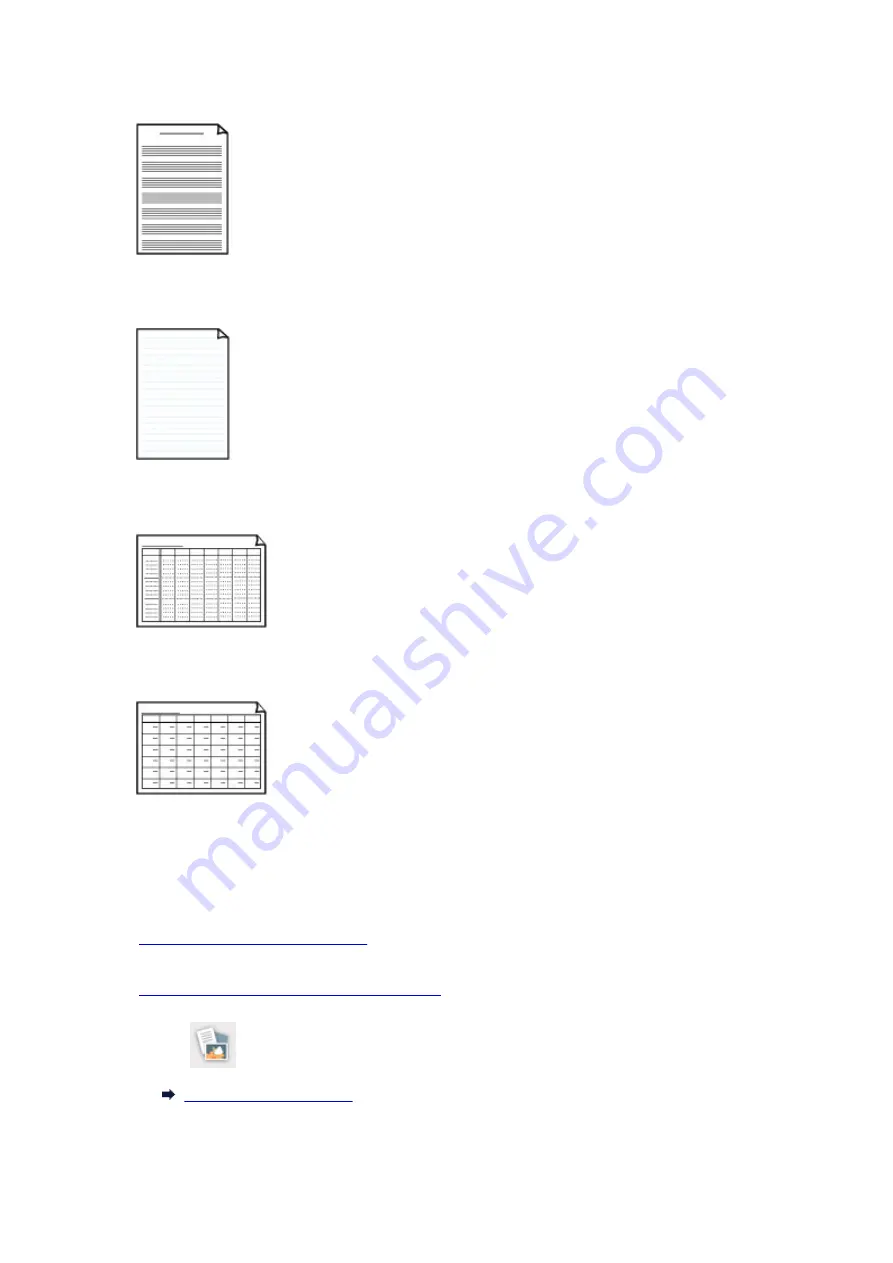
•
Staff paper
You can print staff paper with 10 or 12 staves.
Setting on the LCD:
◦
Staff paper 1 (10 staves)
◦
Staff paper 2 (12 staves)
•
Handwriting paper
You can print handwriting paper.
Setting on the LCD:
Handwriting paper (3 lines)
•
Weekly schedule
You can print a weekly schedule form.
Setting on the LCD:
Weekly schedule (vertical)
•
Monthly schedule
You can print a monthly schedule form.
Setting on the LCD:
Monthly schedule(calendar)
Printing template forms
Print template form following the procedure below.
1.
Make sure printer is turned on.
2.
Load A4, B5, or Letter-sized plain paper.
3. Select
on the HOME screen.
208
Summary of Contents for TS5160
Page 8: ...5012 343 5100 344 5200 345 5B02 346 6000 347 C000 348...
Page 113: ...Safety Safety Precautions Regulatory Information WEEE EU EEA 113...
Page 134: ...Main Components and Their Use Main Components Power Supply LCD and Operation Panel 134...
Page 135: ...Main Components Front View Rear View Inside View Operation Panel 135...
Page 155: ...For more on setting items on the operation panel Setting Items on Operation Panel 155...
Page 165: ...Language selection Changes the language for the messages and menus on the LCD 165...
Page 206: ...Printing Using Operation Panel Printing Templates Such as Lined or Graph Paper 206...
Page 226: ...Note To set the applications to integrate with see Settings Dialog 226...
Page 228: ...Scanning Multiple Documents at One Time from the ADF Auto Document Feeder 228...
Page 230: ...Scanning Tips Positioning Originals Scanning from Computer 230...
Page 264: ...Other Network Problems Checking Network Information Restoring to Factory Defaults 264...
Page 288: ...Scanning Problems Mac OS Scanning Problems 288...
Page 289: ...Scanning Problems Scanner Does Not Work Scanner Driver Does Not Start 289...
Page 301: ...Errors and Messages An Error Occurs Message Support Code Appears 301...
















































