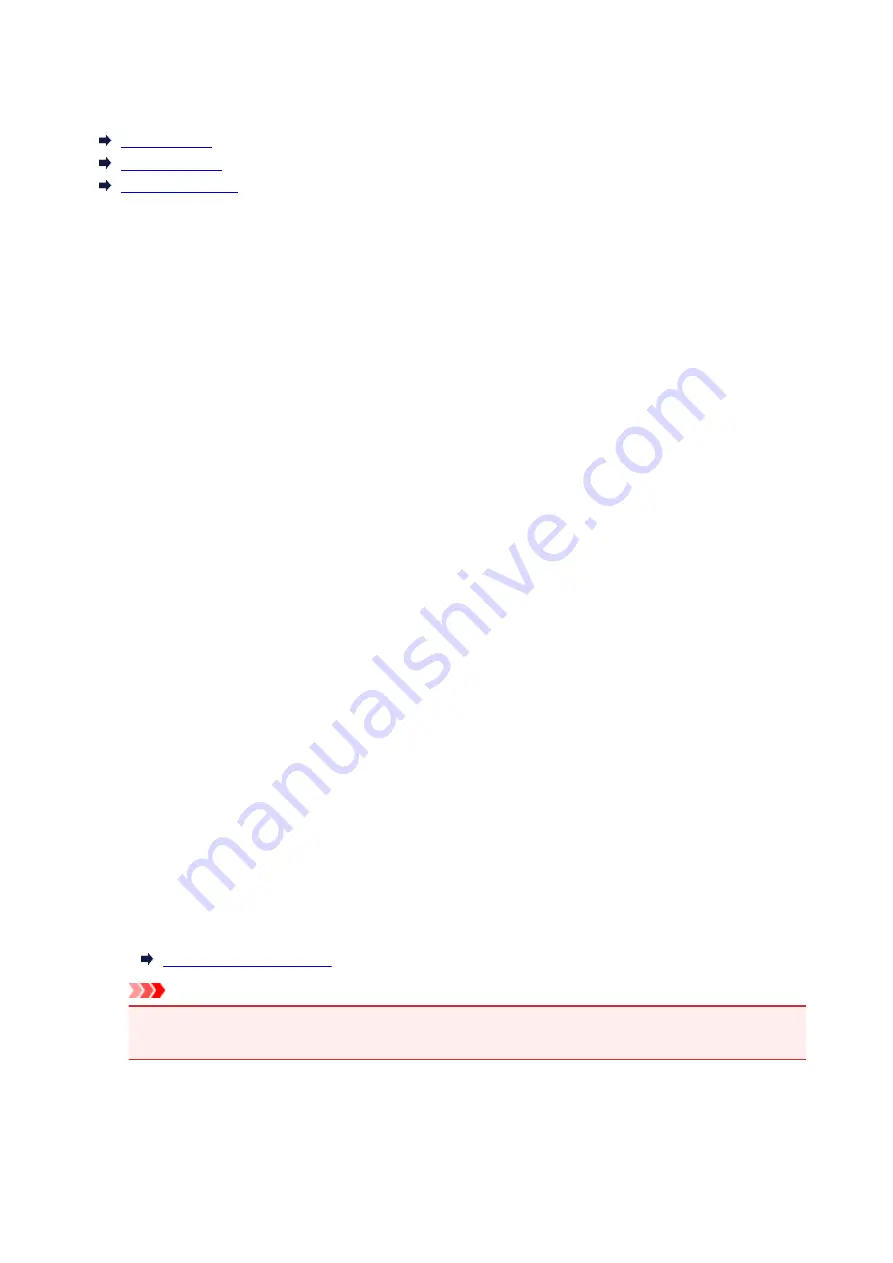
LAN settings
Wireless LAN
Wireless Direct
Common settings
Wireless LAN
•
WLAN active/inactive
Enables/disables wireless LAN.
•
Wireless LAN setup
Selects the setup method for wireless LAN connection.
◦
Easy wireless connect
Select if you specify the settings of the access point information to the printer directly from a
device (e.g. smartphone, or tablet) without operating the wireless router. Follow the on-screen
instructions of the connecting device for the setup procedure.
◦
Manual connect
Select when you perform settings for wireless LAN manually using the operation panel of the
printer.
◦
WPS (Push button method)
Select when you perform settings for wireless LAN using a wireless router supporting a Wi-Fi
Protected Setup (WPS) push button method. Follow the on-screen instructions during setup.
◦
Other setup
■
Advanced setup
Select when you perform settings for wireless LAN manually. You can specify multiple WEP
keys.
■
WPS (PIN code method)
Select when you perform settings for wireless LAN using a wireless router supporting a Wi-Fi
Protected Setup (WPS) PIN code method. Follow the on-screen instructions during setup.
•
WLAN setting list
The list of wireless LAN settings of this printer is displayed on the LCD.
Select
Print details
and then
Yes
to print the list.
Important
• The network settings printout contains important information about your network. Handle it with
care.
The following setting items are displayed. (Some setting items are not displayed depending on the
printer settings.)
158
Summary of Contents for TS5160
Page 8: ...5012 343 5100 344 5200 345 5B02 346 6000 347 C000 348...
Page 113: ...Safety Safety Precautions Regulatory Information WEEE EU EEA 113...
Page 134: ...Main Components and Their Use Main Components Power Supply LCD and Operation Panel 134...
Page 135: ...Main Components Front View Rear View Inside View Operation Panel 135...
Page 155: ...For more on setting items on the operation panel Setting Items on Operation Panel 155...
Page 165: ...Language selection Changes the language for the messages and menus on the LCD 165...
Page 206: ...Printing Using Operation Panel Printing Templates Such as Lined or Graph Paper 206...
Page 226: ...Note To set the applications to integrate with see Settings Dialog 226...
Page 228: ...Scanning Multiple Documents at One Time from the ADF Auto Document Feeder 228...
Page 230: ...Scanning Tips Positioning Originals Scanning from Computer 230...
Page 264: ...Other Network Problems Checking Network Information Restoring to Factory Defaults 264...
Page 288: ...Scanning Problems Mac OS Scanning Problems 288...
Page 289: ...Scanning Problems Scanner Does Not Work Scanner Driver Does Not Start 289...
Page 301: ...Errors and Messages An Error Occurs Message Support Code Appears 301...






























