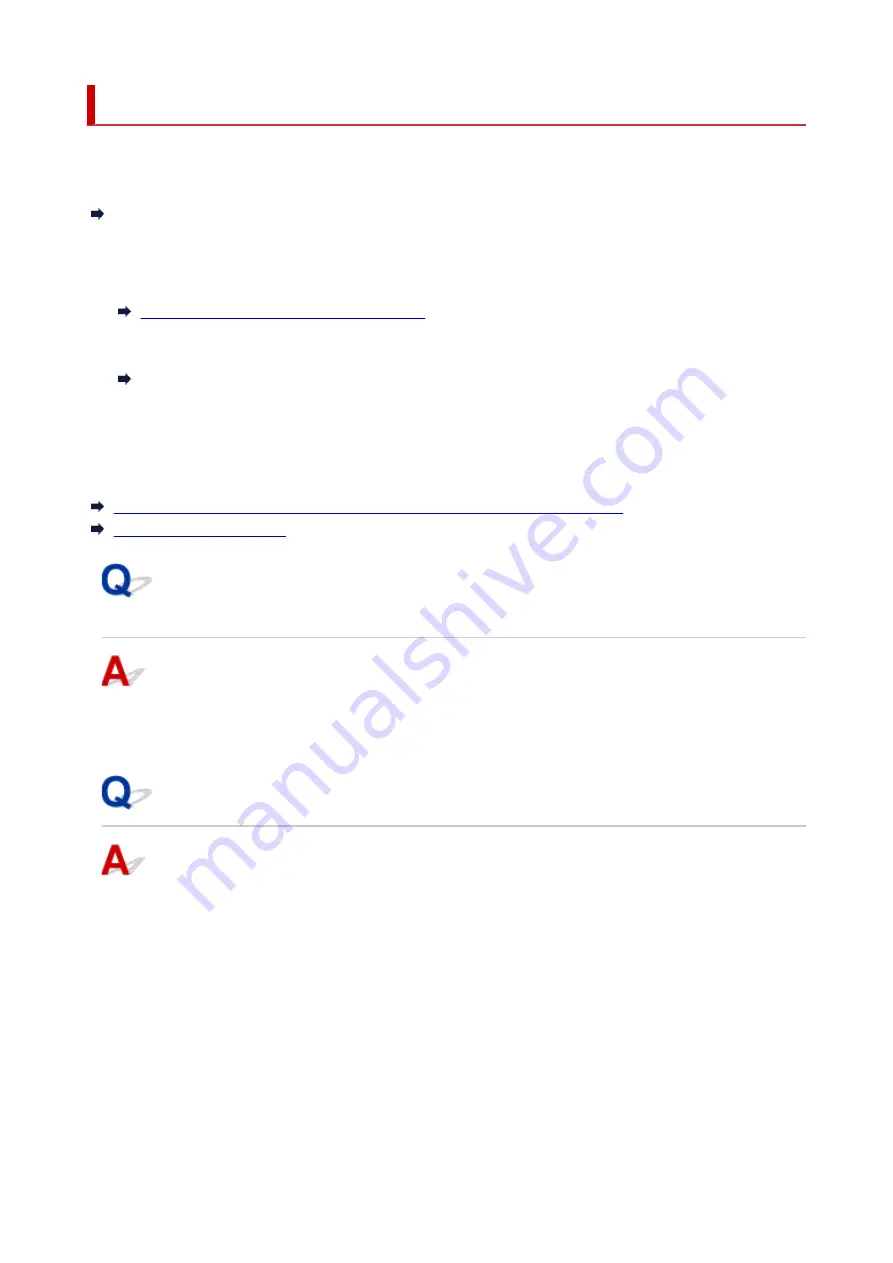
Network Key (Password) Unknown
Use the IJ Network Device Setup Utility to diagnose and repair network status.
Select the link below to download IJ Network Device Setup Utility and install it.
Checking Printer Connection Status Using IJ Network Device Setup Utility
See below for starting up IJ Network Device Setup Utility.
•
For Windows:
•
Starting Up IJ Network Device Setup Utility
•
For macOS:
•
Starting Up IJ Network Device Setup Utility
If the problem persists after diagnosis and repair with IJ Network Device Setup Utility, check the following
items.
WPA/WPA2 or WEP Key Set for Wireless Router Unknown, Cannot Connect
Setting an Encryption Key
WPA/WPA2 or WEP Key Set for Wireless Router Unknown, Cannot
Connect
For more on setting up a wireless router, see the instruction manual provided with the wireless router or
contact its manufacturer. Make sure your computer can communicate with the wireless router.
Setting an Encryption Key
For more on setting up a wireless router, see the instruction manual provided with the wireless router or
contact its manufacturer. Make sure your computer can communicate with the wireless router.
Selecting WPA, WPA2, or WPA/WPA2 is recommended for security reason. If your wireless router is
compatible with WPA/WPA2, you can also use WPA2 or WPA.
•
Using WPA/WPA2 (Windows)
•
The authentication method, Wi-Fi password, and dynamic encryption type must be identical among
the wireless router, the printer, and your computer.
Enter the Wi-Fi password configured on the wireless router.
283
Summary of Contents for TS3500 Series
Page 1: ...TS3500 series Online Manual English ...
Page 8: ...2901 363 4102 364 4103 365 5011 366 5012 367 5100 368 5200 370 5B00 371 6000 372 ...
Page 67: ... TR9530 series TS3300 series E3300 series 67 ...
Page 69: ...Loading Paper Loading Plain Paper Photo Paper 69 ...
Page 75: ...Loading Originals Loading Originals on Platen Supported Originals 75 ...
Page 104: ...Safety Safety Precautions Regulatory Information WEEE EU EEA 104 ...
Page 117: ...Main Components and Their Use Main Components Power Supply Indication of LCD 117 ...
Page 118: ...Main Components Front View Rear View Inside View Operation Panel 118 ...
Page 215: ...Printing Using Canon Application Software Easy PhotoPrint Editor Guide 215 ...
Page 225: ...Scanning Scanning from Computer Windows Scanning from Computer macOS 225 ...
Page 229: ...Note To set the applications to integrate with see Settings Dialog Box 229 ...
Page 242: ...ScanGear Scanner Driver Screens Basic Mode Tab Advanced Mode Tab 242 ...
Page 287: ...Other Network Problems Checking Network Information Restoring to Factory Defaults 287 ...
Page 316: ...Scanning Problems Windows Scanning Problems 316 ...
Page 317: ...Scanning Problems Scanner Does Not Work ScanGear Scanner Driver Does Not Start 317 ...
Page 328: ...Errors and Messages When Error Occurred Message Support Code Appears 328 ...
















































