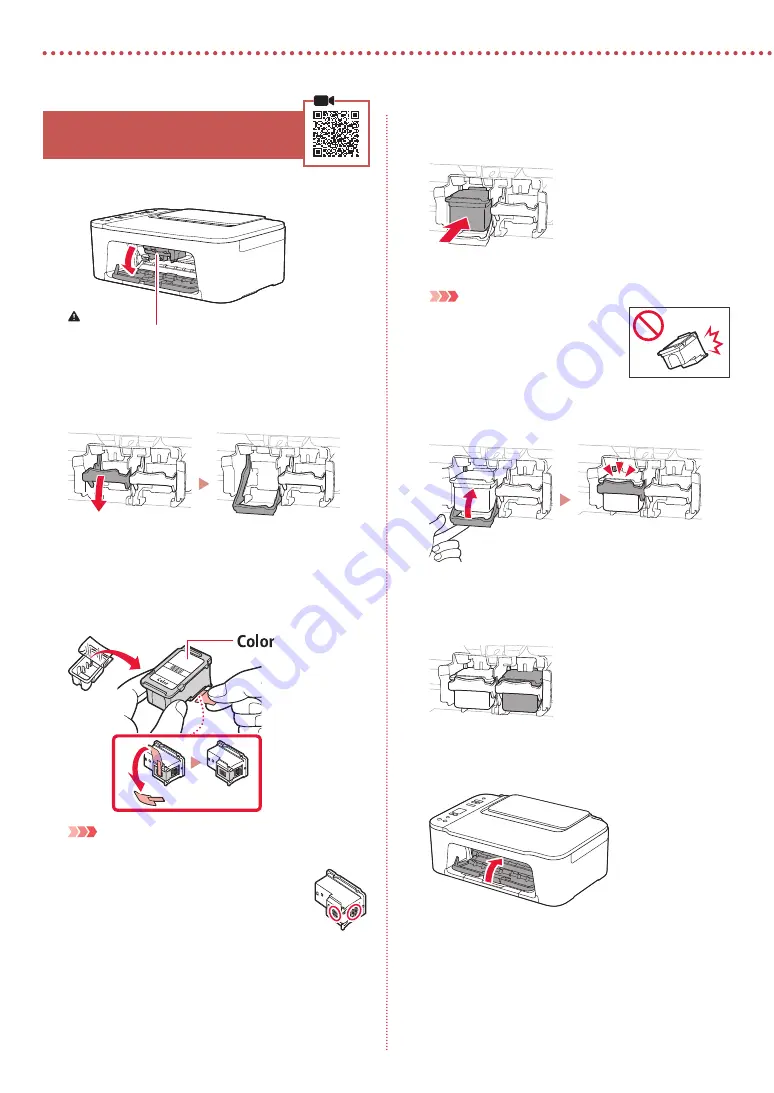
2
Setting Up the Printer
4. Installing the FINE Cartridges
1
Open the cover.
Caution
Do not touch the FINE cartridge holder until it stops moving.
2
Lower the ink cartridge lock lever on the left-
hand side.
3
Remove the Color FINE cartridge from the
package and remove the protective tape.
b
a
Important
•
Do not touch the ink on the protective tape. It could stain
your hands or surrounding objects.
•
Do not touch the areas shown in the figure.
Otherwise, the printer may not print correctly.
4
Insert the Color FINE cartridge in the FINE
cartridge holder.
Important
Do not bump the FINE cartridge. Doing
so may cause a malfunction.
5
Raise the ink cartridge lock lever.
6
Repeat steps 2 to 5 and install the Black FINE
cartridge on the right-hand side.
7
Close the cover.
















