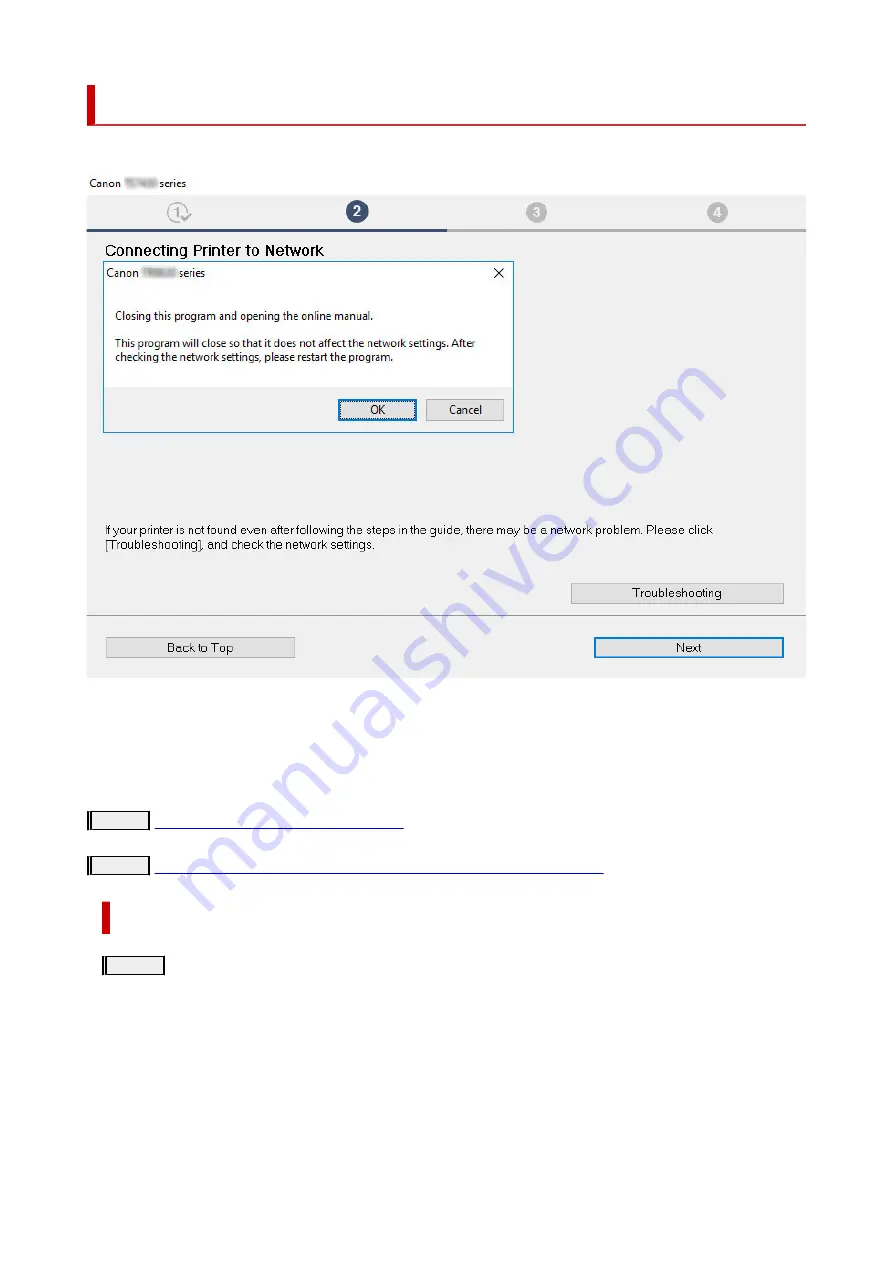
Cannot Find Printer During Setup
If you cannot find the printer on network during setup, check the following.
When you complete all the checking, try to set up from the beginning.
When connecting the printer to Wi-Fi, check/respond to all the items in [Step 1], and try to set up from the
beginning. If you still cannot set up the printer properly, try the items in [Step 2] and try to set up from the
beginning.
Step 1
Check the basic items for Wi-Fi
Step 2
Solve the problem, using IJ Network Device Setup Utility
Items to check for Wi-Fi
Step 1
Check the basic items for Wi-Fi
1.
Check power status
Are printer and network devices (router, etc.) turned on?
Stop setting up, and check if the router (modem) is turned on and then check if the printer is turned on.
1.
Check if network devices such as router are turned on.
If network devices are not turned on, turn on the power. If the network devices are on, turn them off and on again.
It may take a while for the network device to become ready for use once they are turned on.
Proceed once the network devices such as router are ready for use.
189
Summary of Contents for TS3440
Page 1: ...TS3400 series Online Manual English ...
Page 50: ...Loading Paper Loading Plain Paper Photo Paper 50 ...
Page 56: ...Loading Originals Loading Originals on Platen Supported Originals 56 ...
Page 91: ...Safety Safety Precautions Regulatory Information WEEE EU EEA 91 ...
Page 113: ...Main Components and Their Use Main Components Power Supply Indication of LCD 113 ...
Page 114: ...Main Components Front View Rear View Inside View Operation Panel 114 ...
Page 159: ...Printing Using Canon Application Software Easy PhotoPrint Editor Guide 159 ...
Page 169: ...Scanning Scanning from Computer Windows Scanning from Computer macOS 169 ...
Page 173: ...Note To set the applications to integrate with see Settings Dialog 173 ...
Page 175: ...Scanning Multiple Documents at One Time from the ADF Auto Document Feeder 175 ...
Page 177: ...Scanning Tips Positioning Originals Scanning from Computer 177 ...
Page 205: ...Other Network Problems Checking Network Information Restoring to Factory Defaults 205 ...
Page 234: ...Scanning Problems macOS Scanning Problems 234 ...
Page 235: ...Scanning Problems Scanner Does Not Work Scanner Driver Does Not Start 235 ...
Page 246: ...Errors and Messages When Error Occurred Message Support Code Appears 246 ...






























