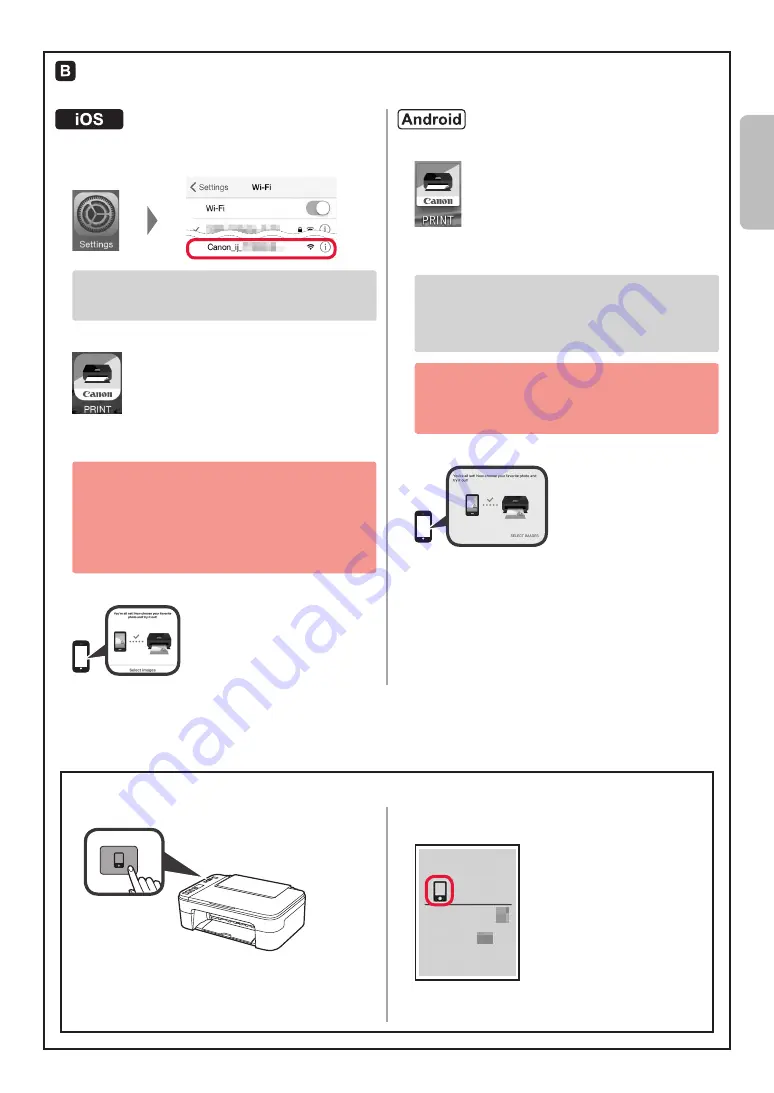
7
Procedures below vary depending on iOS or Android. Select your operating system and proceed to its
procedure.
a
Tap
Settings
on your smartphone's home screen,
and tap
Canon_ij_XXXX
in the Wi-Fi settings.
If
Canon_ij_XXXX
does not appear on the list,
see "Preparation for Printer" below to operate the
printer, and then repeat step
a
.
b
Tap the installed application software.
c
Follow the on-screen instructions to register the
printer.
Follow the on-screen instructions to proceed
with the setup.
If you select
Auto Select Conn. Method
(recommended)
on the connection method
selecting screen, the appropriate connection
method is selected automatically depending on
your environment.
d
Make sure that the following screen appears.
a
Tap the installed application software.
b
Follow the on-screen instructions to register the
printer.
If a message saying "
Printer is not registered.
Perform printer setup?
" does not appear, see
"Preparation for Printer" below to operate the
printer, and then wait for a while until the message
appears.
Follow the on-screen instructions to proceed
with the setup.
The appropriate connection method is selected
depending on your environment.
c
Make sure that the following screen appears.
The connection with your smartphone is now complete. You can print from your
smartphone.
To print photos, load photo paper. Proceed to "Loading Photo Paper" on page 8.
a
Press and hold the
Direct
button on the printer.
b
When the following icon starts to flash on the
screen, release the button.
c
Return to the operation of your smartphone.
Preparation for Printer
ENGLISH
Summary of Contents for TS3100 Series
Page 11: ...1 1 FINE Setup CD ROM Windows 2 1 2 3 4 5 6 E 0 9 2...
Page 12: ...2 3 FINE 1 2 a FINE b a b 3 FINE FINE 4 FINE...
Page 13: ...3 5 2 4 FINE 6 E 0 4 3 FINE 4 1 2 3 a LTR A4 b a b 4 5...
Page 18: ...8 1 2 3 a b a b 4 OK 5 6 Print Head Alignment...
Page 35: ...RMC Regulatory Model Code K10463 RMC Regulatory Model Code K10462...
























