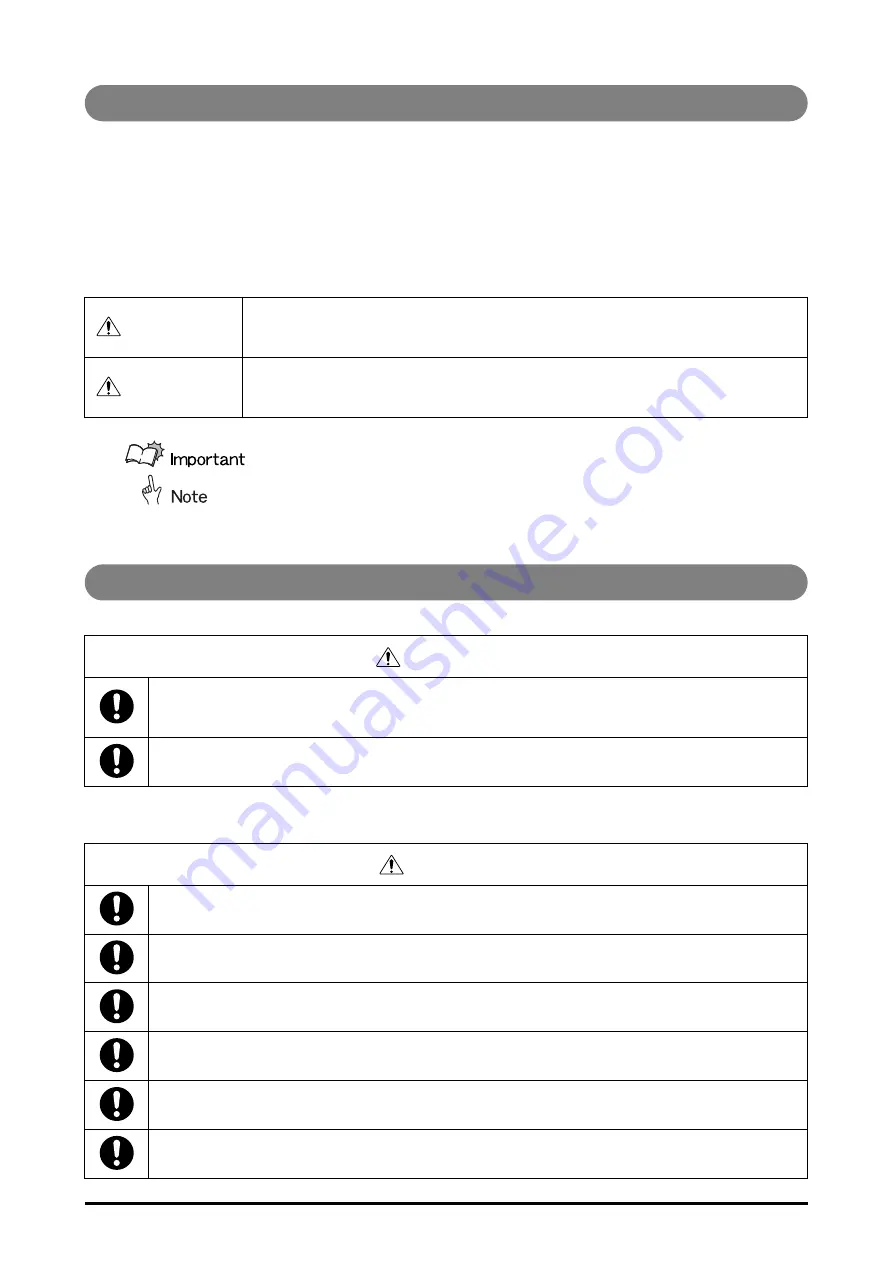
ii
Safe Use of Machine
To use this machine safely, proper operation and periodic maintenance are indispensable. Read the safety
precautions described in this manual thoroughly, and do not perform operations or maintenance procedures
until you understand them completely.
The operating procedures and safety precautions described in this manual are valid only for proper use of this
machine. Responsibility for any improper use or operation of this machine lies with the user.
Safety precautions are indicated in this manual as follows:
This symbol indicates the range of acceptable values and operating conditions.
This symbol indicates useful supplementary information for operational proce-
dures.
Operating Safety Precautions
WARNING
Indicates a warning concerning operations that may lead to death or injury to per-
sons if not performed correctly. In order to use the machine safely, always pay
attention to these warnings.
CAUTION
Indicates a caution concerning operations that may lead to injury to persons, or
damage to property if not performed correctly. In order to use the machine safely,
always pay attention to these cautions.
WARNING
When moving the machine, be sure to turn off the main power switch on the host machine, then
disconnect the power cord and contact your local authorized dealer. Otherwise, the cord may be
damaged and may result in a fire or electric shock.
Do not remove the safety covers or deactivate the sensor switches for the safety covers. Other-
wise, the machine may start suddenly without warning, leading to severe injury.
CAUTION
When removing jammed booklets from the Infeed section, do not put your hands and fingers close to the
belt. Otherwise, if the belt moves suddenly without warning, your hands and fingers may be caught.
This machine weighs 145 kg (319 lb). When you operate the machine, consider the machine
weight and use the machine safely.
To disconnect the power to this machine, unplug the power plug on the back of the machine.
Do not use paper which does not meet the specifications. Otherwise, it may cause paper jams.
Do not open the covers while machine is operating, or the machine will stop and booklets will jam.
Use this machine only in an office or commercial environment. Do not use this machine in an
industrial environment.




















