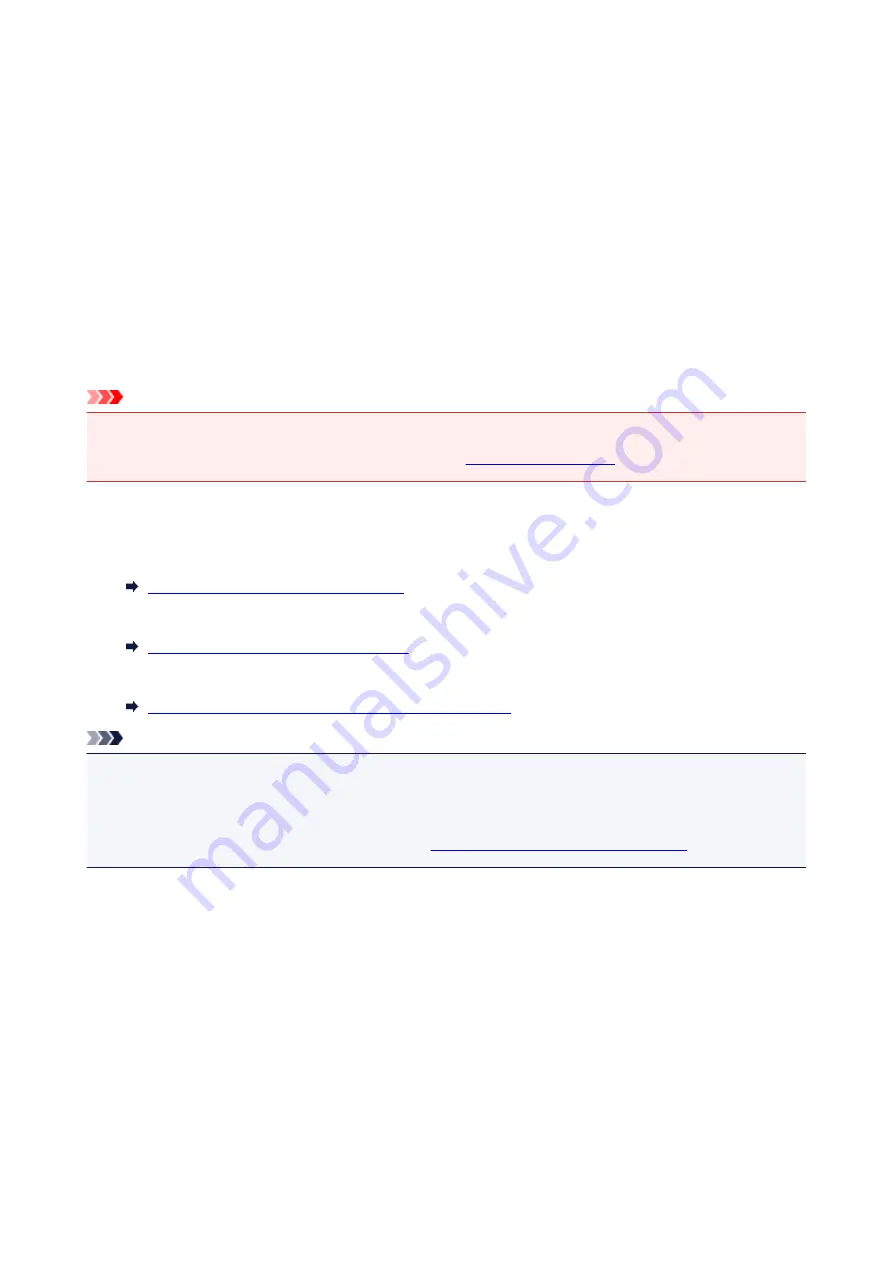
Document Stored in Printer's Memory
If the sending faxes is not complete or the printer was not able to print the received faxes, these faxes are
stored in the printer's memory.
If an error occurred during a fax transmission, the document is not stored in the printer's memory.
In the following cases, the printer is not able to print the received fax and will automatically store the fax in
its memory.
• The amount of remaining ink is insufficient to print a fax.
• Paper has run out.
• A different size of paper from that specified by
Page size
in
FAX paper settings
is loaded.
•
Do not print
is selected for
Received documents
in
Auto print settings
under
FAX settings
.
• You pressed the
Stop
button to cancel printing of a received fax.
Important
• If you unplug the power cord of the printer, all faxes stored in the printer's memory are deleted.
For details on how to unplug the power cord, refer to
You can print or delete the faxes stored in the printer's memory. You can also save the received faxes
stored in the printer's memory on the memory card.
• To print a document in the printer's memory:
Printing Document in Printer's Memory
• To delete a document in the printer's memory:
Deleting Document in Printer's Memory
• To save a document on a memory card
Saving Document in Printer's Memory to Memory Card
Note
• When confirming, printing, or deleting a document stored in the printer's memory, you specify it by its
transaction number. If you do not know the transaction number for your target document, print the list of
documents (MEMORY LIST) first.
For details on how to print MEMORY LIST, see
Printing Document in Printer's Memory
453
Summary of Contents for TR8500 Series
Page 11: ...5B00 596 6000 597 C000 598 ...
Page 46: ...Note Many other convenient faxing features are available Faxing 46 ...
Page 49: ... Notices when printing using web service Notice for Web Service Printing 49 ...
Page 97: ...Replacing Ink Tanks Replacing Ink Tanks Checking Ink Status on the Touch Screen Ink Tips 97 ...
Page 127: ...Safety Safety Precautions Regulatory Information WEEE EU EEA 127 ...
Page 150: ...Main Components Front View Rear View Inside View Operation Panel 150 ...
Page 173: ...The Page Setup tab is displayed again 173 ...
Page 183: ...For more on setting items on the operation panel Setting Items on Operation Panel 183 ...
Page 199: ...Language selection Changes the language for the messages and menus on the touch screen 199 ...
Page 239: ...Note Selecting Scaled changes the printable area of the document 239 ...
Page 257: ...In such cases take the appropriate action as described 257 ...
Page 331: ...Note To set the applications to integrate with see Settings Dialog Box 331 ...
Page 341: ...ScanGear Scanner Driver Screens Basic Mode Tab Advanced Mode Tab 341 ...
Page 361: ...361 ...
Page 379: ...8 Specify number of time and select OK 9 Select OK The Function list screen is displayed 379 ...
Page 434: ...4 When a confirmation message is displayed click Yes 434 ...
Page 442: ...Receiving Faxes Receiving Faxes Changing Paper Settings Memory Reception 442 ...
Page 452: ...Other Useful Fax Functions Document Stored in Printer s Memory 452 ...
Page 500: ...Other Network Problems Checking Network Information Restoring to Factory Defaults 500 ...
Page 523: ...Scanning Problems Windows Scanning Problems 523 ...
Page 524: ...Scanning Problems Scanner Does Not Work ScanGear Scanner Driver Does Not Start 524 ...
Page 527: ...Faxing Problems Problems Sending Faxes Problems Receiving Faxes Telephone Problems 527 ...
Page 528: ...Problems Sending Faxes Cannot Send a Fax Errors Often Occur When You Send a Fax 528 ...
Page 538: ...Telephone Problems Cannot Dial Telephone Disconnects During a Call 538 ...
Page 550: ...Errors and Messages An Error Occurs Message Support Code Appears 550 ...






























