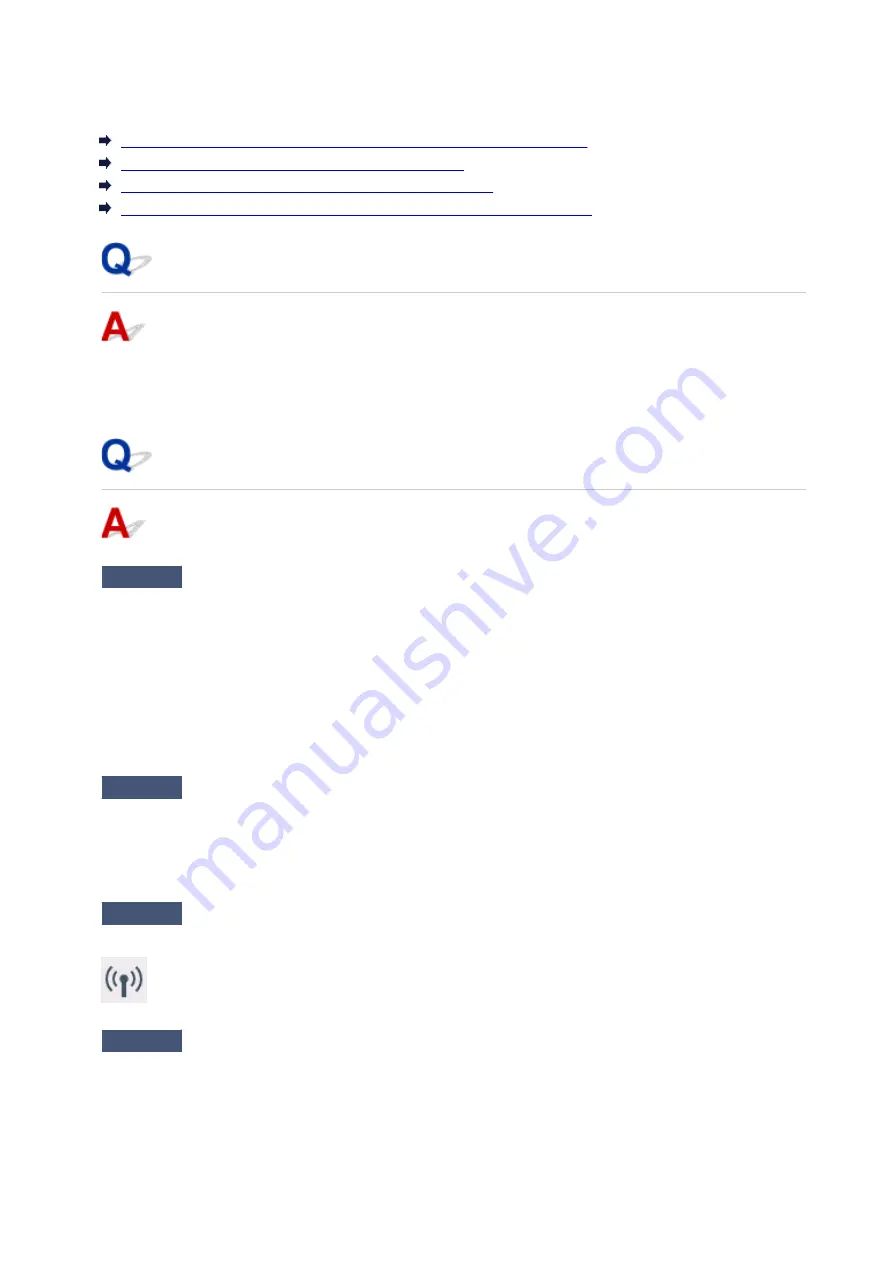
Printer Suddenly Cannot Be Used
Cannot Communicate with Printer Following Network Settings Change
Cannot Communicate with Printer via Wireless LAN
Cannot Communicate with Printer Using Wireless Direct
Cannot Print, Scan, or Fax from a Computer Connected to the Network
Cannot Communicate with Printer Following Network Settings Change
It may take a while for the computer to obtain an IP address, or you may need to restart your computer.
Make sure the computer has obtained a valid IP address, and try again to find the printer.
Cannot Communicate with Printer via Wireless LAN
Check1
Check the power status of printer, network devices (e.g. wireless router), and
smartphone/tablet.
Turn on the printer or devices.
If the power is already turned on, turn it off and on again.
It may be necessary to resolve wireless router problems (e.g. update interval of a key, problems of DHCP
update interval, energy saving mode, etc.) or to update the wireless router firmware.
For details, contact the manufacturer of your wireless router.
Check2
Can you view any web pages on your computer?
Make sure your computer is connected to the wireless router properly.
For more on checking computer settings or connection status, see the instruction manual supplied with the
wireless router or contact the manufacturer.
Check3
Is the printer connected to the wireless router?
Use the icon on the touch screen to check the connection status between the printer and wireless router. If the
icon is not displayed, wireless LAN is disabled. Turn on wireless communication on the printer.
Check4
Make sure the printer and wireless router network settings match.
Make sure the network settings of the printer (e.g. wireless router name, SSID, network key, etc.) are identical
with those of the wireless router.
453
Summary of Contents for TR7500 Series
Page 56: ...Handling Paper Originals Ink Tanks etc Loading Paper Loading Originals Replacing Ink Tanks 56 ...
Page 83: ...Replacing Ink Tanks Replacing Ink Tanks Checking Ink Status on the Touch Screen Ink Tips 83 ...
Page 113: ...Safety Safety Precautions Regulatory Information WEEE EU EEA 113 ...
Page 136: ...Main Components Front View Rear View Inside View Operation Panel 136 ...
Page 139: ... 19 platen glass Load an original here 139 ...
Page 158: ...The Page Setup tab is displayed again 158 ...
Page 168: ...For more on setting items on the operation panel Setting Items on Operation Panel 168 ...
Page 183: ...Language selection Changes the language for the messages and menus on the touch screen 183 ...
Page 223: ...Note Selecting Scaled changes the printable area of the document 223 ...
Page 241: ...In such cases take the appropriate action as described 241 ...
Page 285: ...Printing Using Operation Panel Printing Templates Such as Lined or Graph Paper 285 ...
Page 305: ...Note To set the applications to integrate with see Settings Dialog Box 305 ...
Page 315: ...ScanGear Scanner Driver Screens Basic Mode Tab Advanced Mode Tab 315 ...
Page 335: ...335 ...
Page 353: ...8 Specify number of time and select OK 9 Select OK The Function list screen is displayed 353 ...
Page 407: ...4 When a confirmation message is displayed click Yes 407 ...
Page 415: ...Receiving Faxes Receiving Faxes Changing Paper Settings Memory Reception 415 ...
Page 425: ...Other Useful Fax Functions Document Stored in Printer s Memory 425 ...
Page 433: ...Installation and Download Problems Errors and Messages If You Cannot Solve a Problem 433 ...
Page 462: ...Other Network Problems Checking Network Information Restoring to Factory Defaults 462 ...
Page 485: ...Scanning Problems Windows Scanning Problems 485 ...
Page 486: ...Scanning Problems Scanner Does Not Work ScanGear Scanner Driver Does Not Start 486 ...
Page 489: ...Faxing Problems Problems Sending Faxes Problems Receiving Faxes Telephone Problems 489 ...
Page 490: ...Problems Sending Faxes Cannot Send a Fax Errors Often Occur When You Send a Fax 490 ...
Page 500: ...Telephone Problems Cannot Dial Telephone Disconnects During a Call 500 ...
Page 512: ...Errors and Messages An Error Occurs Message Support Code Appears 512 ...






























