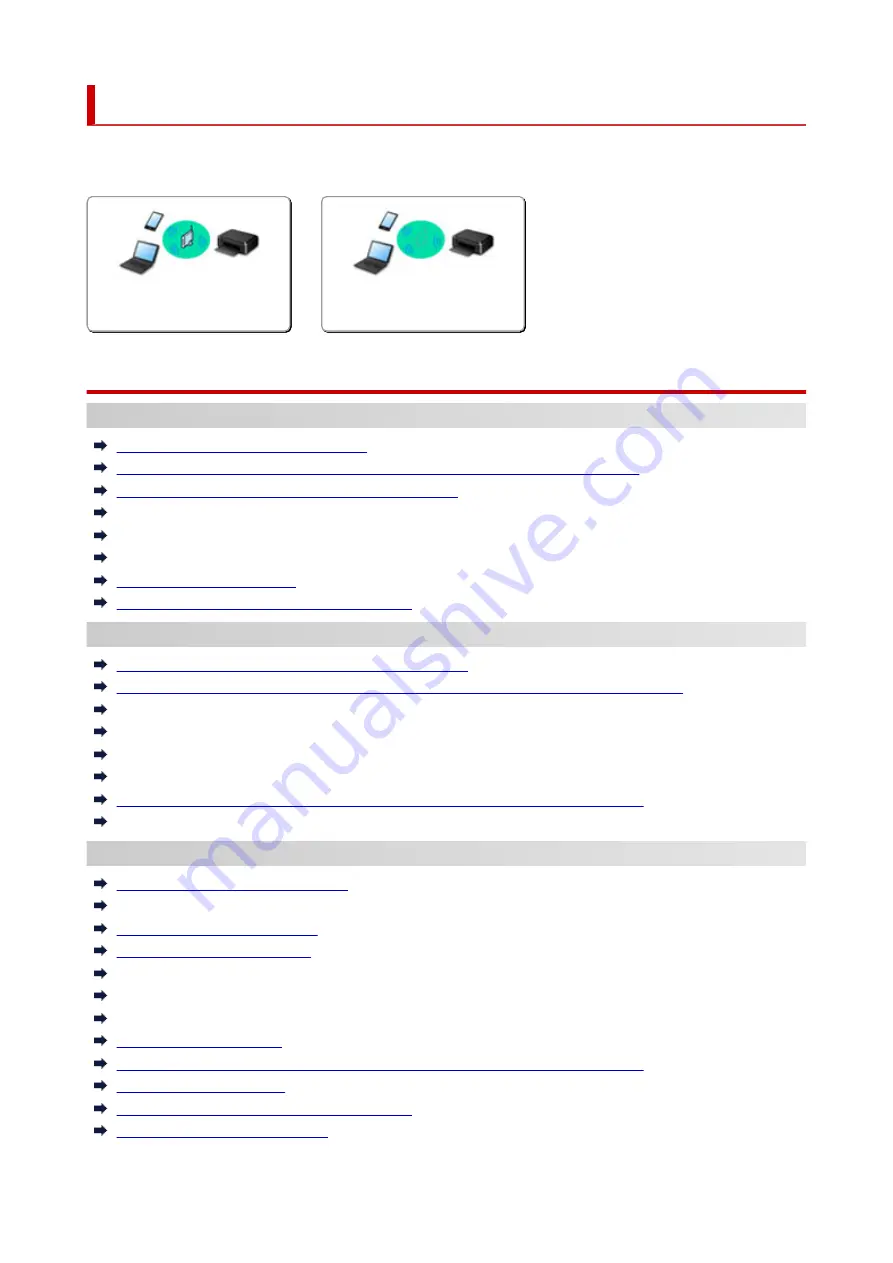
Network Settings and Common Problems
Here are frequently asked questions on network. Select a connection method you are using, or you want to
use.
Wireless LAN
Cannot Find Printer
Cannot Find Printer while Using Wi-Fi
Cannot Find Printer on Check Printer Settings Screen During Setup (Windows)
Cannot Proceed beyond Printer Connection Screen
Printer is Not Found by Printer Find Screen of Setup
Searching Printer by IP Address or Host Name During Setup
Error Occurs During Wi-Fi Setup
Detect Same Printer Name
Reconfiguration Method of Wi-Fi Connection
Cannot Print or Connect
Printer Suddenly Stopped Working for Some Reason
Printer Cannot Be Used After Replacing Wireless Router or Changed Router Settings
Cannot Access to Internet on Wi-Fi from Communication Device
Connecting Printer and Wireless Router Using Easy wireless connect
Cannot Connect Smartphone/Tablet to Wireless Router
Error Occurs During Wi-Fi Setup
Connects to Another Computer via LAN/Changes from USB to LAN Connection
Cannot Print or Connect
LAN Setting Tips/Changing LAN Settings
Network Key (Password) Unknown
Forgot Administrator Password of Printer
Checking Network Information
Restoring to Factory Defaults
Checking Wireless Router SSID/Key
Checking Wireless Router Network Name (SSID) for Smartphone/Tablet
Privacy Separator/SSID Separator/Network Separation Function
Default Network Settings
Connects to Another Computer via LAN/Changes from USB to LAN Connection
Printing Network Settings
Reconfiguration Method of Wi-Fi Connection
Connecting with Wireless Direct
202
Summary of Contents for TR150 Series
Page 1: ...TR150 series Online Manual English ...
Page 39: ... XX represents alphanumeric characters 39 ...
Page 50: ...Handling Paper Ink Tanks etc Loading Paper Replacing Ink Tanks 50 ...
Page 51: ...Loading Paper Loading Plain Paper Photo Paper Loading Envelopes 51 ...
Page 60: ...Replacing Ink Tanks Replacing Ink Tanks Checking Ink Status on the LCD Ink Tips 60 ...
Page 68: ...You can check the ink model number 68 ...
Page 99: ...Safety Safety Precautions Regulatory Information WEEE EU EEA 99 ...
Page 124: ...Main Components and Their Use Main Components Power Supply LCD and Operation Panel 124 ...
Page 125: ...Main Components Front View Rear View Inside View Operation Panel 125 ...
Page 130: ...Note For details on replacing an ink tank see Replacing Ink Tanks 130 ...
Page 136: ...Managing the Printer Power 136 ...
Page 139: ...The specification of the power cord differs depending on the country or region of use 139 ...
Page 150: ...For more on setting items on the operation panel Setting Items on Operation Panel 150 ...
Page 193: ...Printing Using Canon Application Software Easy PhotoPrint Editor Guide 193 ...
Page 196: ...7 Use the button to specify the number of copies 8 Select Print The printing starts 196 ...
Page 230: ...Other Network Problems Checking Network Information Restoring to Factory Defaults 230 ...
Page 235: ...Problems while Printing from Smartphone Tablet Cannot Print from Smartphone Tablet 235 ...
Page 268: ...Errors and Messages When Error Occurred Message Support Code Appears 268 ...
Page 288: ...1660 Cause The ink tank is not installed What to Do Install the ink tank 288 ...






























