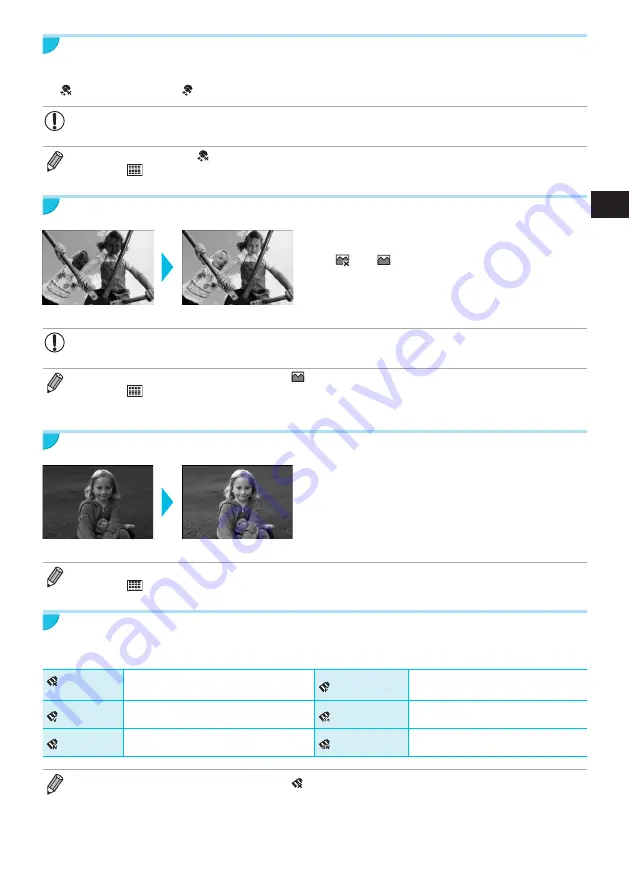
23
Making Skin Look Smooth in Prints (Smooth Skin)
O
Makes skin look smooth and beautiful in prints.
O
Off (Default setting) / On
O
Correction may be applied to areas other than skin, producing unexpected results.
O
This setting is reset to [ Off] when printing finishes, SELPHY is turned off, or the memory card is removed.
O
When [
Index] is selected in [Page Layout]
(p. 22)
, [Smooth Skin] will not be applied.
Getting the Best Results With Auto Correction (Image Optimize)
O
SELPHY will automatically correct the image to
achieve optimum image quality.
O
Off / On (Default setting)
O
Some images may not be adjusted correctly.
O
Turning off SELPHY will return the setting to [ On].
O
When [
Index] is selected in [Page Layout]
(p. 22)
, [Image Optimize] will not be applied.
O
The level of correction will change depending on the page layout and paper size.
Adjusting the Brightness (Brightness)
O
You can adjust the brightness of an image within
a range of ±3.
O
The larger the + value, the brighter the image
gets. The larger the - value, the darker the image
gets.
O
Turning off SELPHY will return the setting to [±0].
O
When [
Index] is selected in [Page Layout]
(p. 22)
, [Brightness] will not be applied.
Changing the Color Tone (My Colors)
O
You can adjust the colors in your images, or make your images sepia-toned or black and white.
Off
(Default setting)
–
PositiveFilm
Intense, natural colors like those
obtained with positive film
Vivid
Emphasizes the contrast and color
saturation for a vivid impression
Sepia
Changes the image to sepia tone
Neutral
Tones down the contrast and color
saturation for neutral hues
B/W
Black and white
O
Turning off SELPHY will return the setting to [ Off].
O
Depending on the settings made in My Colors, [Correct Red-Eye]
(p. 21)
settings may not be applied.
Summary of Contents for SELPHY CP900
Page 506: ...Notes ...
Page 507: ...Notes ...
Page 508: ...Notes ...
Page 509: ...Notes ...
Page 510: ...Notes ...
Page 511: ...Notes ...
Page 512: ...Notes ...
Page 513: ...Notes ...






























