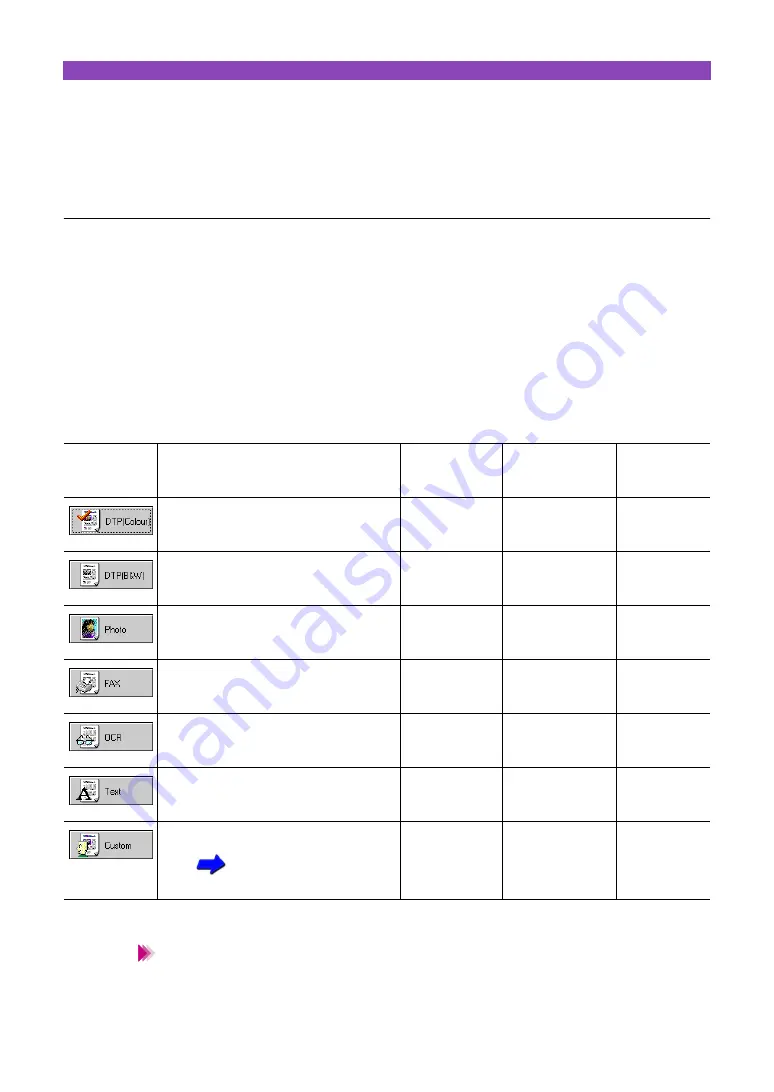
Using IS Scan
27
Using IS Scan
IS Scan is a scanner driver. If you have a TWAIN-compati-
ble graphics application program, you can use the scanner
function in combination with IS Scan.
This section explains how to change the scanning mode.
Changing the scanning mode
You can select a scanning mode according to your scanning needs.
Optimum settings, such as image type and resolution, are pre-registered based on the contents of a
scanning job. When you wish to customize the settings for special scanning jobs, click the Custom but-
ton.
Selecting a pre-registered scanning mode
Select the most appropriate icon in the Scanning Mode box of the Main dialogue box, according to the scan-
ning job.
When you select FAX or OCR, the document is scanned and processed as a greyscale im-
age and converted to monochrome binary image data. This process eliminates unneces-
sary image background and increases the quality of the scanned text and line art. (When
you select Text, the document is scanned and processed as a monochrome image.)
Button
Purpose
Image Type
Resolution (dpi)
Edge Emphasis
Character Emphasis
Colour Matching
Prescan Mode
Standard setting for scanning a colour
image.
Colour
180
off
off
on
Grayscale
Standard setting for scanning a
monochrome image.
Grayscale
180
off
off
off
Grayscale
Suitable for scanning a photographic print
such as a snapshot.
Colour
360
off
off
on
Grayscale
Scans by converting a monochrome image
into the data suitable for facsimile
transmission.
Monochrome
200
off
on
off
Monochrome
Scans by converting a monochrome image
into the data suitable for OCR input.
Monochrome
360
off
on
off
Monochrome
Suitable for scanning an image that consists
mostly of text.
Monochrome
180
on
off
off
Monochrome
Used for customizing the settings for special
scanning jobs.
—
—
—
Note






























