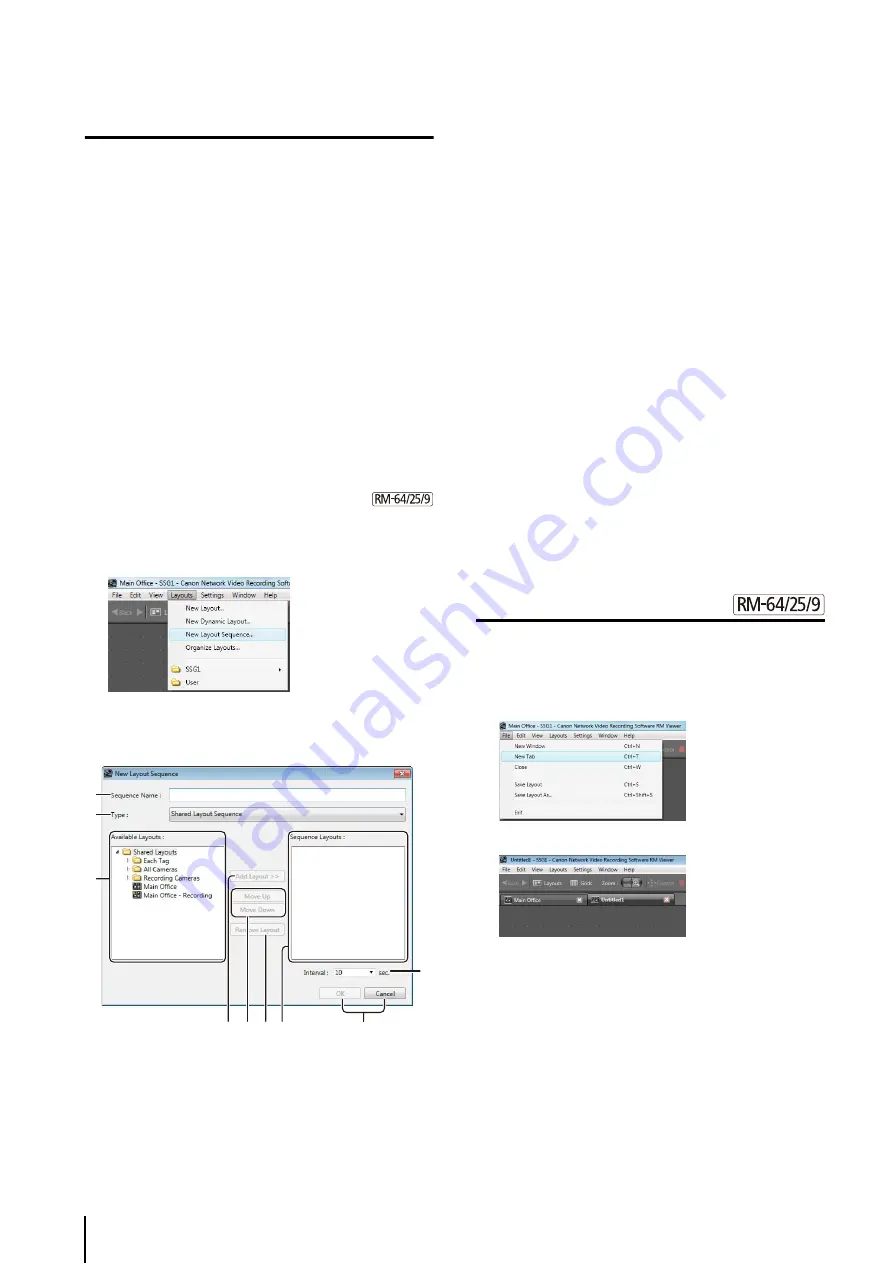
68
Switch Between Layouts
The menu is separated into two sub-menus:
• Shared layouts
Displays shared layouts under the name of the Storage
Server Group. The [Layouts] menu shows the Storage
Server Groups.
All users have access to the layouts, however, only the
administrator can make changes to them.
• User layouts
Displays layouts created by the currently logged in
user. These layouts are not available to other users.
Configure a Layout Sequence
➀
[Sequence Name]
Enter the name of layout sequence.
➁
[Type]
Specify the type of layout sequence.
➂
[Available Layouts]
Displays a list of available layouts.
➃
[Add Layout]
Add the selected layout to the [Sequence Layouts] list.
➄
[Move Up] and [Move Down]
Move the selected layout up or down in the list to
change the sequence order.
➅
[Remove Layout]
Remove a layout from the list.
➆
[Sequence Layouts]
Displays a list of layouts in the order of the layout
sequence.
➇
[Interval]
Specify the display time of each layout in the
sequence, from 5 to 9999 seconds.
➈
[OK] and [Cancel]
Close the dialog box.
Open Multiple Layouts Using Tabs
You can open different layouts using tabs for quick
access.
A new layout is displayed for the tab.
1
Click [Layouts] on the toolbar to display a menu for
selecting existing layouts.
2
Select a layout.
1
Click [Layouts] > [New Layout Sequence] to display
the [New Layout Sequence] dialog box.
2
Specify the layouts to be displayed in the sequence.
➁
➀
➂
➈
➅
➃
➆
➇
➄
3
Click [OK] to close the dialog box.
1
Click [File] > [New Tab] to open a new tab.
2
Select a layout and open it in the tab (p. 68).
Summary of Contents for RM-Lite
Page 12: ...12 ...
Page 30: ...30 ...
Page 31: ...Chapter 2 Setup How to install the software Settings after installation ...
Page 36: ...36 ...
Page 54: ...54 ...
Page 55: ...Chapter 4 Viewer Settings Configuring the Viewer Configuring a camera Creating a layout ...
Page 70: ...70 ...
Page 92: ...92 ...
Page 106: ...106 ...
Page 112: ...112 ...
Page 116: ...116 ...
Page 137: ...Index 137 Appendix ...
















































