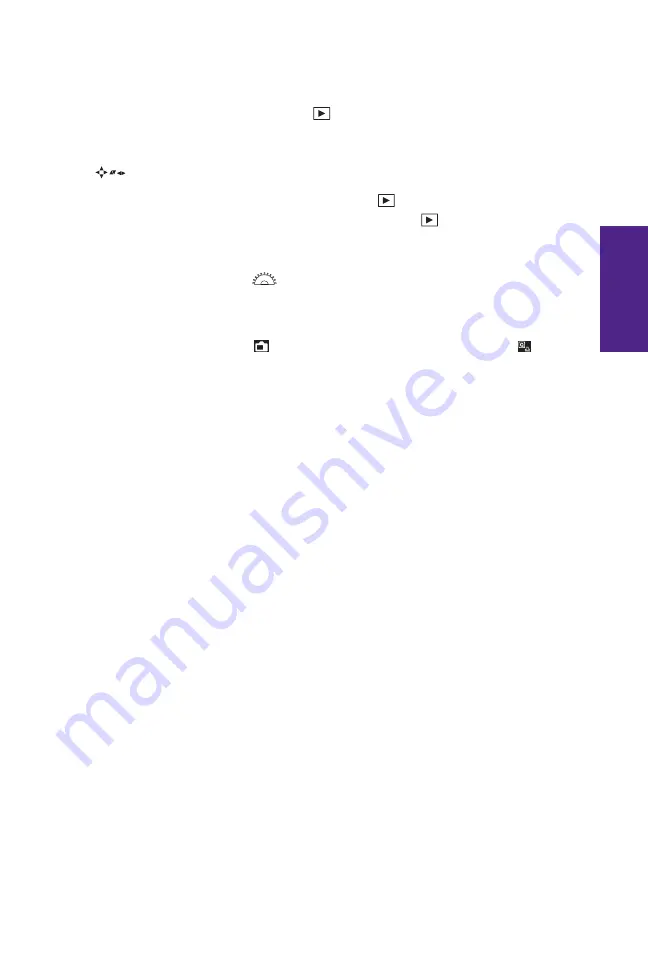
Chapter 1
Exploring the Canon EOS Rebel T5i/700D
29
1
numbers. If you use two fi ngers when you swipe, the camera jumps the number
of images set in Playback menu 2 (
). When you place two fi ngers in the mid-
dle of the screen and spread them apart, you zoom in to the photograph. When
you pinch your fi ngers together, you zoom out. You can also use the Cross keys
(
) to navigate through your photos.
▶
Viewing videos.
Press the Playback button (
). You will know which fi les are
videos because they have a large Playback icon (
) displayed on the LCD
screen; press it and the video starts playing. There are additional options at the
bottom of the LCD screen to fast-forward, rewind, turn the sound off, or edit the
video. Use the Main dial (
) to control the volume.
▶
Still information display.
When shooting photos, there are standard informa-
tion displays for the Creative and Basic Zone modes (these do not appear in the
Live View shooting mode
). Press the Quick Control/Print button (
) to adjust
the available options.
▶
Movie information display.
This display includes some of the same informa-
tion that the still display does, including white balance, AF method, and Picture
Styles. However, it also includes the video size and frame rate. Like the still
information, you have a few more options when you use the Creative Zone
modes. For example, you don’t have white balance or Picture Style options avail-
able if you’re using a Basic Zone mode.
05_9781118711644-ch01.indd 29
05_9781118711644-ch01.indd 29
6/28/13 11:22 AM
6/28/13 11:22 AM
Summary of Contents for Rebel T5i/700D
Page 20: ......
















