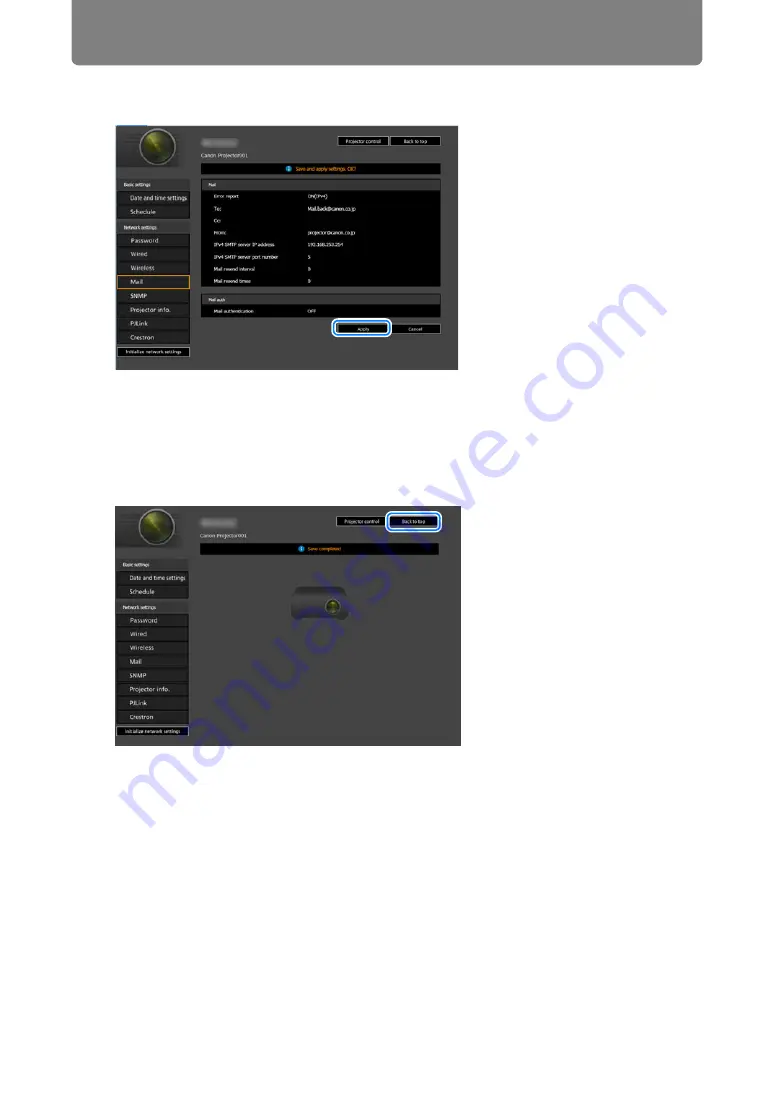
74
Connection Procedure
3
A confirmation window appears. Check the contents and if they are
correct, click [Apply].
The settings are applied to the projector.
Selecting [Wired], [Wireless] or [Password] in the menu will cause this
message to be displayed: “Save completed. Please change setting and
reconnect.”
If you select functions other than above, “Save completed” is displayed. Click
[Back to top] to return to the top page of the web screen.
Summary of Contents for REALiS 4K5020Z
Page 38: ...38 Basic Guide ...
Page 40: ...Projection Procedure 40 Step 1 Connect Other Equipment HDMI input ...
Page 50: ...50 Installation Guide Before setting up the projector be sure to read Before Installation P21 ...
Page 101: ...101 Menu Guide ...
Page 190: ...190 Maintenance Product Specifications Troubleshooting ...
















































