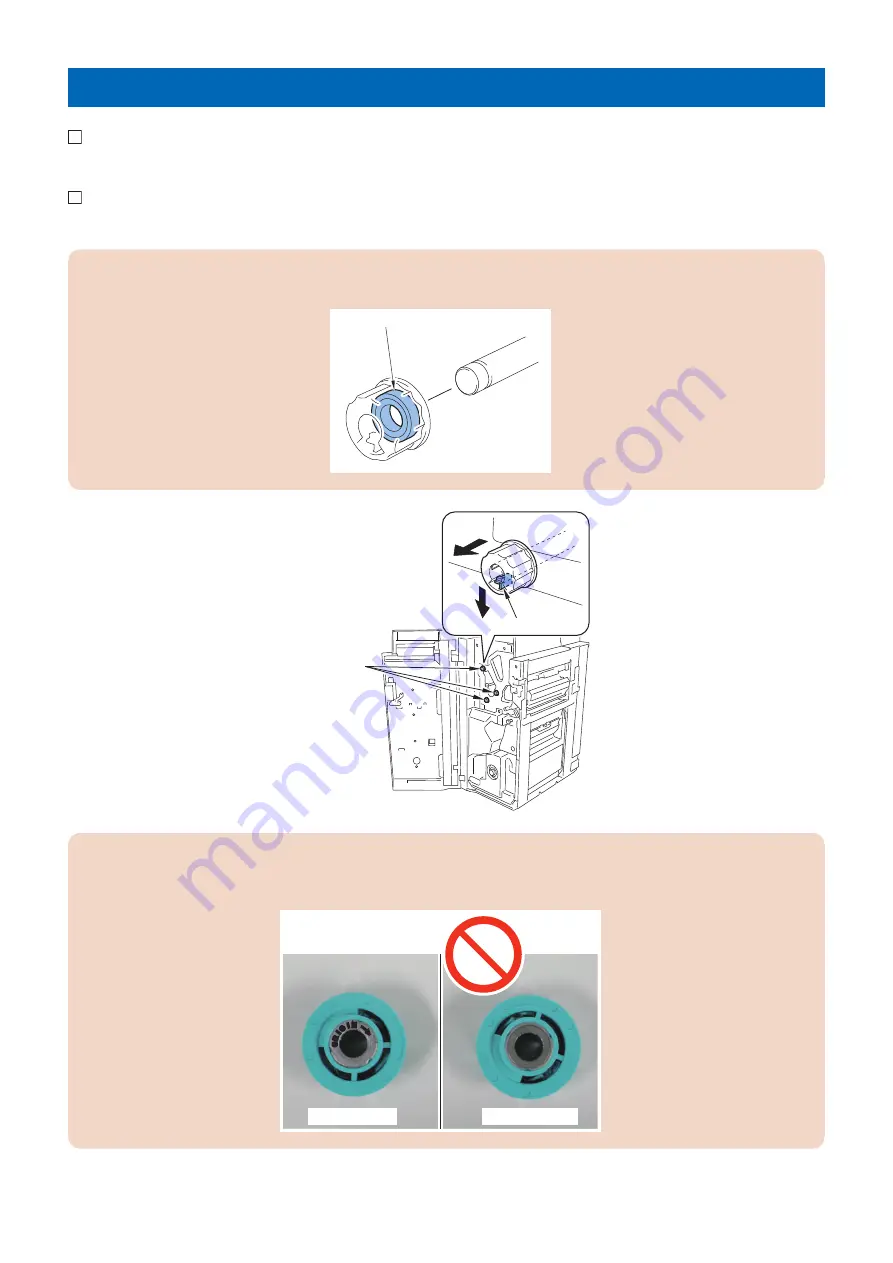
Installation Procedure
1. Open the Front Cover.
2. Push the claw in the direction of the arrow[A] and remove the 3 knobs in the direction of the arrow[B].
CAUTION:
Be careful not to drop the bearing inside the knob.
Bearing
[A]
[B]
Claw
Knobs
CAUTION:
• If the bearing fell off from the knob, reattach it.
• A bearing has the orientation so make sure to install it in the correct direction.
No inscription
With inscription
4. Installation
19
Summary of Contents for Puncher Unit-BS1
Page 5: ...Safety Precautions Notes Before it Works Serving 2 Points to Note at Cleaning 2 ...
Page 7: ...Product Overview 1 Specifications 4 Names of Parts 6 ...
Page 11: ...Technology 2 Feed Drive System 8 ...
Page 15: ...Disassembly Assembly 3 Removing from the Host Machine 12 Drive System 14 ...
Page 17: ...6 Remove the punch unit 1 2 screws 2 1 2 2x 3 Disassembly Assembly 13 ...
Page 26: ...7 Remove the Rear Cover 2 Screws Loosen 6 Screws 6x 2x 4 Installation 22 ...
















































