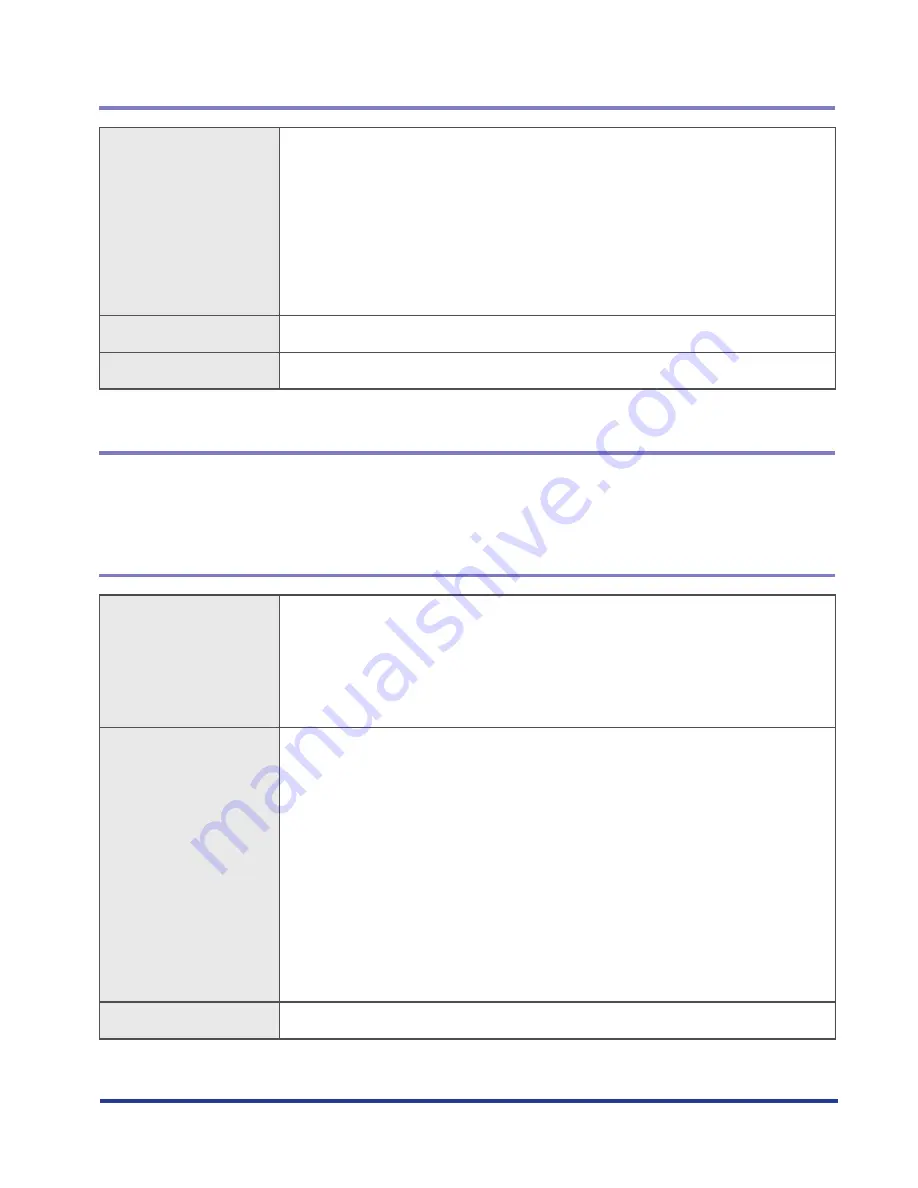
Setting Item List
3-11
Proxy Settings
Setting
Using device proxy
Not selected: Do not use device proxy settings (0)
When not using a proxy, a DNS server address must be set in the device
settings.
Selected: Use device proxy settings (1)
When using a proxy, proxy settings must be set in the device settings.
There is no need to set a DNS server address in the device settings.
Default Value
Use device proxy settings (1)
Settings file name
ServiceProvider.UseProxy
Register Allowed Cross-Domain Transmissions
To print from a Web browser, cross-domain transmissions must be allowed with the setting below.
For Canon Business Imaging Online, you must allow prnwm.a01.c-aas.com:443.
Host Name and Port Number
Setting
Host Name: Port Number
Separate with line break(enter \r\n breaks in the settings file)
Enter up to 1,024 characters for the host name, and set the port number
within the range of 1 to 65535
Maximum number of settings: 5
•
•
•
•
Example
Host name:
Abc.com:8000
IP address:
123.123.123.123:8000
Separation method:
Abc1.com:8000
Abc2.com:8000
Abc3.com:8000
Abc4.com:8000
Abc5.com:8000
•
•
•
Settings file name
ServiceProvider.CrossDomain













































