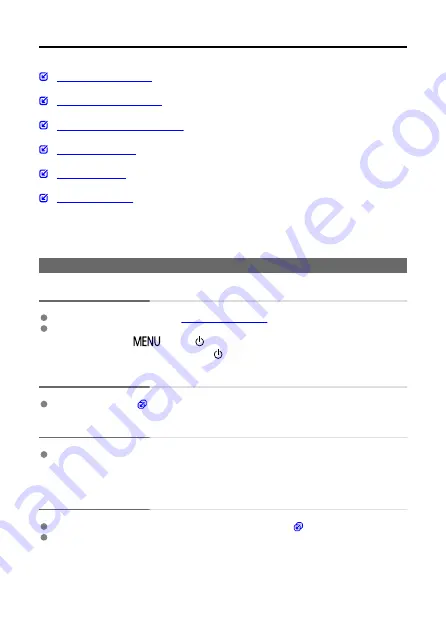
Troubleshooting Guide
Problems with wireless features
If a problem occurs with the camera, first refer to this Troubleshooting Guide. If this
Troubleshooting Guide does not resolve the problem, contact your dealer or nearest Canon
Service Center.
Power-related problems
Cannot charge the camera.
In case of charging issues, see
.
If charging does not begin, an internal error may have occurred. Force the camera off by
holding down the <
> and <
> buttons together for 8 sec. Wait a while before
restarting the camera by pressing the <
> button.
The camera is not activated even when turned on.
Charge the camera (
The indicator lamp is still lit or blinking when the camera is off.
The indicator lamp will remain on or continue to blink for a few seconds if the camera is
turned off while an image is being recorded to the card. When the image recording is
complete, the power will turn off automatically.
Battery life does not last long.
Using the camera when it is fully charged is recommended (
The following operations reduce battery life and the number of shots available.
• Recording movies over an extended period
• Using the wireless communication functions
272
Summary of Contents for PowerShot V10
Page 13: ...Note To stream video see Live Streaming 13 ...
Page 24: ...Attaching the Strap Attach the included wrist strap to the camera strap mount 24 ...
Page 28: ...3 Close the cover 28 ...
Page 37: ...Menu Operations and Settings Menu Screen Menu Setting Procedure Dimmed Menu Items 37 ...
Page 86: ...Grid A grid can be displayed on the screen 1 Select Grid display 2 Select an option 86 ...
Page 114: ...Note You can also magnify display by double tapping with one finger 114 ...
Page 122: ...4 Erase the image Select Erase 122 ...
Page 124: ...4 Erase the images Select OK 124 ...
Page 126: ...4 Erase the images Select OK 126 ...
Page 155: ...Note When you will not use Bluetooth setting Bluetooth settings to Disable is recommended 155 ...
Page 174: ...3 Select User authentic 4 Select Edit account 5 Set the user name After input select OK 174 ...
Page 196: ...5 Set the IP address Go to Setting the IP Address 196 ...
Page 199: ...4 Set the IP address Go to Setting the IP Address 199 ...
Page 212: ...3 Use the connected device as needed 212 ...
Page 218: ...1 Select Wi Fi settings 2 Select MAC address 3 Check the MAC address 218 ...
Page 241: ...3 Select OK 241 ...
Page 256: ...Language 1 Select Language To set it initially select Language 2 Set the desired language 256 ...
Page 273: ...The camera turns off by itself A power saving feature is enabled 273 ...
















































