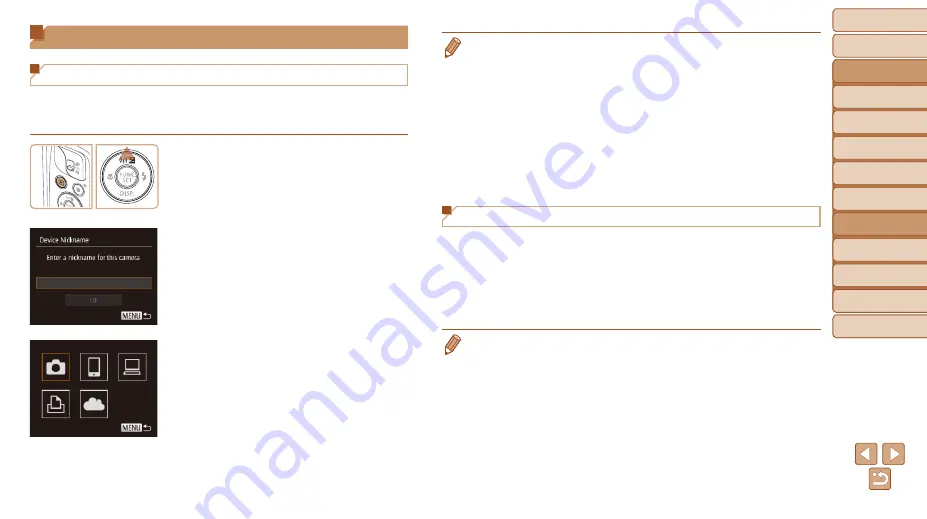
94
Before Use
Basic Guide
Advanced Guide
Camera Basics
Auto Mode / Hybrid
Auto Mode
Other Shooting
Modes
P Mode
Playback Mode
Wi-Fi Functions
Setting Menu
Accessories
Appendix
Index
Before Use
Basic Guide
Advanced Guide
Camera Basics
Auto Mode / Hybrid
Auto Mode
Other Shooting
Modes
P Mode
Playback Mode
Wi-Fi Functions
Setting Menu
Accessories
Appendix
Index
Accessing the Wi-Fi Menu
Initial Connection via Wi-Fi
To start with, register a camera nickname.
This nickname will be displayed on the screen of target devices when
connecting to other devices via Wi-Fi.
1
Access the Wi-Fi menu.
z
z
Press the <
1
> button to turn the camera
on.
z
z
Press the <
o
> button.
2
Enter a nickname.
z
z
Press the <
m
> button to access the
keyboard, and then enter a nickname
(
).
z
z
Up to 16 characters can be used.
z
z
Press the <
o
><
p
> buttons to choose
[OK], and then press the <
m
> button.
z
z
The Wi-Fi menu is displayed.
•
When connecting wirelessly to any device other than a computer, a memory
card must be inserted in the camera. Additionally, the memory card must
contain images before you can access Web services or connect to a printer
wirelessly.
•
To change the camera’s nickname, choose MENU (
) ► [
3
] tab ►
[Wi-Fi Settings] ► [Change Device Nickname].
•
If the Wi-Fi menu is not displayed but only the information changes when
you press the <
o
> button, first press the <
p
> button to switch from detailed
information display (
•
A message will be displayed if the nickname you attempt to enter in step 2
begins with a symbol or space. Press the <
m
> button and enter a different
nickname.
After the Initial Wi-Fi Connection
•
Once you have connected to devices via Wi-Fi, recent destinations will
be listed first when you access the Wi-Fi menu by pressing the <
o
>
button. You can easily connect again by pressing the <
o
><
p
> buttons
to choose the device name and then pressing the <
m
> button.
•
To add a new device, display the device selection screen by pressing the
<
q
><
r
> buttons, and then configure the setting.
•
If you prefer not to display recent target devices, choose MENU (
) ►
[
3
] tab ► [Wi-Fi Settings] ► [Target History] ► [Off].
















































