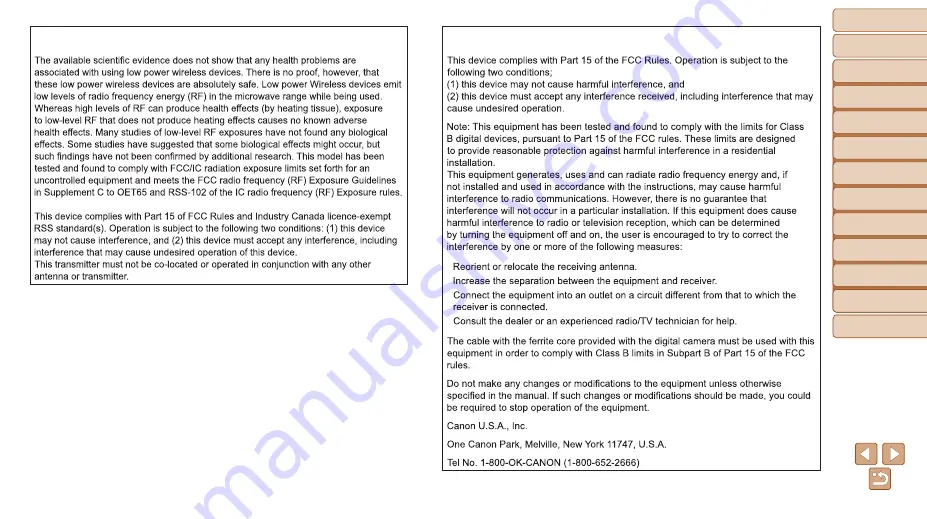
162
Before Use
Basic Guide
Advanced Guide
Camera Basics
Auto Mode / Hybrid
Auto Mode
Other Shooting
Modes
P Mode
Playback Mode
Wi-Fi Functions
Setting Menu
Accessories
Appendix
Index
FCC Notice
(Digital Camera, Model PC2071 systems)
•
•
•
•
FCC/IC Notice
Model: PC2071 (including WLAN Module Model WM223, FCC ID: AZD223)


































