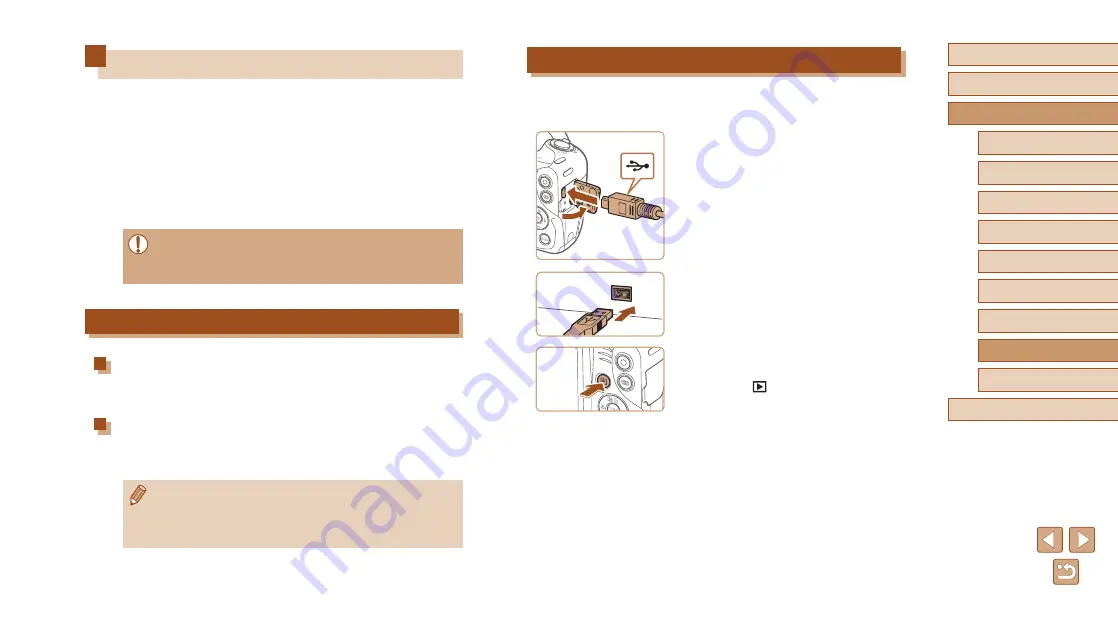
114
Before Use
Basic Guide
Advanced Guide
1
Camera Basics
2
Auto Mode
3
Other Shooting Modes
5
Playback Mode
4
P Mode
6
Wi-Fi Functions
7
Setting Menu
8
Accessories
9
Appendix
Index
Saving Images to a Computer
Using a USB cable (sold separately; camera end: Mini-B), you can
connect the camera to the computer and save images to the computer.
1
Connect the camera to the
computer.
●
With the camera turned off, open the
cover (1). With the smaller plug of the
USB cable in the orientation shown,
insert the plug fully into the camera
terminal (2).
●
Insert the larger plug of the USB cable
in the computer’s USB port. For details
about USB connections on the computer,
refer to the computer user manual.
2
Turn the camera on to access
CameraWindow.
●
Press the [
] button to turn the camera
on.
●
Mac OS: CameraWindow is displayed
when a connection is established
between the camera and computer.
(1)
(2)
Using the Software
To utilize the features of the following software, download the software
from the Canon website and install it on your computer.
●
CameraWindow
-
Import images and change camera settings
●
Image Transfer Utility
-
●
Map Utility
-
Use a map to view GPS information that has been added to images
●
To view and edit images on a computer, use preinstalled or
commonly available software compatible with images captured by
the camera.
Computer Connections via a Cable
Checking Your Computer Environment
For detailed software system requirements and compatibility information
(including support in new operating systems), visit the Canon website.
Installing the Software
Install the software as described in steps 1 – 2 of “Installing
●
To uninstall (remove) the software in Mac OS, in the [Canon
Utilities] folder within the [Applications] folder, drag the folder of
the software for uninstallation to the Trash, and then empty the
Trash.






























