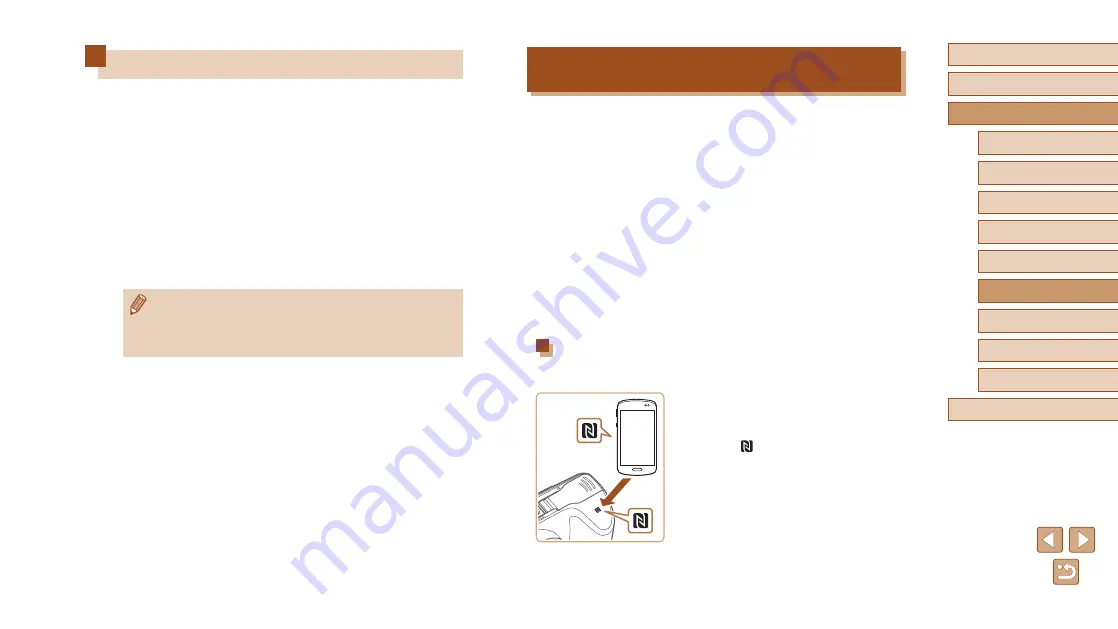
79
Before Use
Basic Guide
Advanced Guide
1
Camera Basics
2
Auto Mode
3
Other Shooting Modes
5
Playback Mode
6
Wi-Fi Functions
7
Setting Menu
8
Accessories
4
P Mode
9
Appendix
Index
Sending Images to an NFC-Compatible
Smartphone
Using an NFC-compatible Android smartphone (OS version 4.0 or later)
simplifies the process of installing Camera Connect and connecting the
devices via NFC.
Operation once the devices are connected via NFC varies depending on
the camera mode when the devices are touched together.
●
If the camera is off or in Shooting mode when the devices are touched
together, you can choose and send images on the image selection
screen. Once the devices are connected, you can also shoot remotely
and geotag your shots (
102). It’s easy to reconnect to recent
devices, which are listed in the Wi-Fi menu.
●
When you touch the smartphone in Playback mode, the screen with
a list of images that you can choose to send is displayed. Choose an
image to send it.
Follow the instructions in the following section for NFC-initiated connection
to a camera that is off or in Shooting mode.
Connecting via NFC When Camera Is Off or in
Shooting Mode
1
Install Camera Connect.
●
Activate NFC on the smartphone and
touch the device against the camera’s
N-Mark ( ) to start Google Play on
the smartphone automatically. Once
the Camera Connect download page is
displayed, download and install the app.
Sending Images to a Smartphone
There are several ways to connect the camera to a smartphone and send
images.
●
Simply touch an NFC-compatible Android smartphone (OS version 4.0
or later) against the camera to connect the devices
●
Use the Wi-Fi menu to connect (
You can connect the camera to a smartphone as you would connect it
to a computer or other device. Multiple smartphones can be added.
Before connecting to the camera, you must install the free dedicated
Camera Connect app on the smartphone. For details on this application
(supported smartphones and included functions), refer to the Canon
website.
●
If you own a Wi-Fi compatible Canon camera and your camera
and smartphone are connected to Wi-Fi, it is recommended
that you change the app that you use on your smartphone from
“CameraWindow” to “Camera Connect”.






























