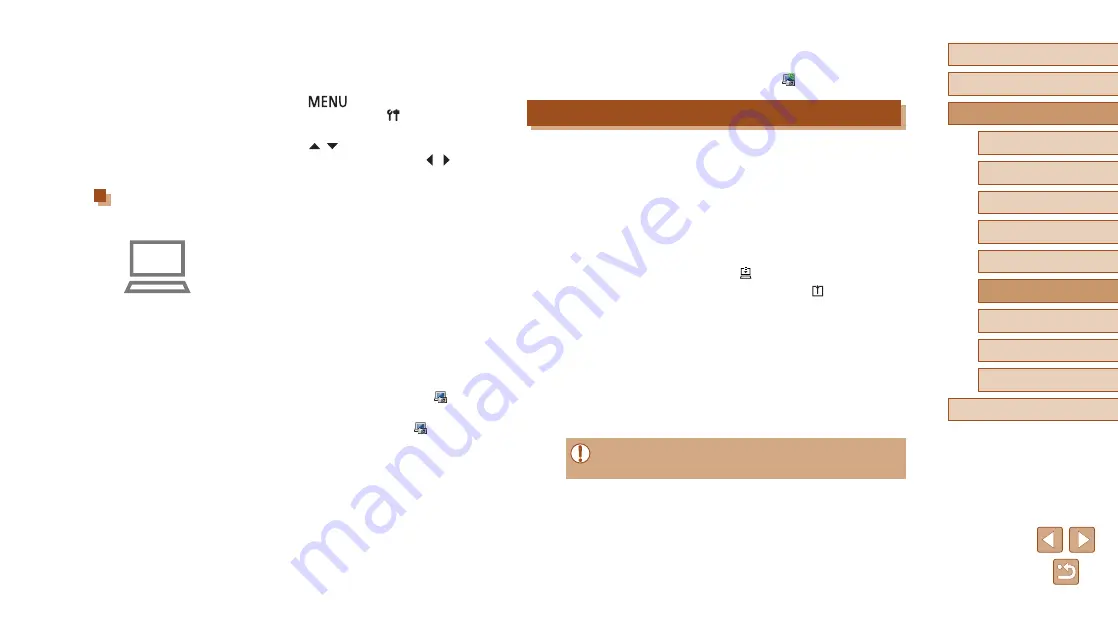
100
Before Use
Basic Guide
Advanced Guide
1
Camera Basics
2
Auto Mode
3
Other Shooting Modes
5
Playback Mode
6
Wi-Fi Functions
7
Setting Menu
8
Accessories
4
P Mode
9
Appendix
Index
●
Once the camera is registered and the
computer is ready to receive images, the
icon changes to [ ].
Sending Images
Images sent from the camera are automatically saved to the computer.
If the computer that you intend to send images to is turned off, the images
will be stored temporarily on the CANON iMAGE GATEWAY server.
Stored images are regularly erased, so make sure to turn on the computer
and save the images.
1
Send images.
●
Following steps 1 – 2 in “Uploading
choose [ ].
●
Images labeled with a [ ] icon have been
transferred.
2
Save the images to the computer.
●
Images are automatically saved to the
computer when you turn it on.
●
Images are automatically sent to Web
services from the CANON iMAGE
GATEWAY server, even if the computer
is off.
●
When sending images, you should use a fully charged battery
pack.
2
Choose the type of images to send
(only when sending movies with
images).
●
Press the [
] button, choose
[Wireless settings] on the [ ] tab, and
then choose [Wi-Fi Settings] (
●
Press the [ ][ ] buttons to choose
[Image Sync], and then press the [ ][ ]
buttons to choose [Stills/Movies].
Preparing the Computer
Install and configure the software on the destination computer.
1
Install Image Transfer Utility.
●
Install Image Transfer Utility on a
computer connected to the Internet
(
●
You can download the Image Transfer
Utility from the CANON iMAGE
GATEWAY Image Sync setting screen
(
2
Register the camera.
●
Windows: In the taskbar, right-click [ ],
and then click [Add new camera].
●
Mac OS: In the menu bar, click [ ], and
then click [Add new camera].
●
A list of cameras linked to CANON
iMAGE GATEWAY is displayed. Choose
the camera from which images are to be
sent.






























