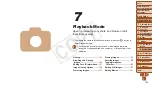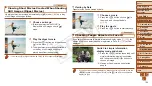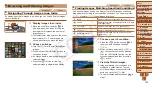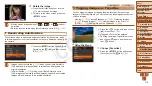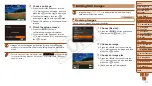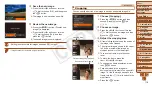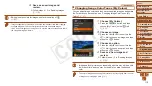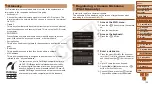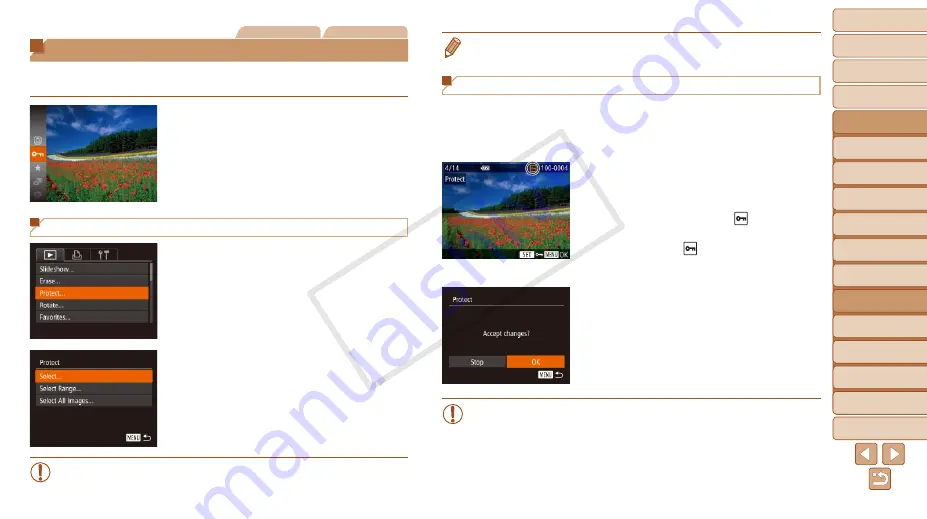
1
2
3
4
5
6
7
8
9
10
11
Cover
Preliminary Notes
and Legal Information
Contents: Basic
Operations
Advanced Guide
Camera Basics
Using GPS
Function
Auto Mode/
Hybrid Auto Mode
Other Shooting
Modes
Tv, Av, and M
Mode
Playback Mode
Wi-Fi Functions
Setting Menu
Accessories
Appendix
Index
Basic Guide
P Mode
111
•
Protected images cannot be erased using the camera’s erasure function. To
erase them this way, first cancel protection.
Choosing Images Individually
1
Choose [Select].
z
z
Following step 2 in “Using the Menu”
), choose [Select] and press the
<
m
> button.
2
Choose an image.
z
z
Press the <
q
><
r
> buttons or turn the
<
5
> dial to choose an image, and then
press the <
m
> button. [ ] is displayed.
z
z
To cancel selection, press the <
m
>
button again. [ ] is no longer displayed.
z
z
Repeat this process to specify other
images.
3
Protect the image.
z
z
Press the <
n
> button. A
confirmation message is displayed.
z
z
Press the <
q
><
r
> buttons or turn the
<
5
> dial to choose [OK], and then press
the <
m
> button.
•
Images will not be protected if you switch to Shooting mode or turn
the camera off before finishing the setup process in step 3.
Still Images
Movies
Protecting Images
Protect important images to prevent accidental erasure by the camera
(
z
z
Press the <
m
> button, and then choose
[
:
). [Protected]
is displayed.
z
z
To cancel protection, repeat this process
and choose [
:
] again, and then press
the <
m
> button.
Using the Menu
1
Access the setting screen.
z
z
Press the <
n
> button and choose
[Protect] on the [
1
2
Choose a selection method.
z
z
Choose a menu item and a setting as
desired (
).
z
z
To return to the menu screen, press the
<
n
> button.
•
Protected images on a memory card will be erased if you format the
card (
COP
Y