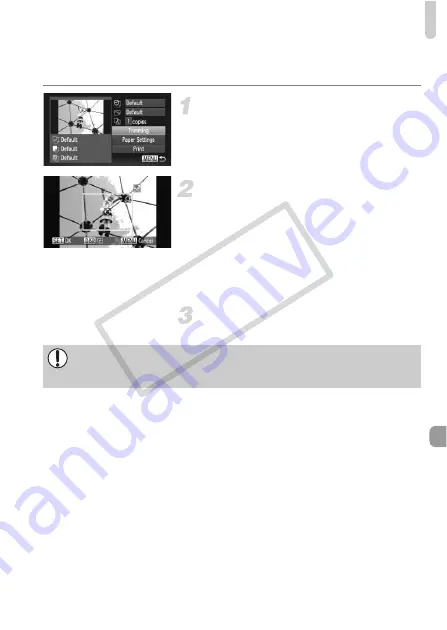
Printing Images
155
Trimming and Printing (Trimming)
You can cut out a portion of an image for printing.
Choose [Trimming].
z
Follow Steps 1 – 2 on p. 154 to choose
[Trimming], then press the
m
button.
X
A frame will appear around the portion of
the image to be trimmed.
Choose the trimming area.
z
If you move the zoom lever or turn the
Â
dial, you can change the frame size.
z
Press the
opqr
buttons to change the
frame position.
z
Press the
l
button to rotate the frame.
z
Press the
m
button to complete the
setting.
Print images.
z
Follow Step 7 on p. 153 to print.
•
You may not be able to trim images depending on the aspect ratio, or if
they are too small.
•
Trimming photos with embedded dates may not show the dates properly.
COP
Y
Summary of Contents for PowerShot SX230 HS
Page 62: ...62 COPY...
Page 112: ...112 COPY...
Page 195: ...Menus 195 C K E w S O P t x v T Y E Selectable or set automatically Not selectable COPY...
Page 206: ...206 MEMO COPY...
Page 207: ...207 MEMO COPY...
Page 208: ...208 MEMO COPY...
Page 209: ...209 MEMO COPY...
Page 210: ...210 MEMO COPY...
Page 211: ...211 MEMO COPY...
















































