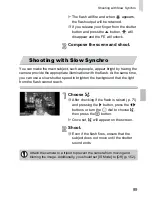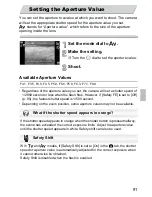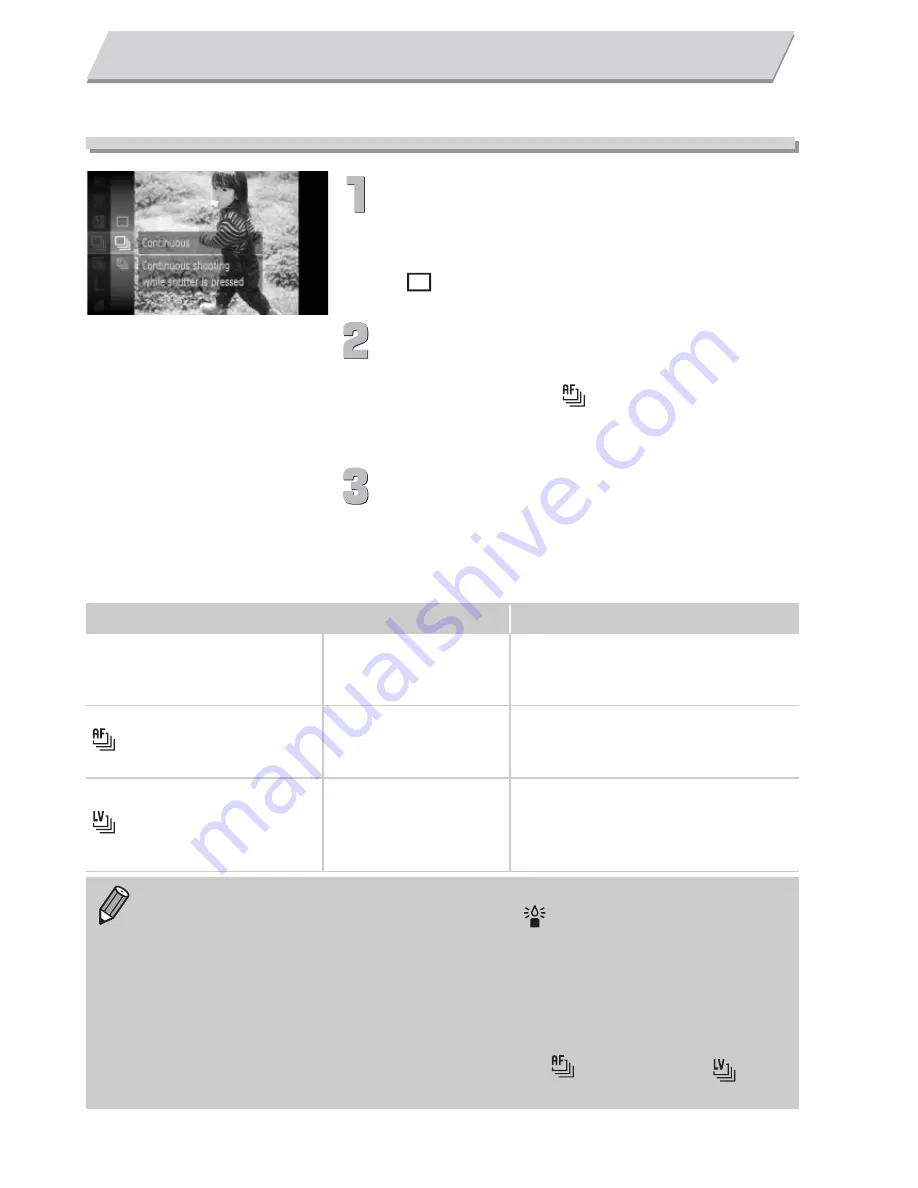
76
You can shoot continuously while the shutter button is pressed fully and held.
Choose a Drive mode.
After pressing the
m
button, press the
op
buttons or turn the
Â
dial to choose
, then press the
m
button.
Choose an option.
Press the
op
buttons or turn the
Â
dial
to choose
W
or
, then press the
m
button.
Shoot.
As long as you hold the shutter button
down, the camera will shoot successive
images.
Continuous Shooting
Drive Mode
Description
W
Continuous Shooting
Approx.
0.7 images/sec., max.
The camera shoots continuously with
the focus and exposure set when the
shutter button is pressed halfway.
Continuous Shooting AF
Approx.
0 5 images/sec., max.
The camera shoots continuously
and focuses.
The [AF Frame] is set to [Center].
Continuous Shooting LV
Approx.
0 5 images/sec., max.
The camera shoots continuously
with the focus fixed to the position
set in manual focus.In
t
, the focus
is locked on the first shot.
•
Cannot be used together with the self-timer (pp. 68, 78, 79).
•
Continuous shooting speed increases in
mode (p. 56).
•
Depending on the shooting conditions and the camera settings, the
shooting speed may slow down.
•
As the number of images increases, the shooting interval may take
longer.
•
If the flash fires, the shooting interval may take longer.
•
When in
t
(p. 56) or manual focus modes,
will change to
(p. 87).
Summary of Contents for PowerShot SX210 IS
Page 48: ...12 4 ...
Page 217: ......