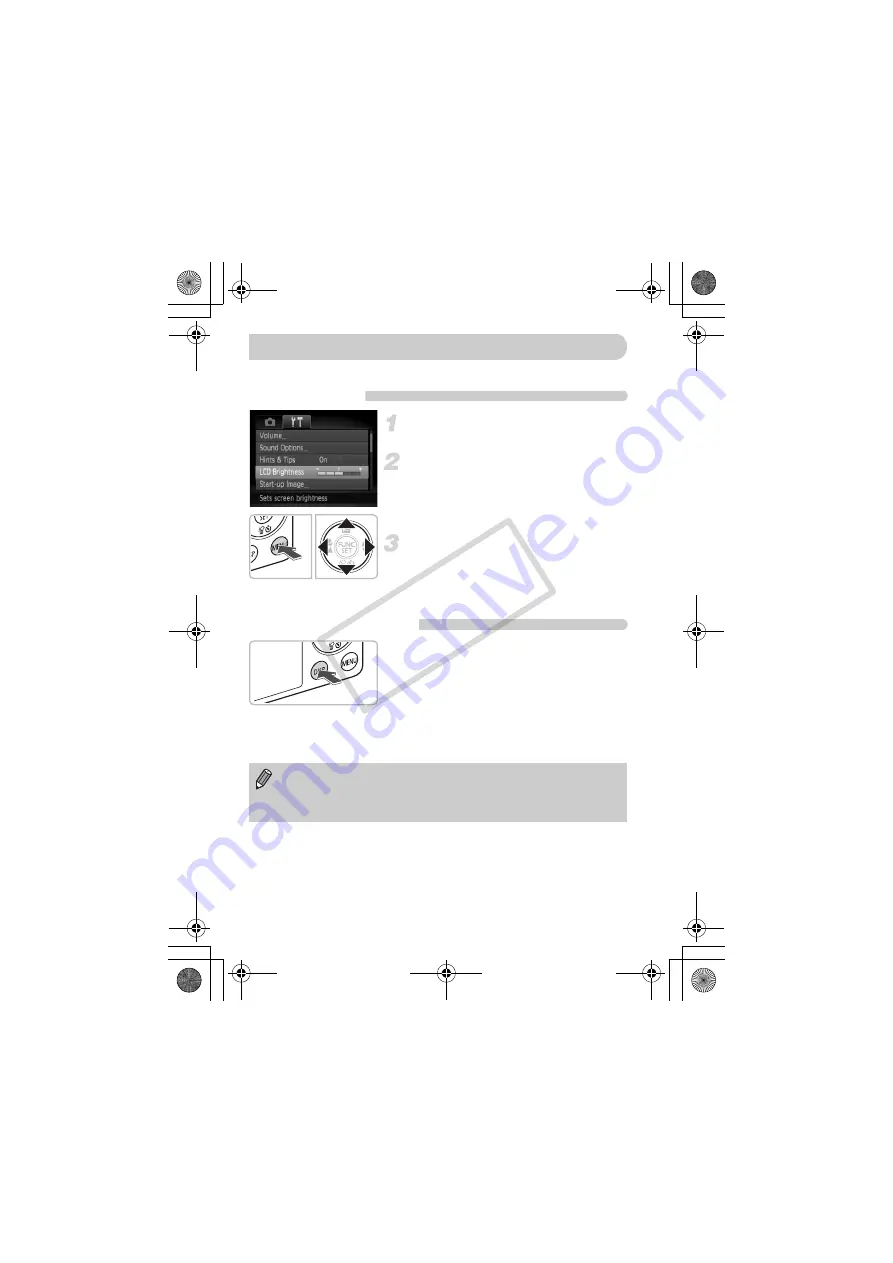
50
The screen brightness can be changed in two ways.
With the Menu
Display the menu.
●
Press the
n
button.
Choose [LCD Brightness].
●
Press the
qr
buttons to choose the
3
tab.
●
Press the
op
buttons to choose [LCD
Brightness],
Change the brightness.
●
Press the
qr
buttons to change the
brightness.
●
Press the
n
button again to complete
the setting.
With the
l
Button
●
Press the
l
button for more than one
second.
X
The screen increases to maximum
brightness regardless of the setting in the
3
tab.
●
Pressing the
l
button again for more
than one second will return the screen to
the original brightness.
Changing the Screen Brightness
•
The next time you turn on the camera, the screen will be at the
brightness setting chosen in the
3
tab.
•
When you have set the brightness to its highest setting in the
3
tab, you
cannot change the brightness with the
l
button.
EC277_CUG-E_CDP-E078.book Page 50 Thursday, May 21, 2009 8:16 PM
CO
PY
Summary of Contents for Powershot SD940 IS
Page 12: ...12 EC277_CUG E_CDP E078 book Page 12 Thursday May 21 2009 8 16 PM COPY ...
Page 78: ...78 EC277_CUG E_CDP E078 book Page 78 Thursday May 21 2009 8 16 PM COPY ...
Page 161: ...161 MEMO EC277_CUG E_CDP E078 book Page 161 Thursday May 21 2009 8 16 PM COPY ...
Page 162: ...162 MEMO EC277_CUG E_CDP E078 book Page 162 Thursday May 21 2009 8 16 PM COPY ...
Page 163: ...163 MEMO EC277_CUG E_CDP E078 book Page 163 Thursday May 21 2009 8 16 PM COPY ...






























