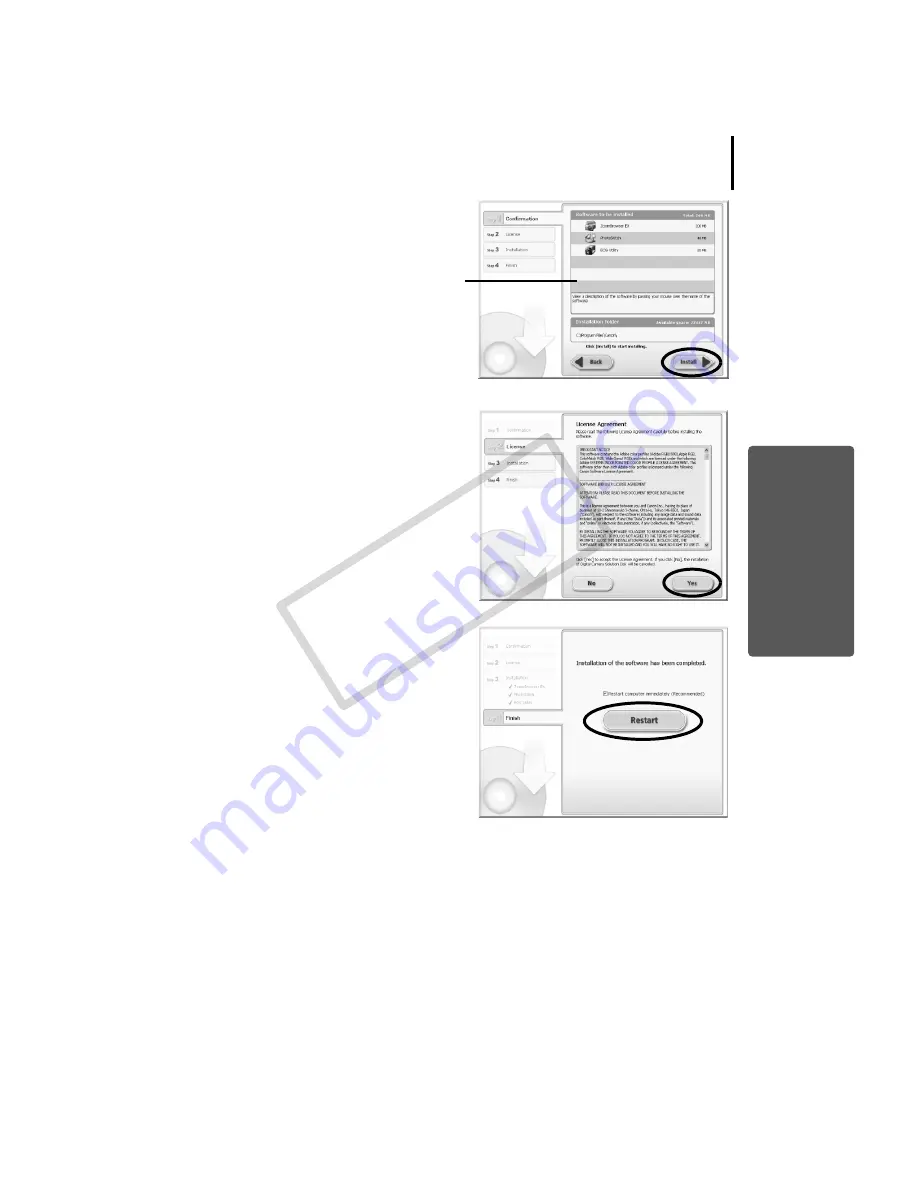
13
6
Review the installation settings and
click [Install].
The items in the list may differ from those
illustrated depending on the software
installed on your computer.
7
Click [Yes] if you agree to all of the
terms of the software license
agreement.
The
installation
will
start.
Follow
the
on-screen
instructions
to
proceed
with
the
installation.
Click
[Yes]
if
a
dialog
confirming
the
installation
of
Microsoft
.Net
Framework
displays.
8
When the installation is over, select
[Restart computer immediately
(Recommended)] and click [Restart].
At
this
stage,
do
NOT
remove
the
Solution
Disk
from
the
CD-ROM
drive
yet.
If
there
is
no
need
to
restart
the
computer,
the
[Finish]
screen
will
display.
Click
[Finish],
remove
the
Solution
Disk
from
the
CD-ROM
drive
to
conclude
the
installation.
COP
Y
Summary of Contents for PowerShot SD880 IS Digital ELPH
Page 10: ...Read This First 8 COPY...
















































