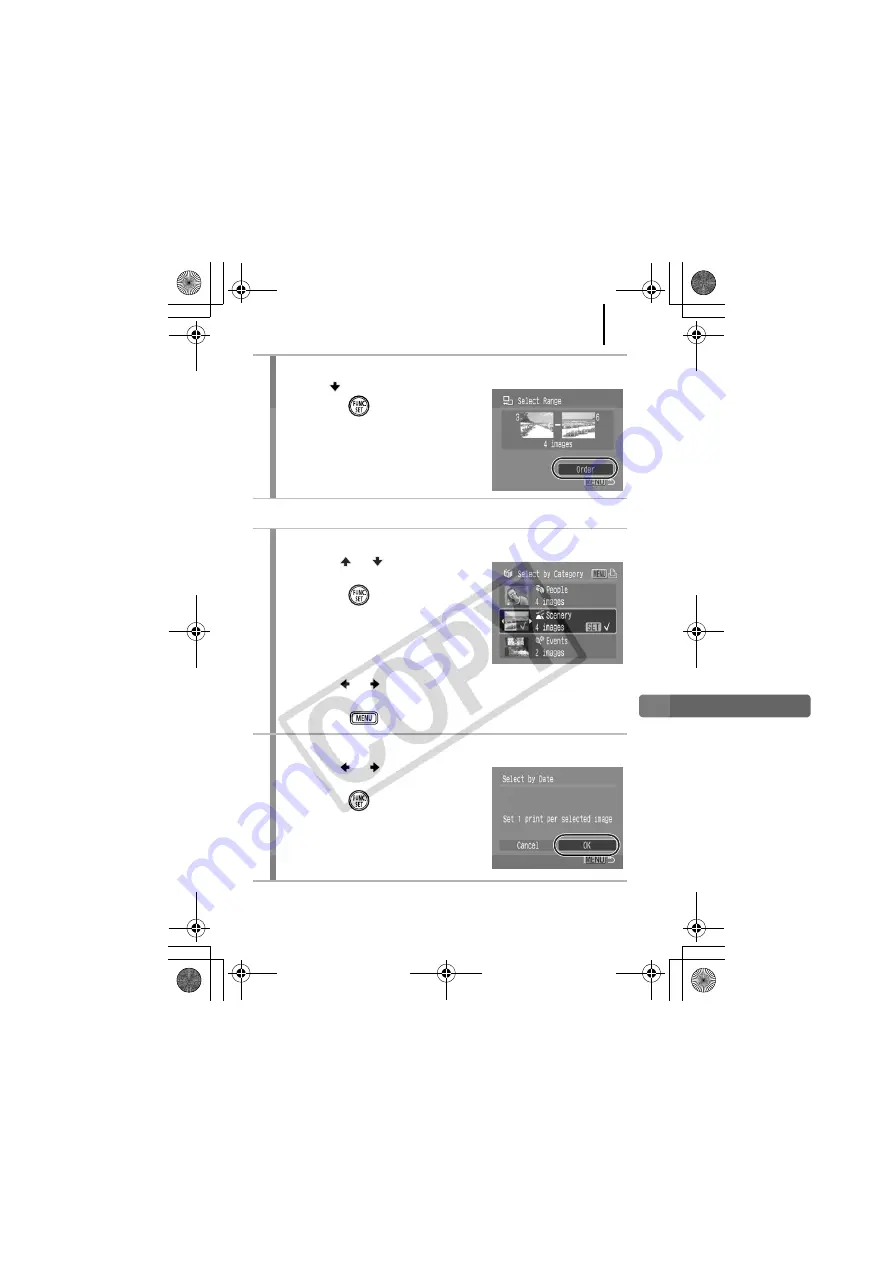
Print Settings/Transfer Settings
179
[Select by Date]/[Select by Category]/[Select by Folder]
4
Configure the print settings.
1.
Press
and choose [Order].
2.
Press the
button.
•
The screen will return to the
selection method screen.
•
Pressing the
MENU
button cancels
the print settings for the selected
range of images.
2
Select the images.
1.
Use the
or
button to select a
date/category/folder to print.
2.
Press the
button.
•
A
3
will appear on selected images.
•
Pressing the
FUNC./SET
button
again cancels the setting.
•
You can select multiple dates,
categories or folders.
•
Use the or button to confirm each date, category or
folder image.
3.
Press the
button.
3
Configure the print settings.
1.
Use the or button to select
[OK].
2.
Press the
button.
•
The screen will return to the
selection method screen.
•
Selecting [Cancel] cancels print
settings of the selected image.
EC231CUG-E.book Page 179 Thursday, June 7, 2007 10:22 AM
Summary of Contents for PowerShot SD870 IS Digital ELPH
Page 38: ...36 Getting Started EC231CUG E book Page 36 Thursday June 7 2007 10 22 AM ...
Page 39: ...Learning More EC231CUG E book Page 37 Thursday June 7 2007 10 22 AM ...
Page 229: ...Index 227 MEMO EC231CUG E book Page 227 Thursday June 7 2007 10 22 AM ...
Page 230: ...Index 228 MEMO EC231CUG E book Page 228 Thursday June 7 2007 10 22 AM ...
Page 231: ...Index 229 MEMO EC231CUG E book Page 229 Thursday June 7 2007 10 22 AM ...
Page 232: ...Index 230 MEMO EC231CUG E book Page 230 Thursday June 7 2007 10 22 AM ...
Page 233: ...Index 231 MEMO EC231CUG E book Page 231 Thursday June 7 2007 10 22 AM ...
Page 234: ...Index 232 MEMO EC231CUG E book Page 232 Thursday June 7 2007 10 22 AM ...
Page 235: ...Index 233 MEMO EC231CUG E book Page 233 Thursday June 7 2007 10 22 AM ...
Page 236: ...Index 234 MEMO EC231CUG E book Page 234 Thursday June 7 2007 10 22 AM ...






























