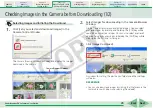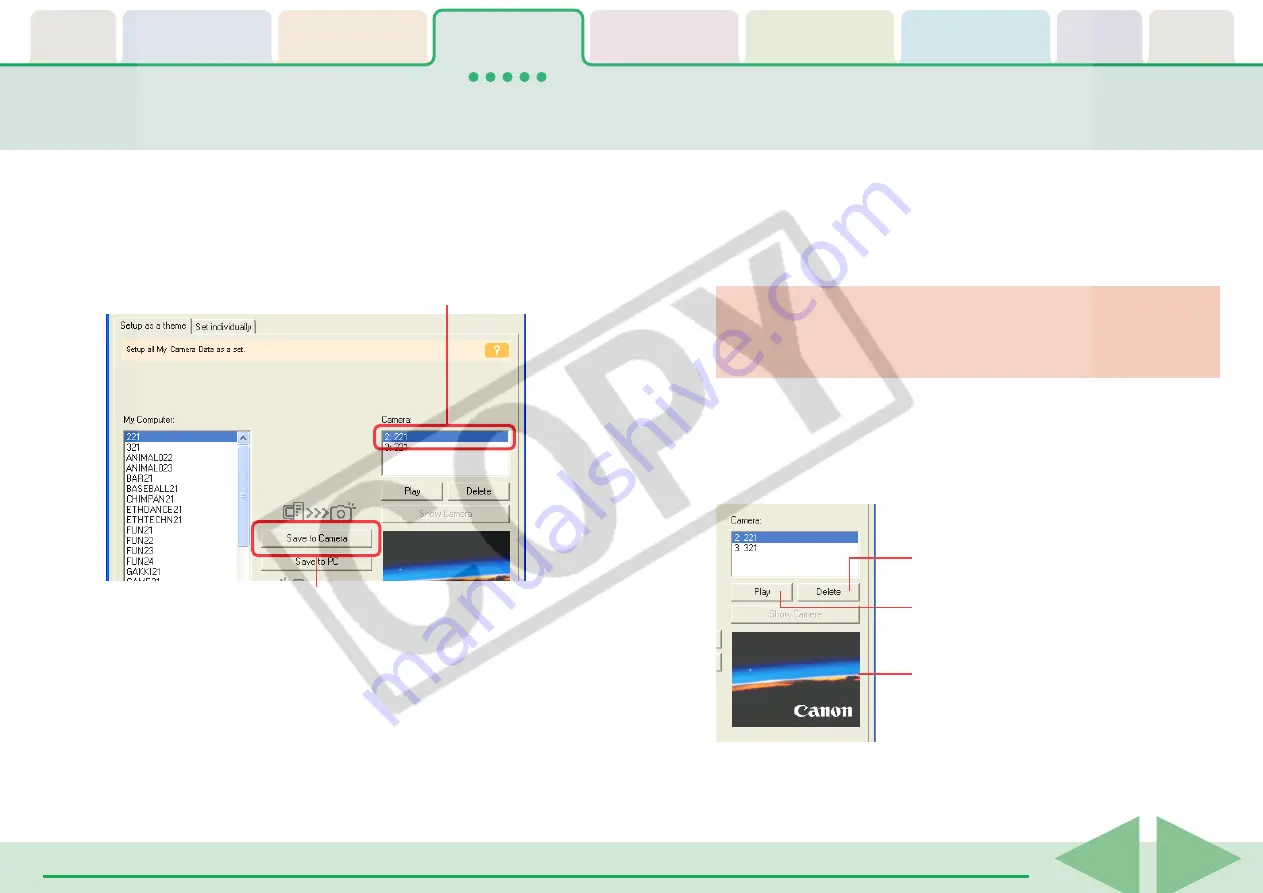
ZoomBrowser EX Software User Guide
42
3.
Select the settings file you would like to replace in the
Camera list and click [Save to Camera].
When you click [OK] in the confirmation dialog, the settings file
in the camera will now be replaced with the one you specified
from the computer.
Setting the My Camera Settings (4/8)
Repeat Steps 1-3 to replace all the settings files with those you
wish to save to the camera.
○
○
○
○
○
○
○
○
○
○
○
○
○
○
○
○
○
○
○
○
○
○
○
○
○
○
○
○
○
○
○
○
○
○
○
○
○
○
○
○
○
○
REFERENCE
• Please note that the original settings file in the camera is
overwritten and permanently erased. To restore the original
settings file, you must add it once more to the camera. Before
you overwrite a settings file in the camera, confirm that it
appears in the My Computer list.
4.
Click the [Close] button to close the dialog.
This concludes the procedure for adding settings to the camera.
See the user guides for your camera for instructions on
changing the start-up image, start-up sound and other settings.
○
○
○
○
○
○
○
○
○
○
○
○
○
○
○
○
○
○
○
○
○
○
○
○
○
○
○
○
○
○
○
○
○
○
○
○
○
○
○
○
○
IMPORTANT
• Do not break the connection while the My Camera settings
are being saved to the camera.
○
○
○
○
○
○
○
○
○
○
○
○
○
○
○
○
○
○
○
○
○
○
○
○
○
○
○
○
○
○
○
○
○
○
○
○
○
○
○
○
○
○
REFERENCE
• To delete settings files in the Camera list, select the file and click
the [Delete] button.
• You can check a sound file in the camera by clicking [Play].
A
Select the setting you want to replace.
B
Click this.
Click here to delete a file from the list.
Click here to check a sound file in the
camera.
Displays the camera settings when
an image file is selected.