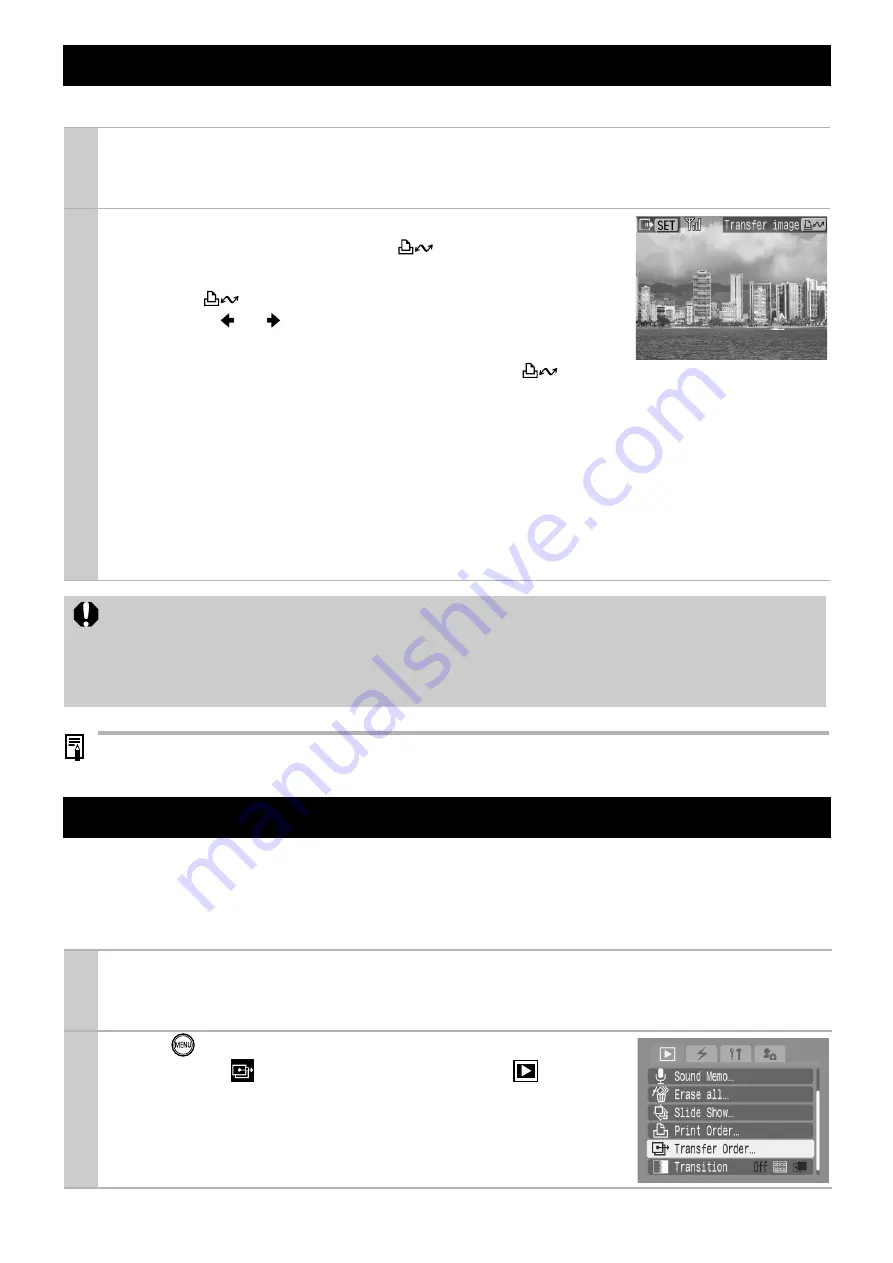
4
You can transfer images one by one to a target camera connected via a wireless connection.
z
Images can be transferred during index playback.
z
Received images will be stored at the end of all image files.
You may transfer multiple images at the same time to a target camera connected via wireless.
For instructions on how to designate the transfer order, please refer to the
Camera User Guide
(Advanced): Setting the DPOF Transfer Settings (p. 91). The explanation given here is the
procedure to transfer the ordered images.
Transferring Images One by One
1
Confirm that the cameras are connected via a wireless connection.
z
For instructions on how to connect the cameras via a wireless connection, please refer to
Connecting Cameras via a Wireless Connection
(p. 3).
2
Select the image you would like to transfer from
your camera and press the
button.
z
You may transfer an image by pressing the
FUNC./SET
button
instead of
. In such a case, in the next screen select [Trans-
fer] with the
or
button, and press the
FUNC./SET
button
once again.
z
The transfer will begin. The wireless lamp and the
button
will blink blue.
z
The transferring camera will display [Transferring] and the receiving camera will display
[Receiving]. When the transfer is complete, [Transfer completed] and [File(s) received] will
be displayed.
z
If you wish to cancel the operation while transferring, press the
FUNC./SET
button while
[Transferring] is displayed on the screen.
z
If you have failed to receive, [File(s) not received] will be displayed. Press the
FUNC./SET
button, and the screen will return to the previous screen.
z
It is not possible to transfer movies or sound memos.
z
Two cameras cannot transfer images at the same time (If one is transferring, the other
camera may only receive).
z
The camera receiving the images cannot cancel while receiving.
Transferring Ordered Images
1
Confirm that the cameras are connected via a wireless connection.
z
To make the wireless connection, refer to
Connecting Cameras via a Wireless Connection
(p. 3).
2
Press
on the camera transferring the images
and select [
(Transfer Order)] from [
(Play)
Menu].
z
For details on the Menu operation, please refer to the
Camera
User Guide
(Advanced).
Summary of Contents for PowerShot SD430 DIGITAL ELPH WIRELESS
Page 7: ...7 CDP E055 2006 CANON INC...







