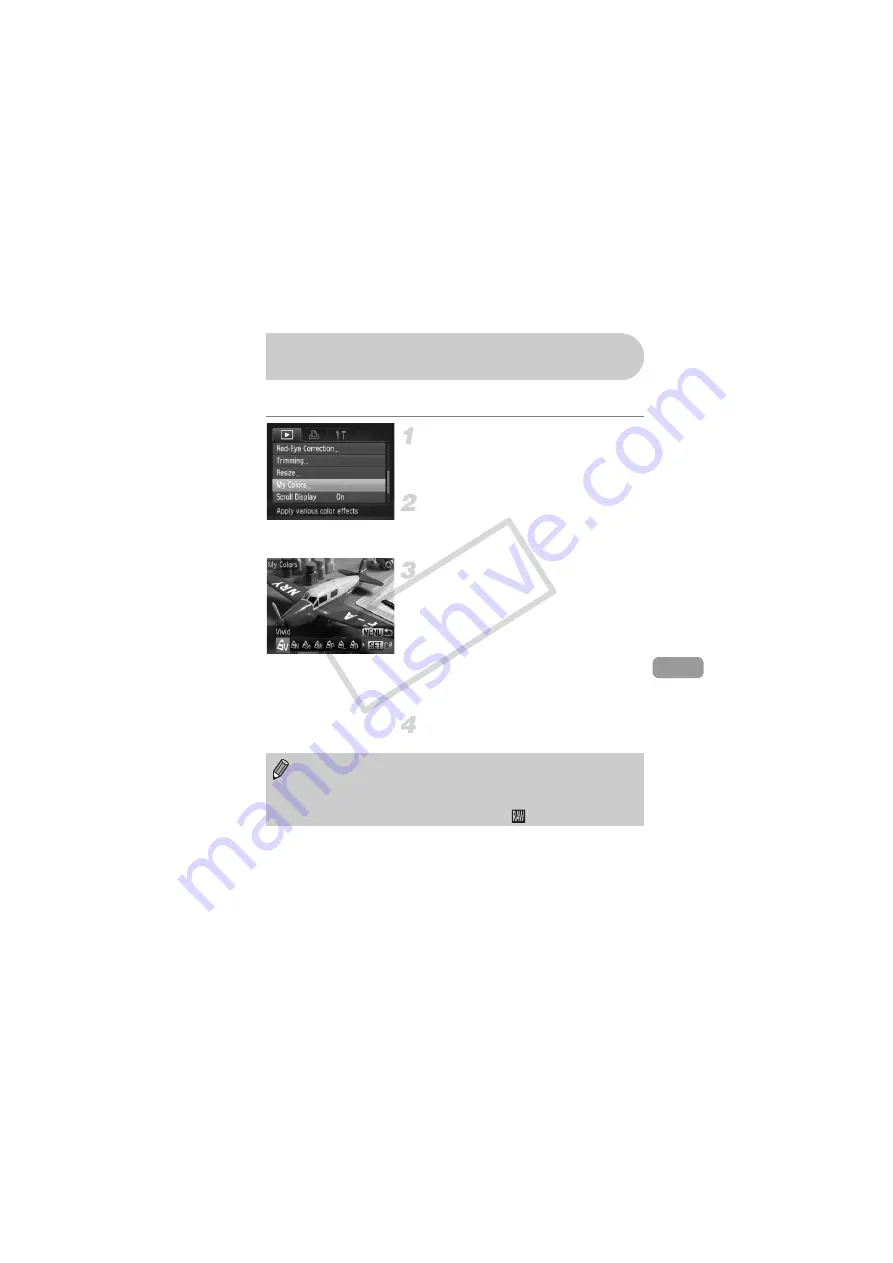
137
You can change the color of an image and save it as a separate image.
Refer to p. 80 for details on each menu item.
Choose [My Colors].
●
Press the
n
button, choose the
1
tab and [My Colors], and press the
m
button.
Choose an image.
●
Press the
qr
buttons or turn the
Ê
dial to
choose the image and press the
m
button.
Choose a menu option.
●
Press the
qr
buttons or turn the
Ê
dial to
choose an option.
●
You can magnify the image by following the
operations in “Magnifying Images” (p. 124).
●
If you press the
m
button during
magnified display, you can switch to the
original image. Pressing the
n
button
restores the menu screen.
●
Press the
m
button.
Save as a new image and display.
●
Perform Steps 4 and 5 on p. 135.
Adding Effects with the My Colors
Function
•
If you repeatedly change the color of an image, the quality will gradually
deteriorate and you may not achieve the expected color.
•
The coloration of images changed with this function may vary from those
recorded with the My Colors function (p. 80).
•
My Colors settings cannot be performed on
images.
CO
PY
Summary of Contents for PowerShot S90
Page 144: ...144 COPY ...
Page 158: ...158 COPY ...






























